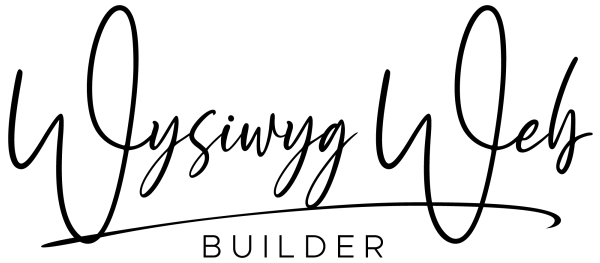This is a basic template to demonstrates the use of themes. A 'theme' is basically just a simplified version of a style, with only a small subset of properties (text color, background color/gradient/images and borders). It provides a quick way to entire style of the page. Unlike styles, you can only use one theme per page. A theme affects multiple items of an object. For example, the header, content, button etc. Unlike styles where you would need a different style for each item. Themes are global. This means that if you edit a theme then it will affect all projects!