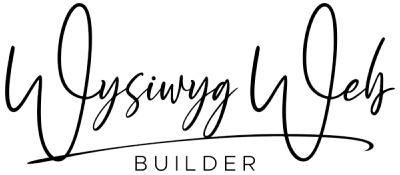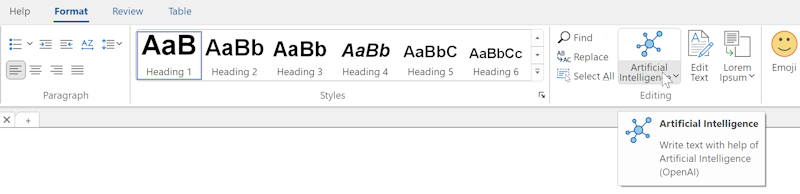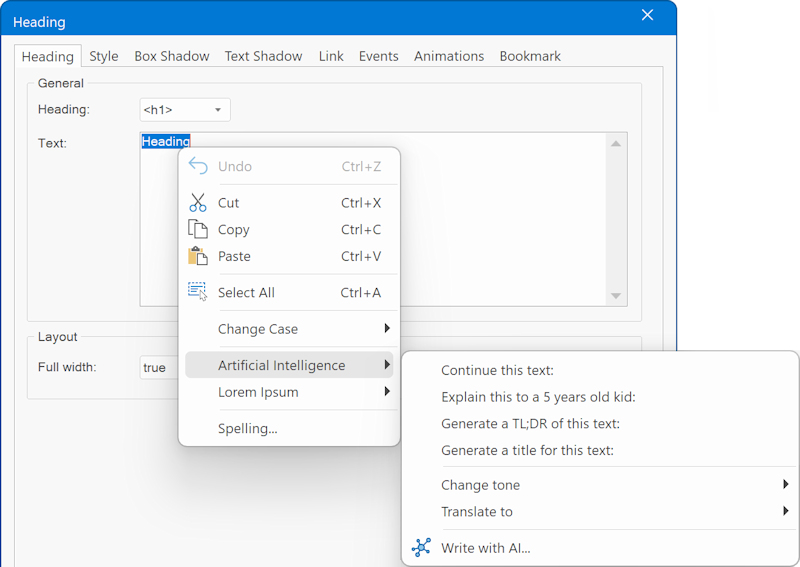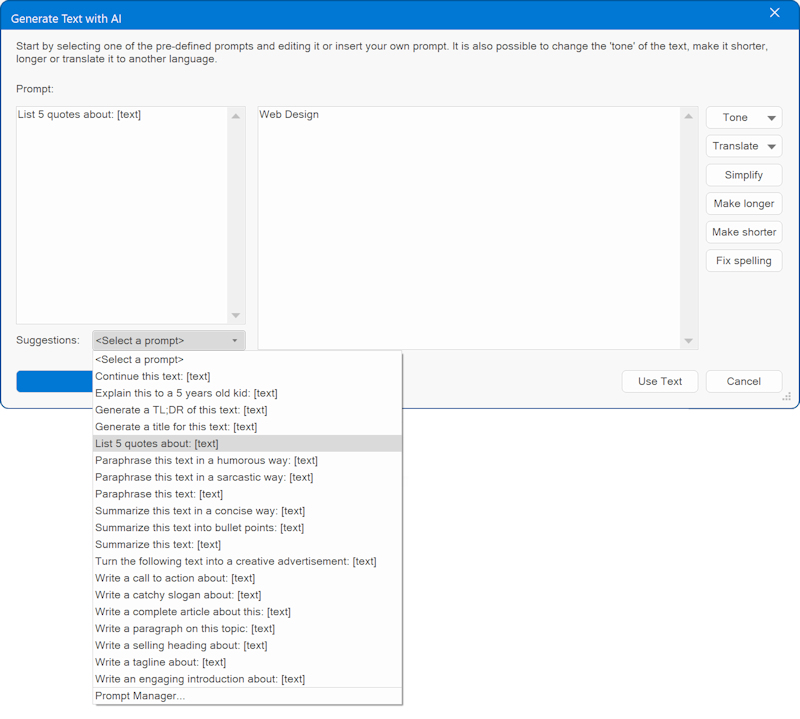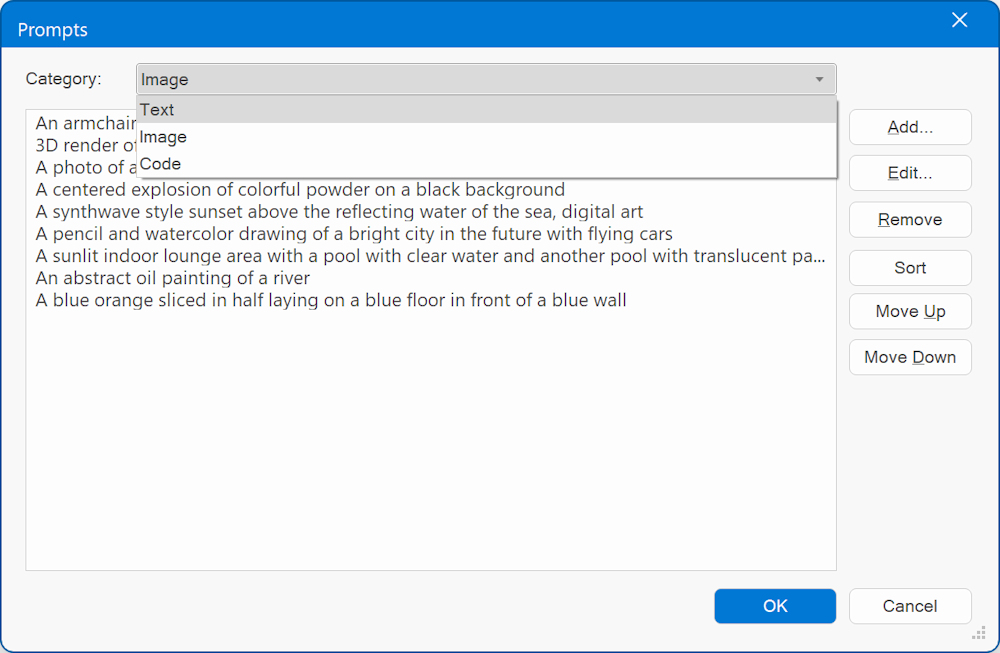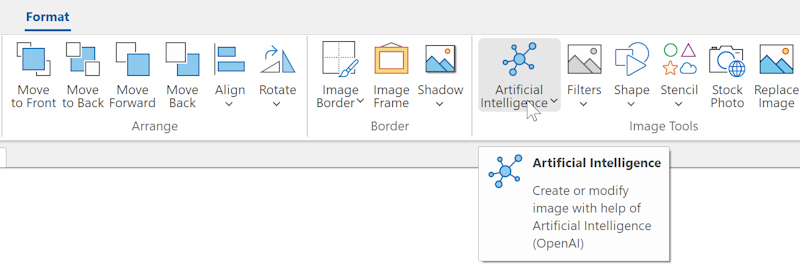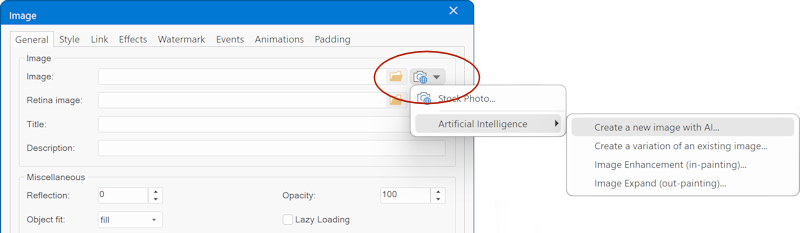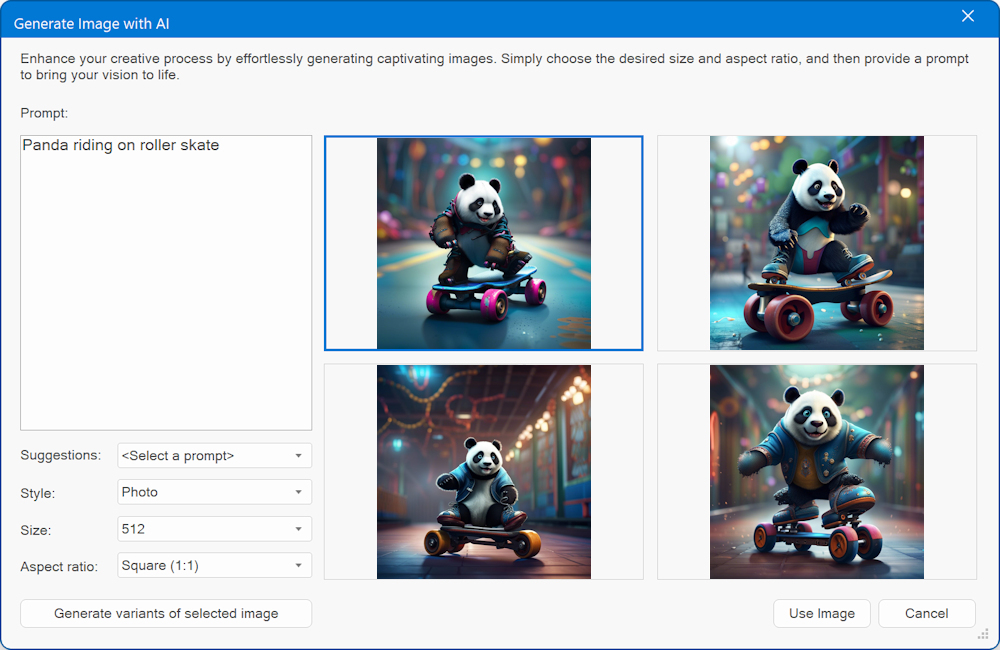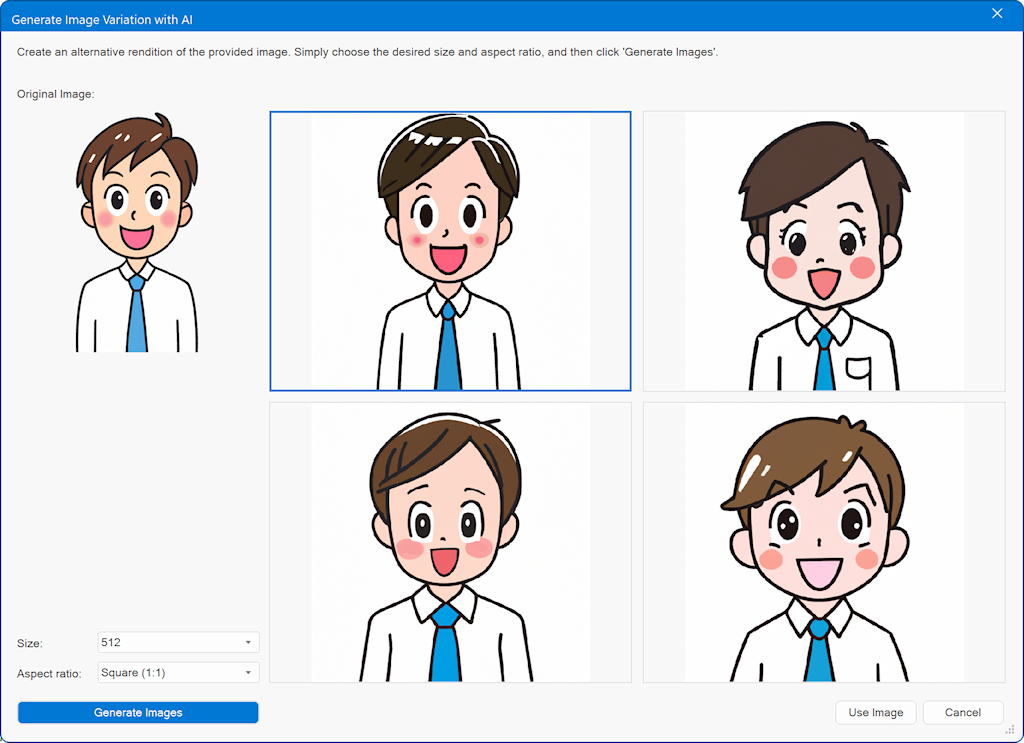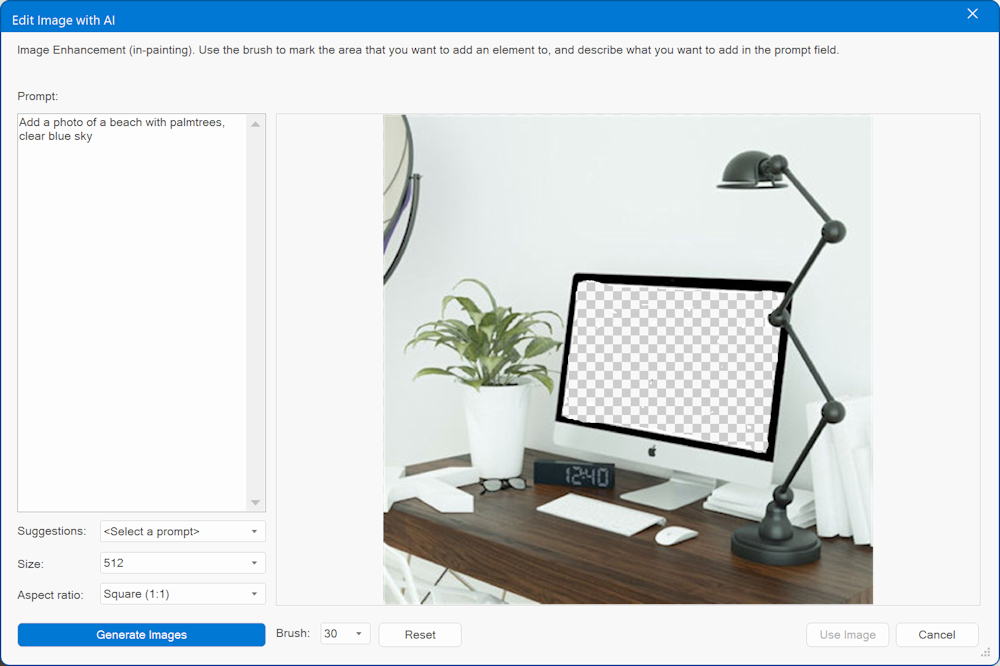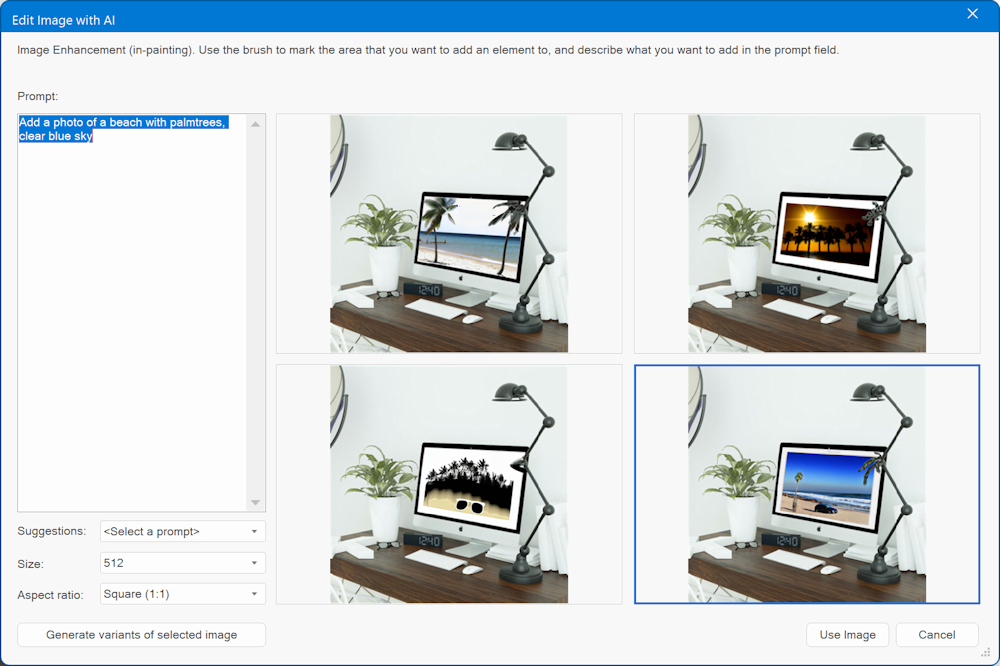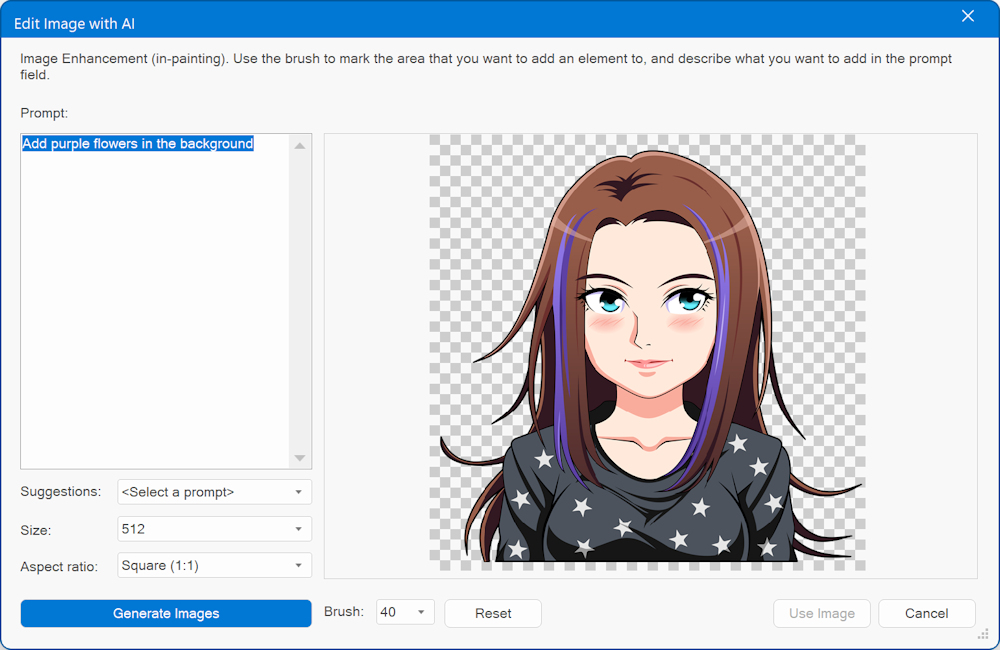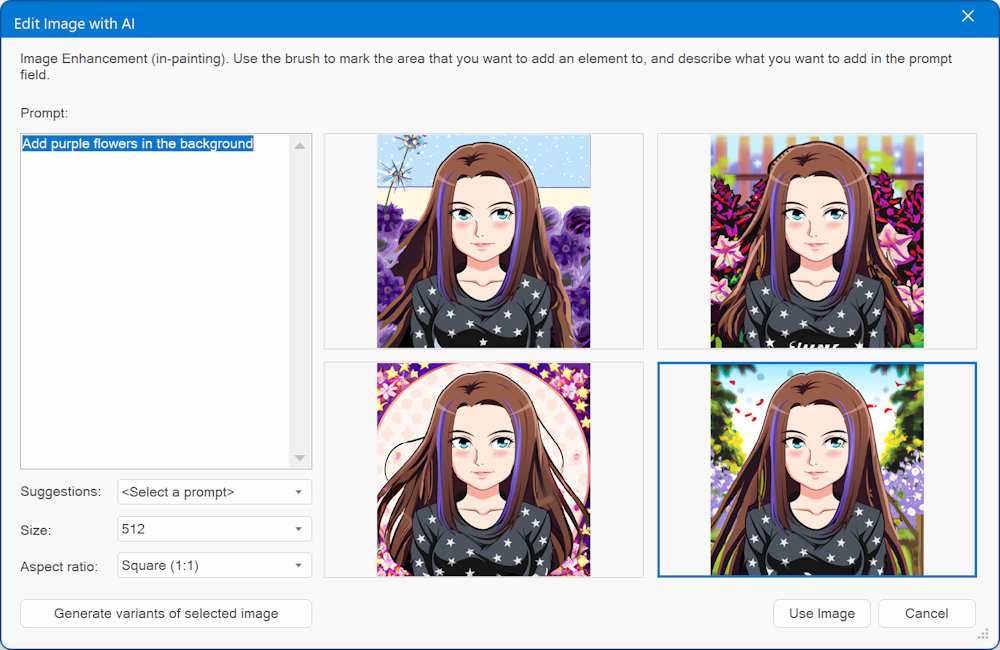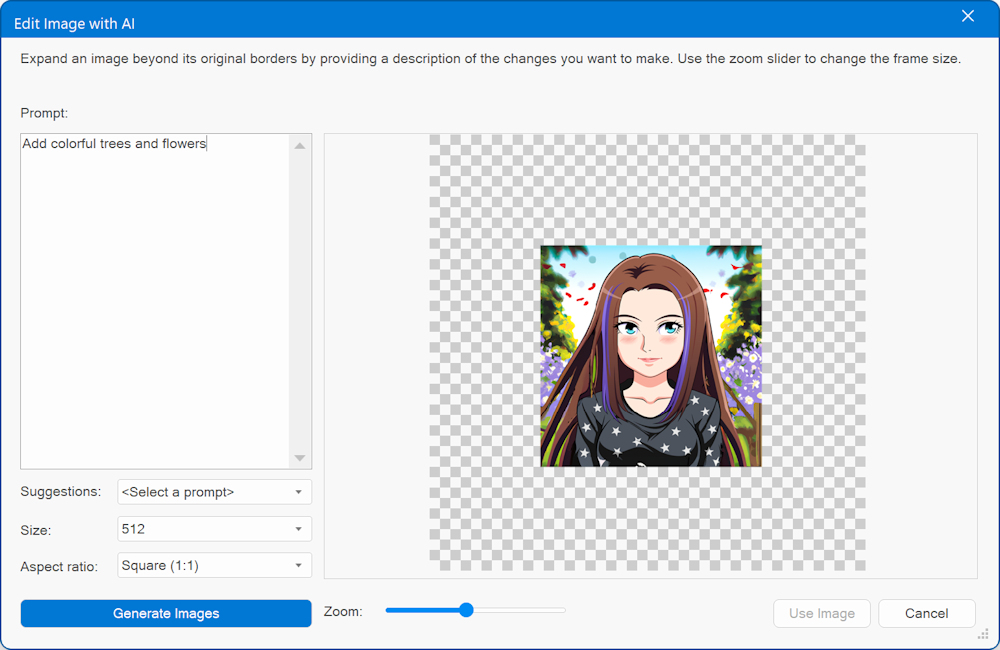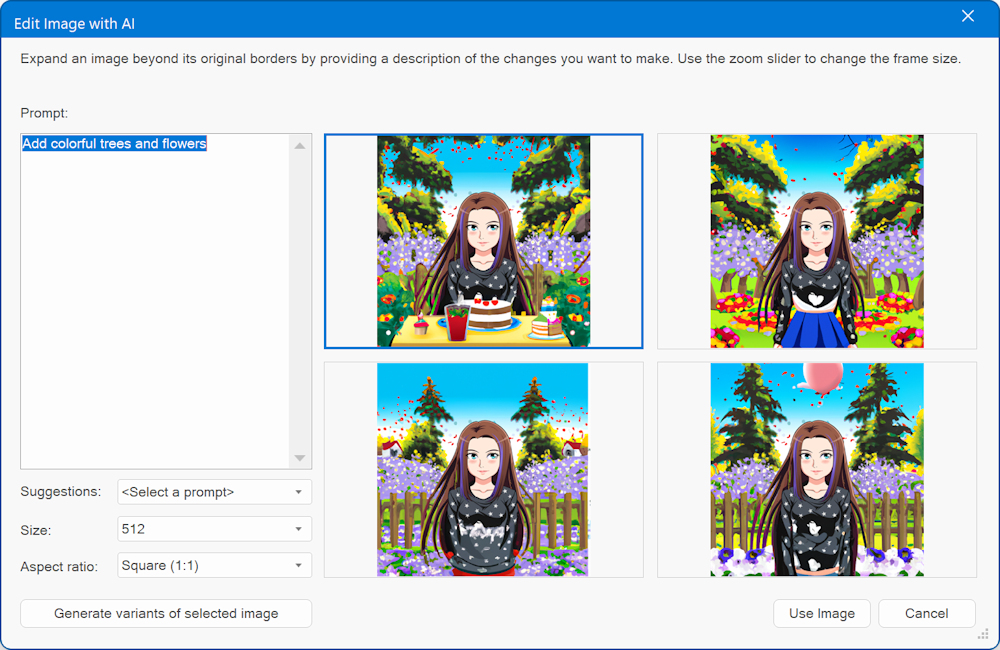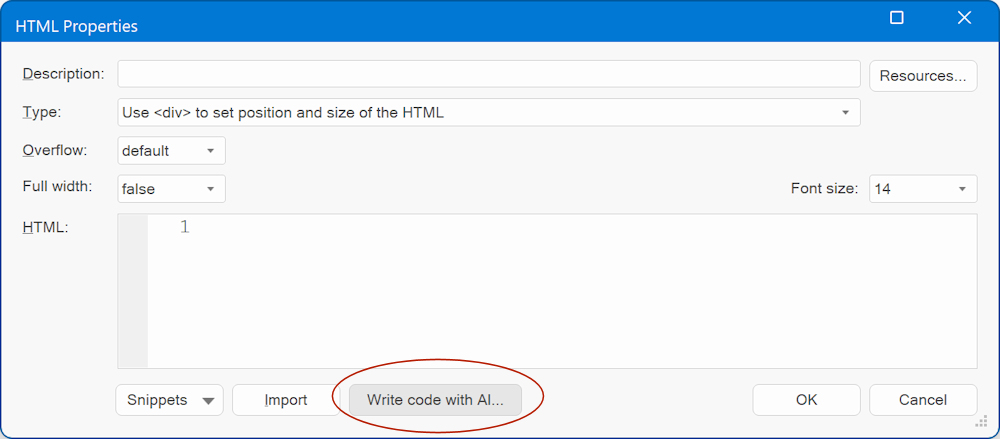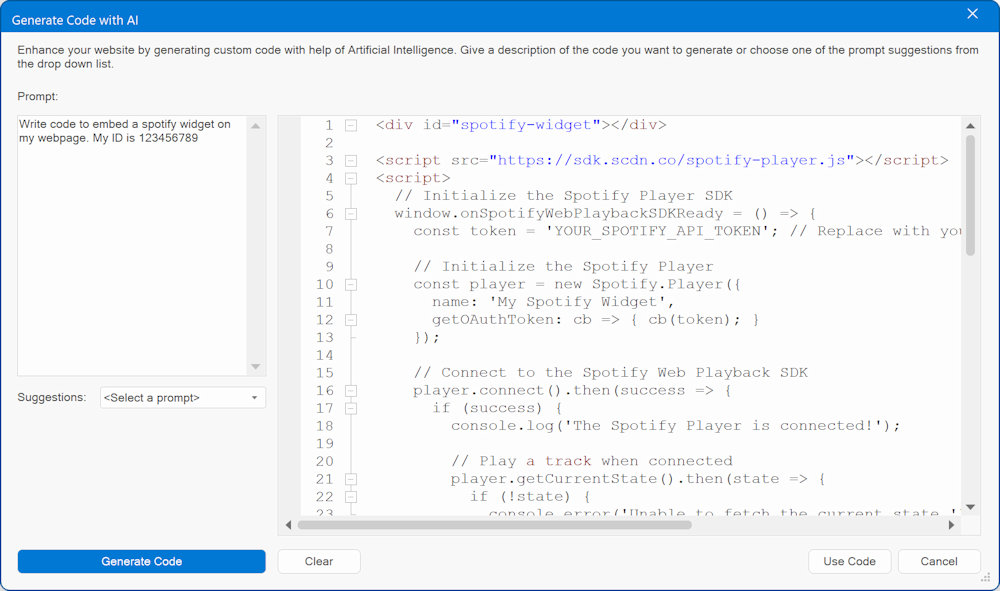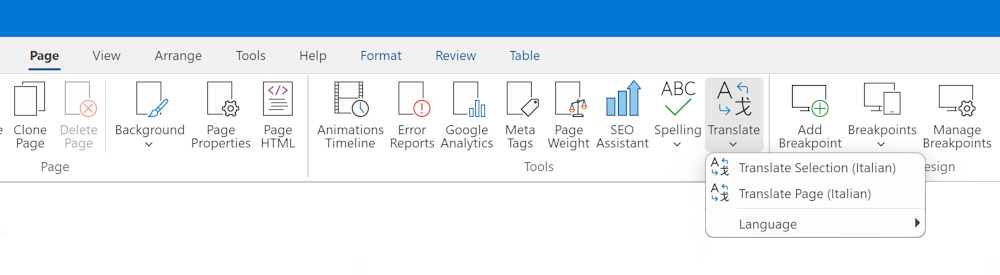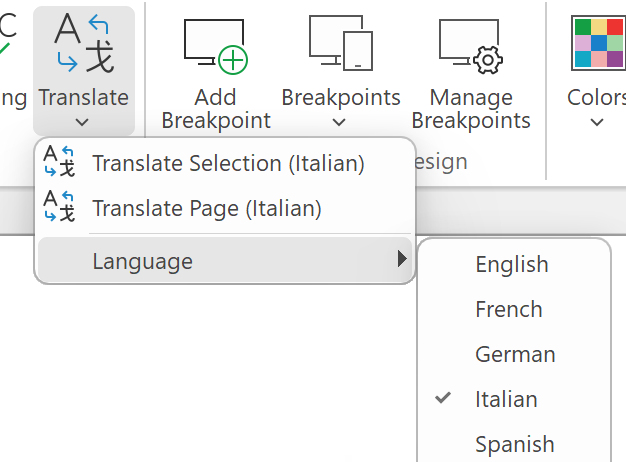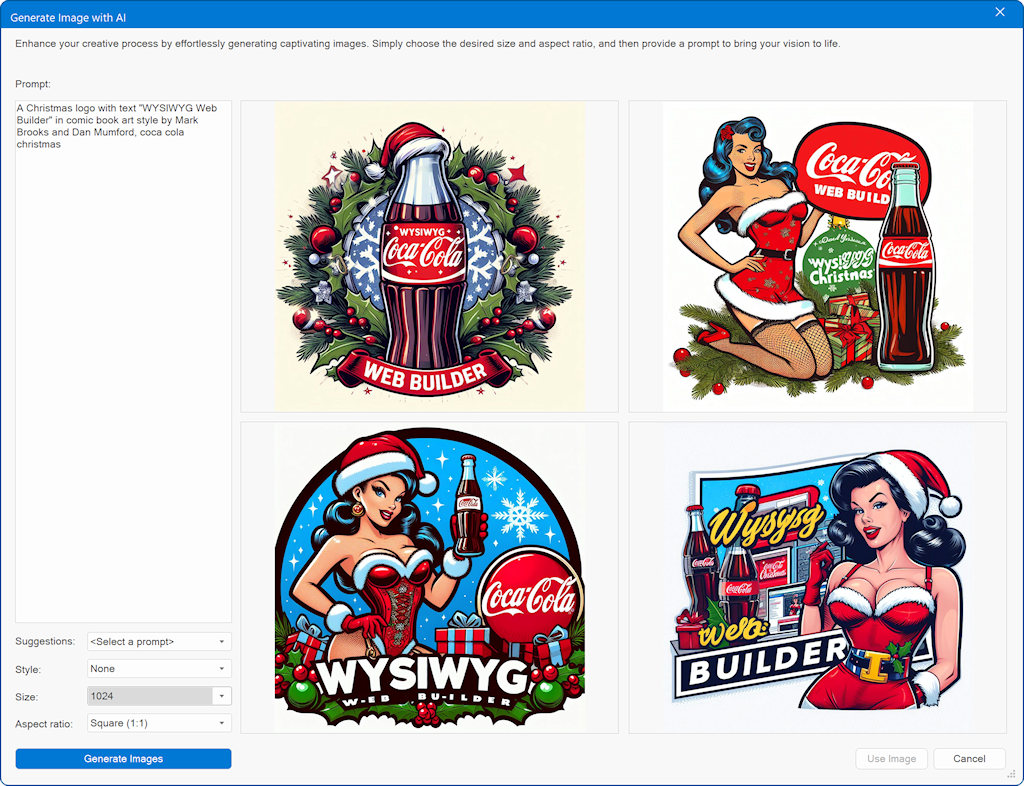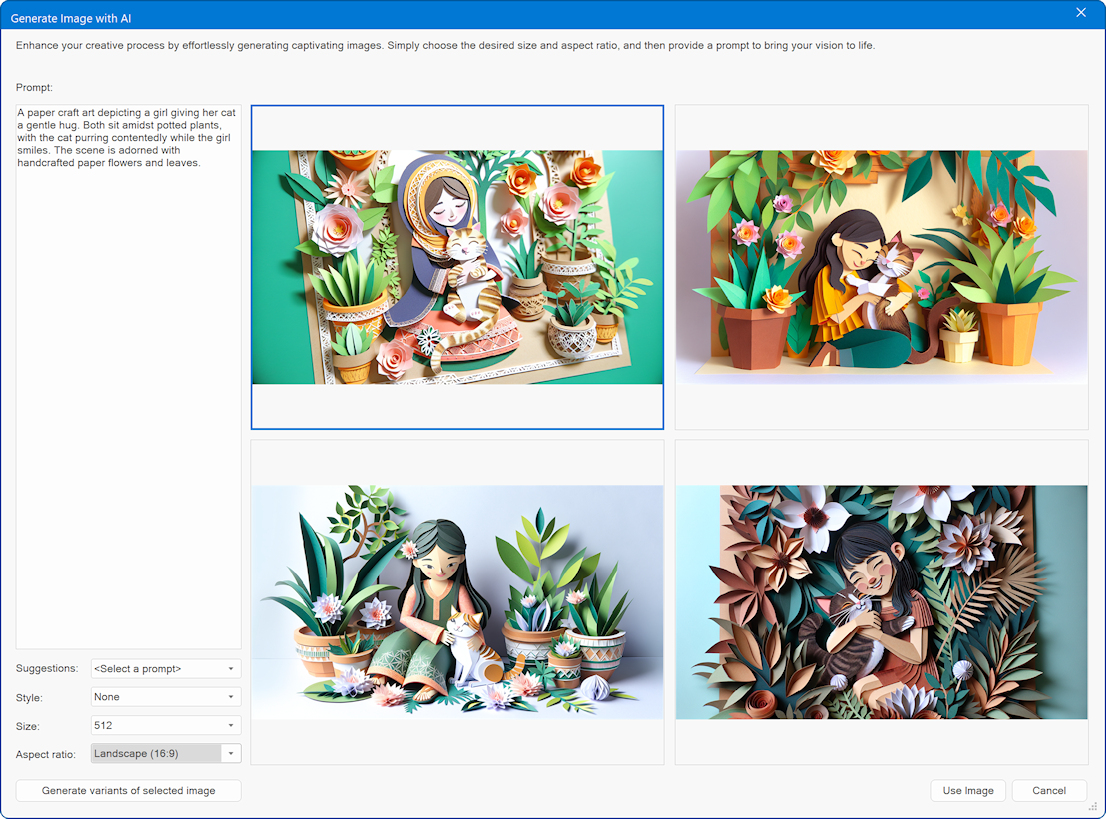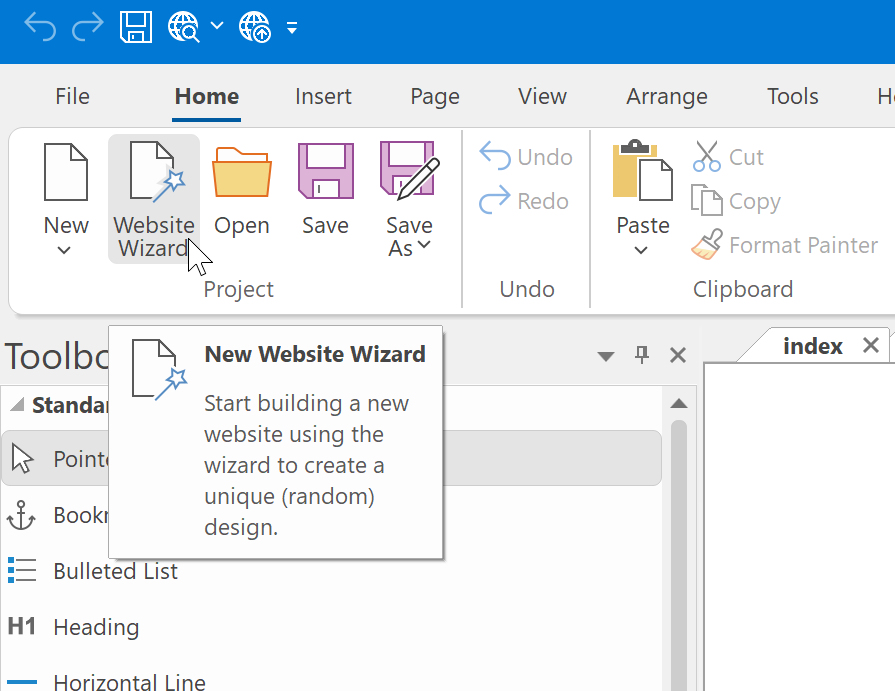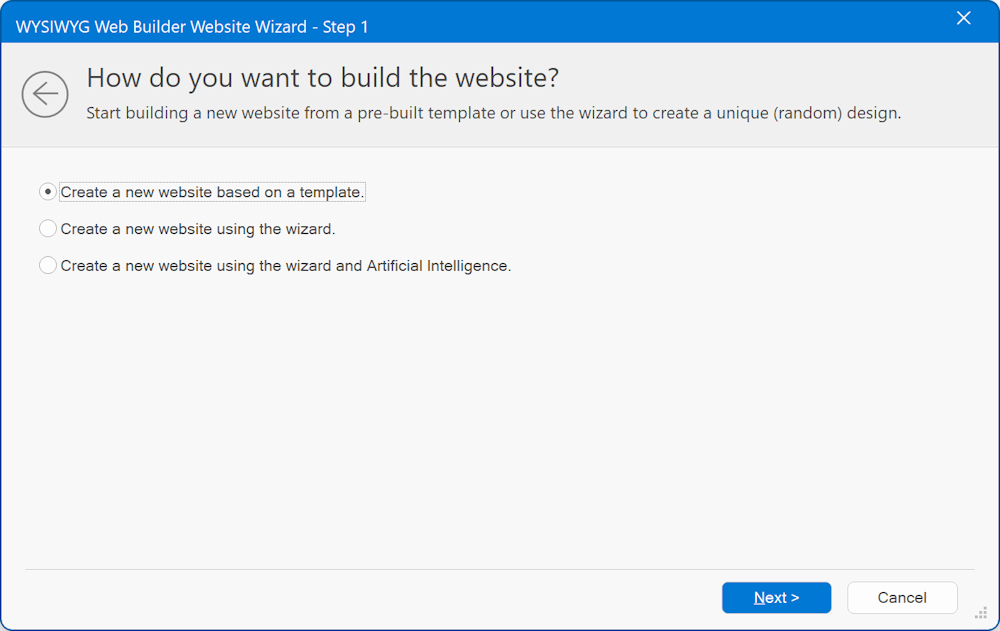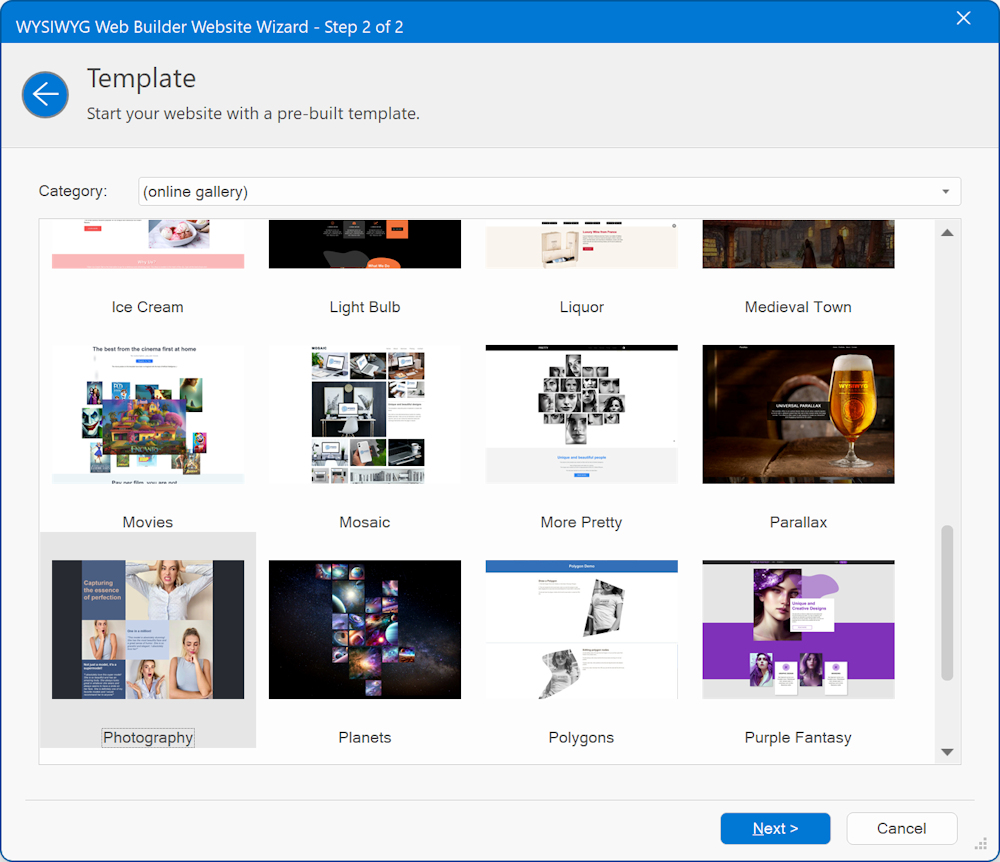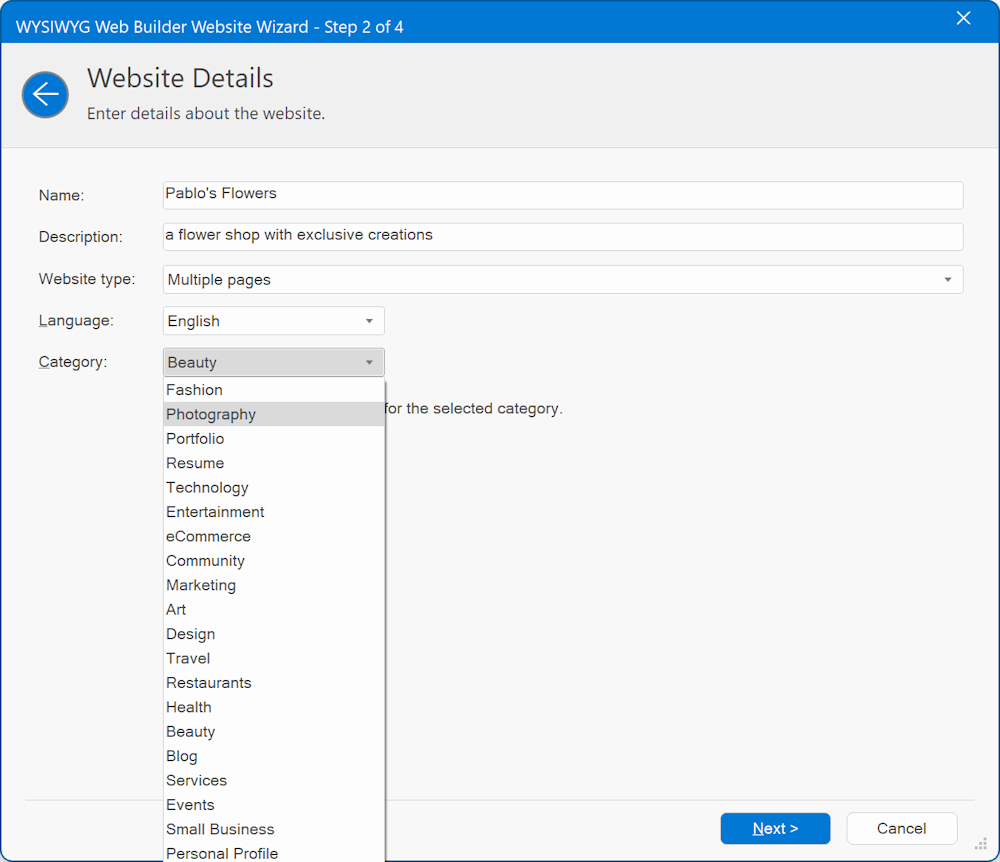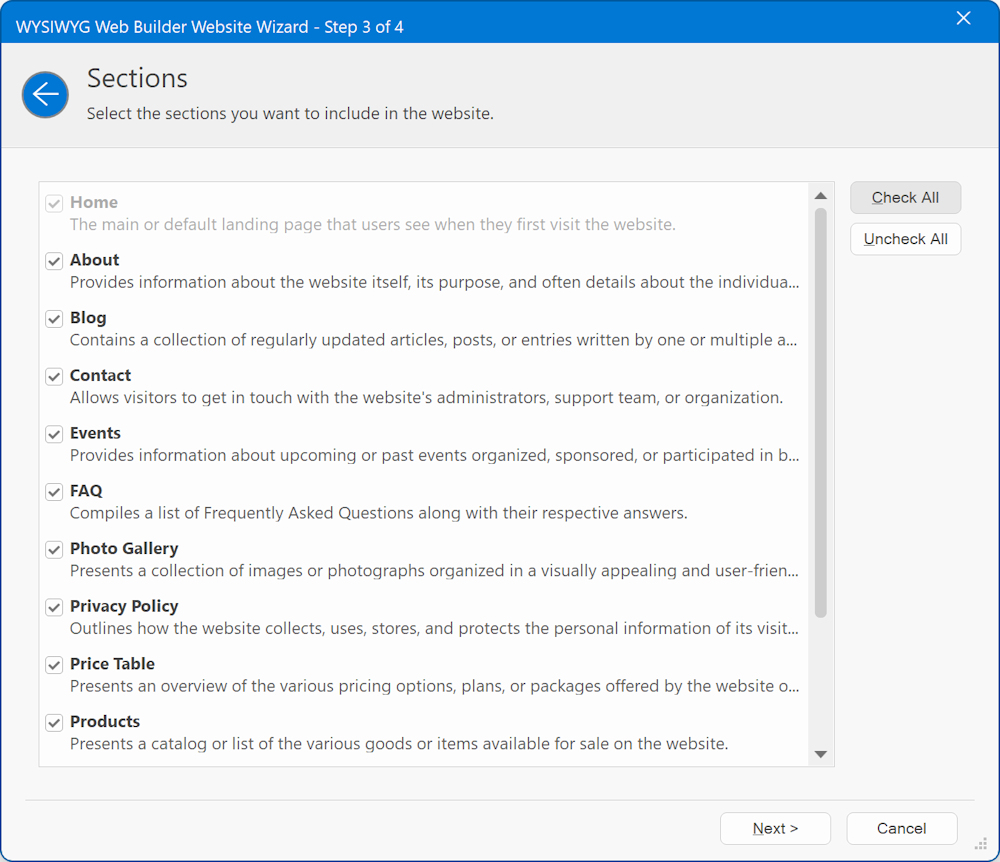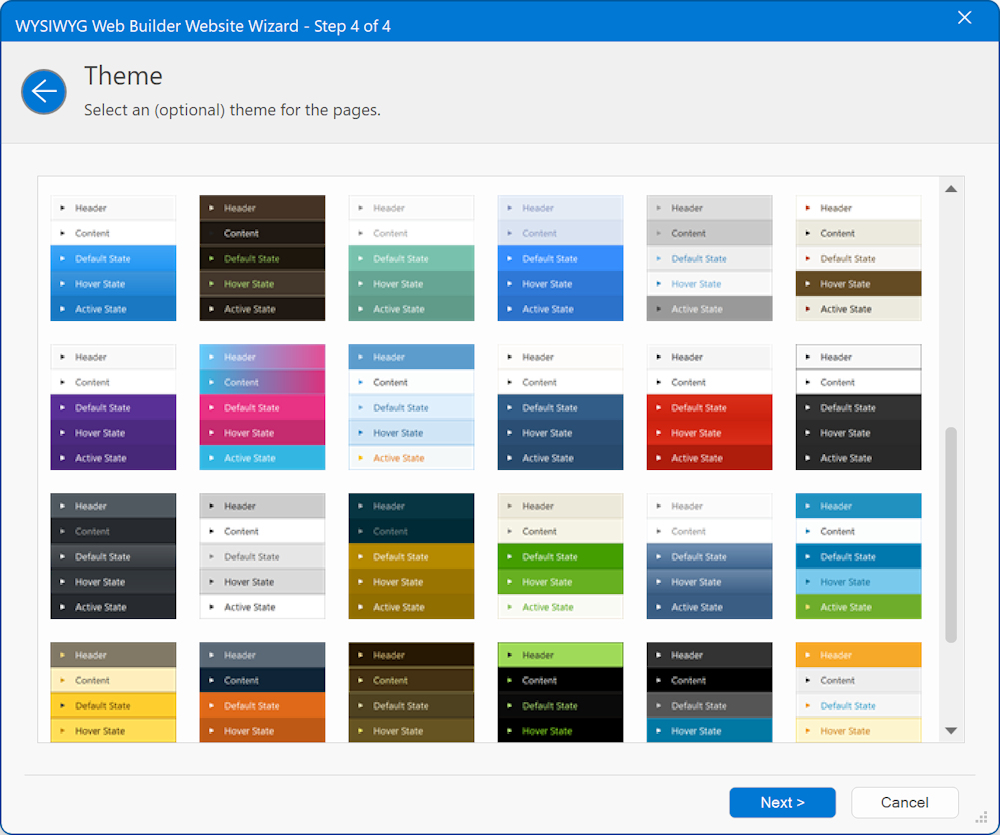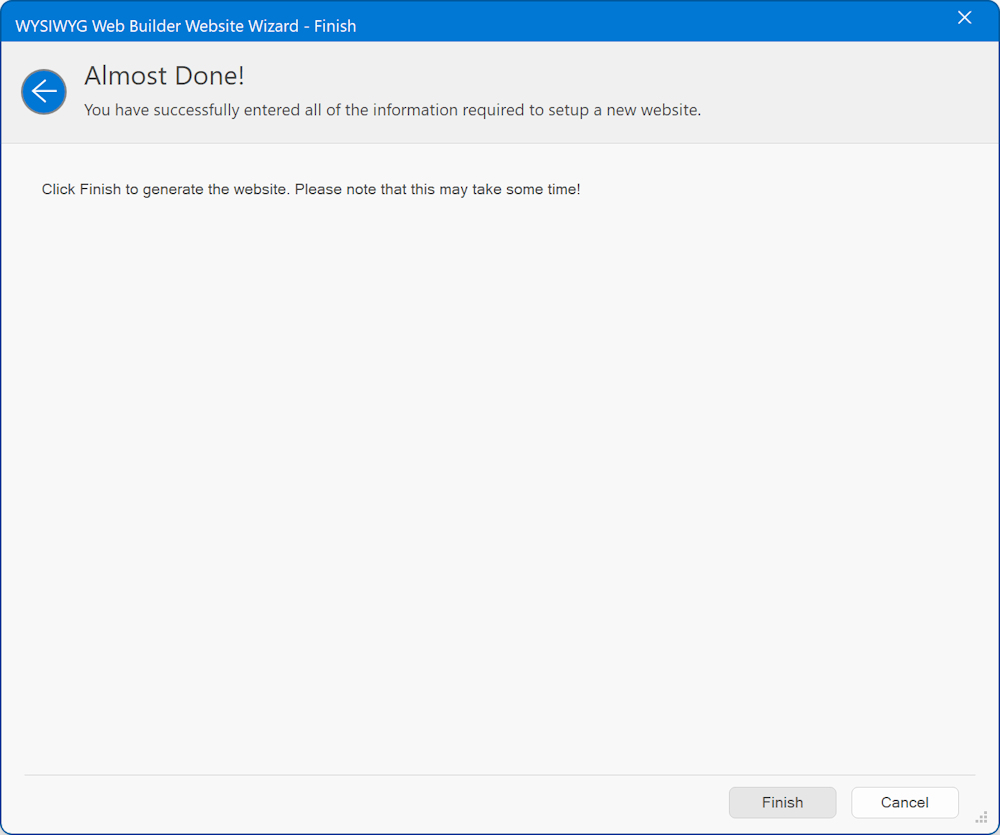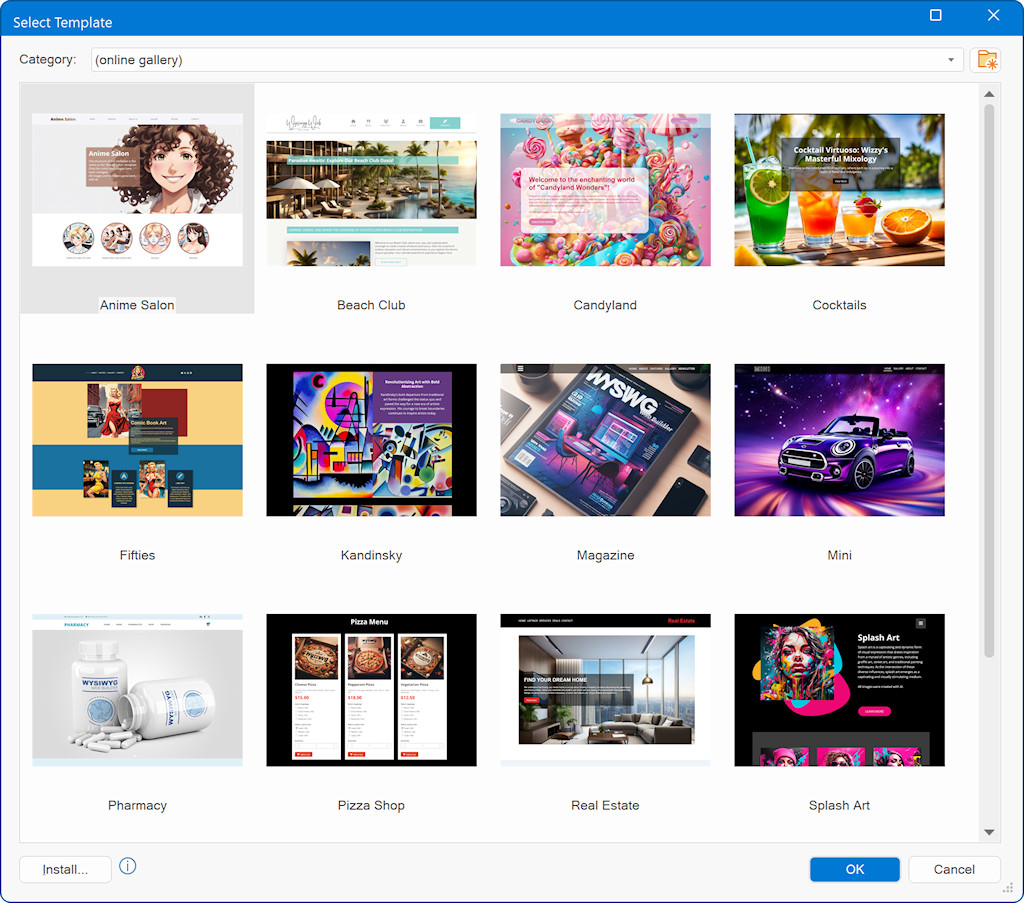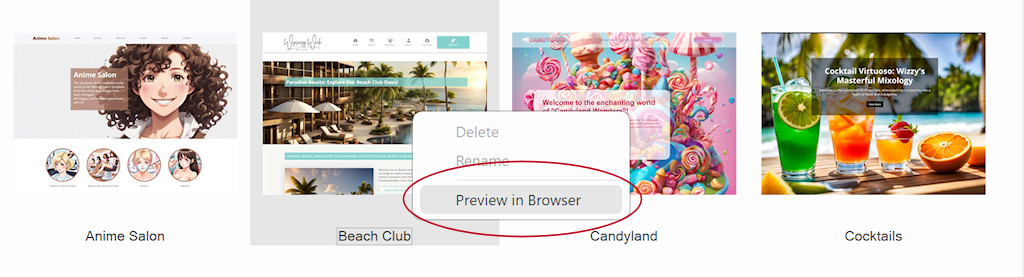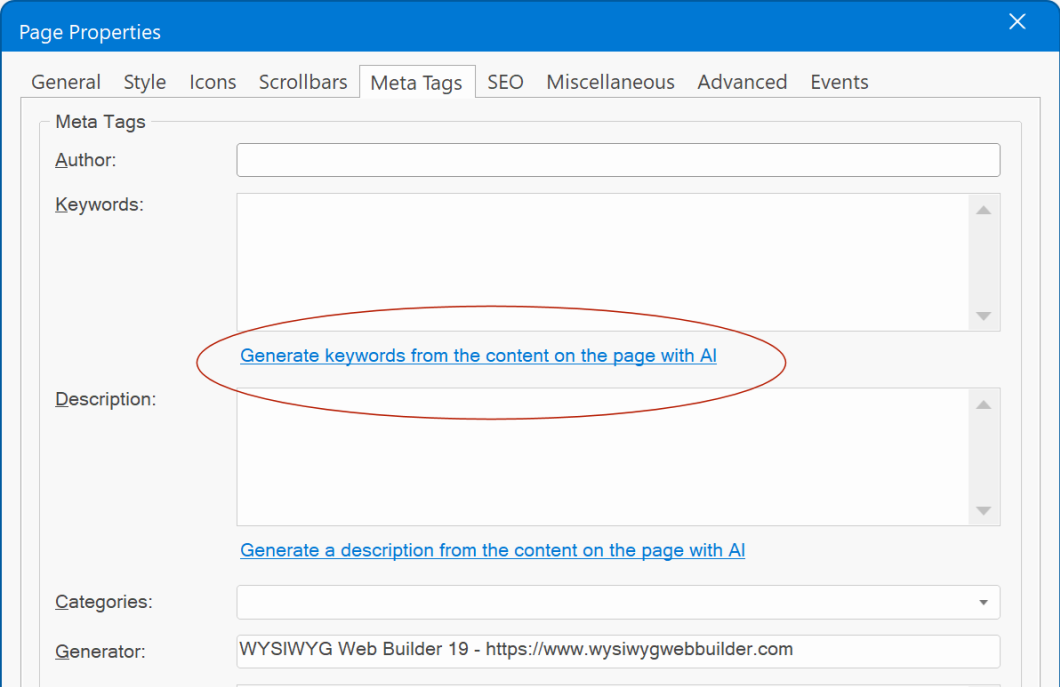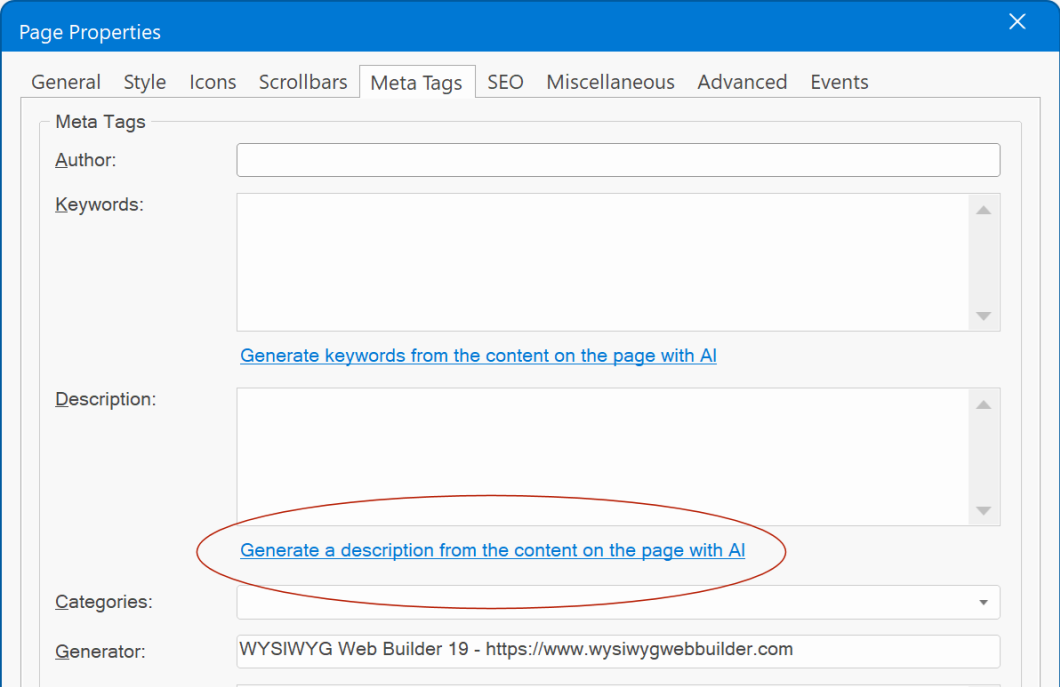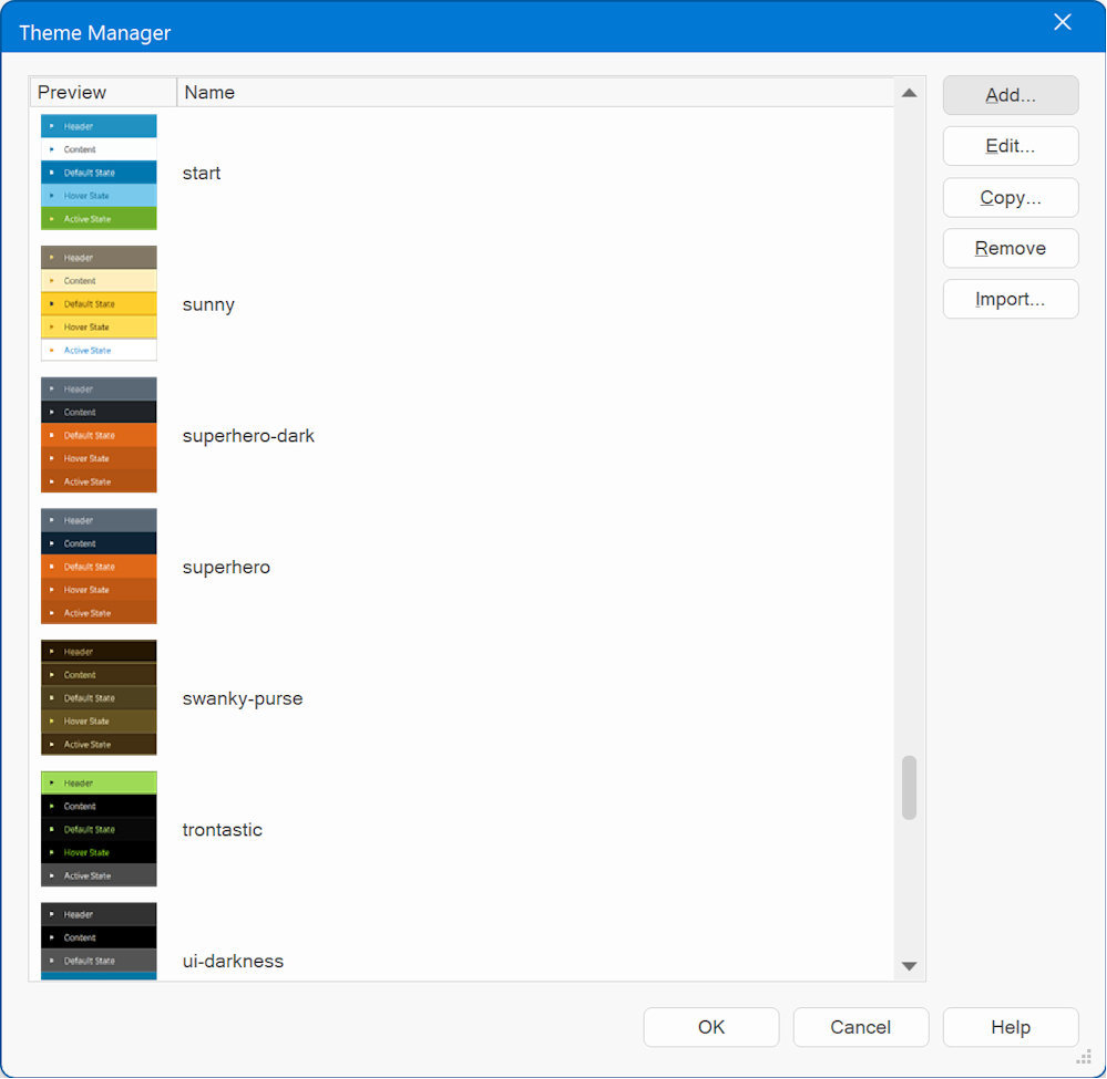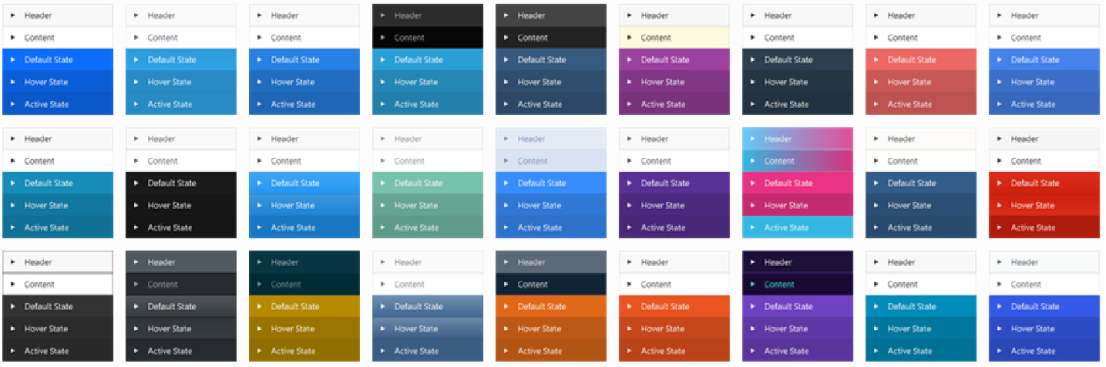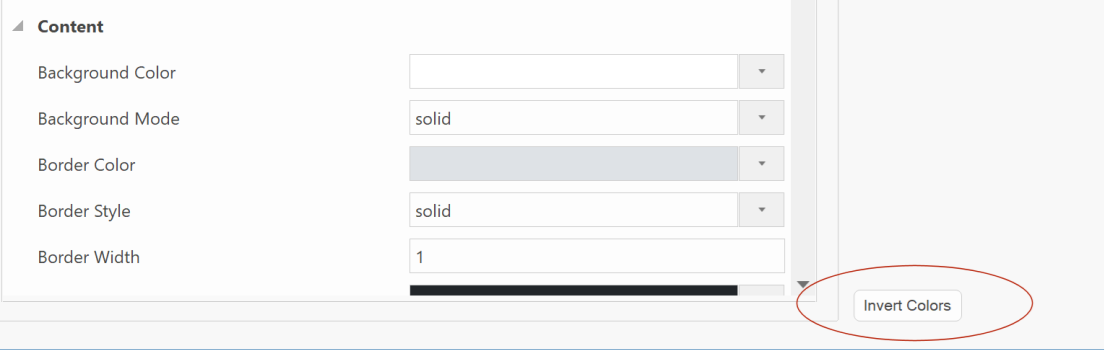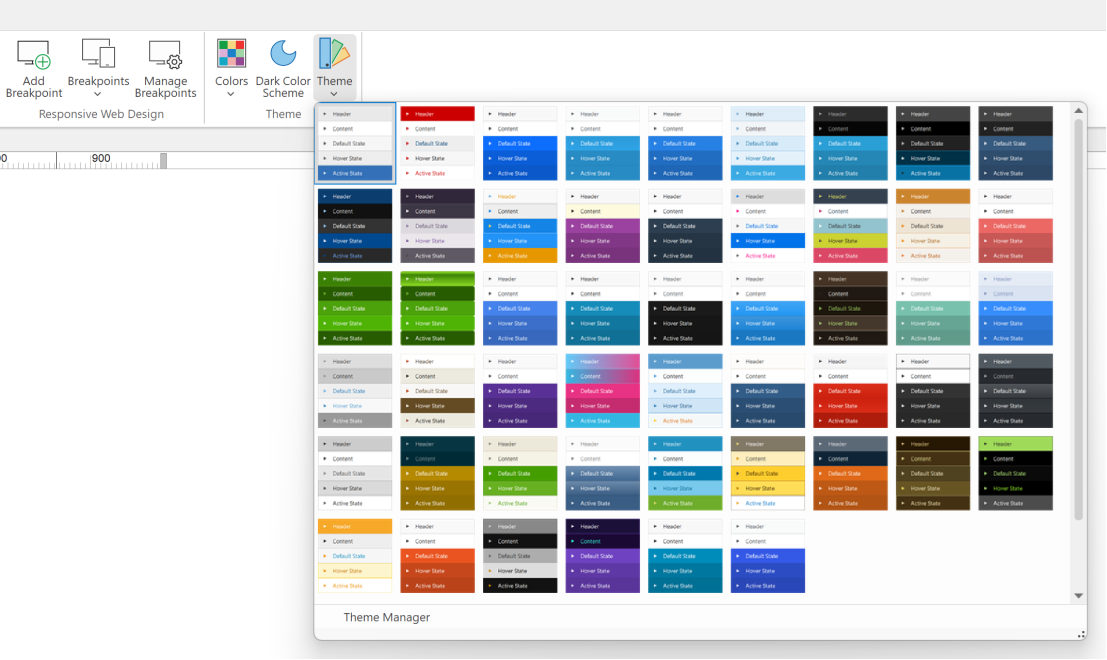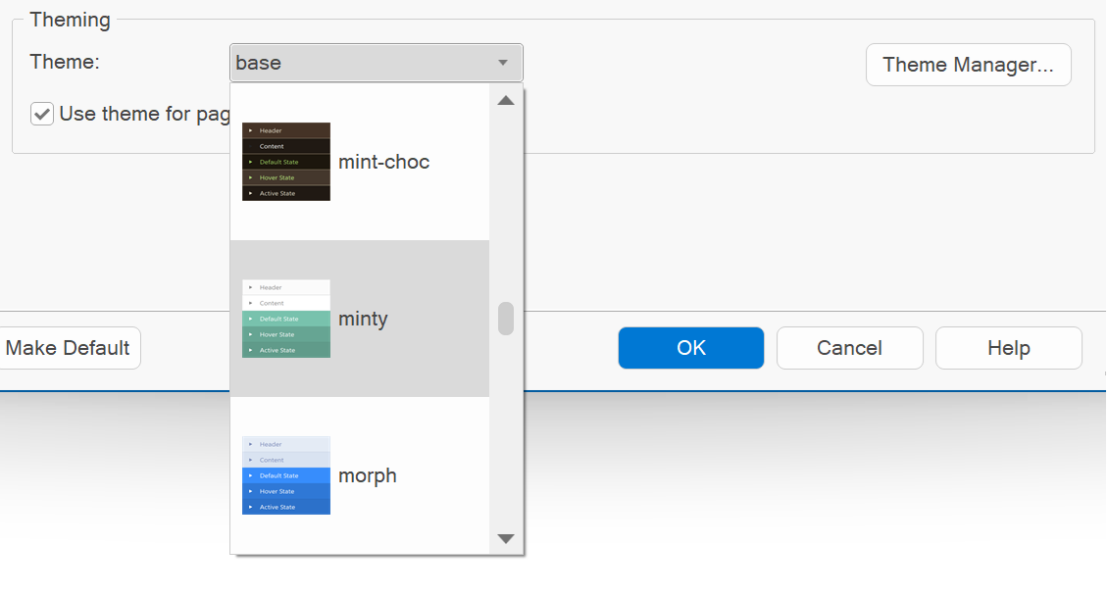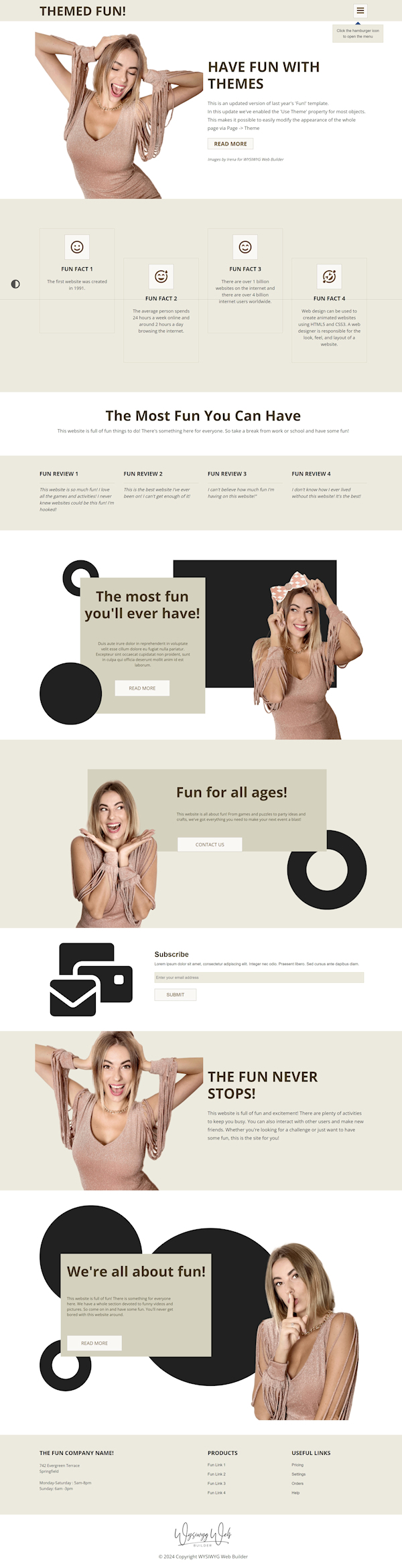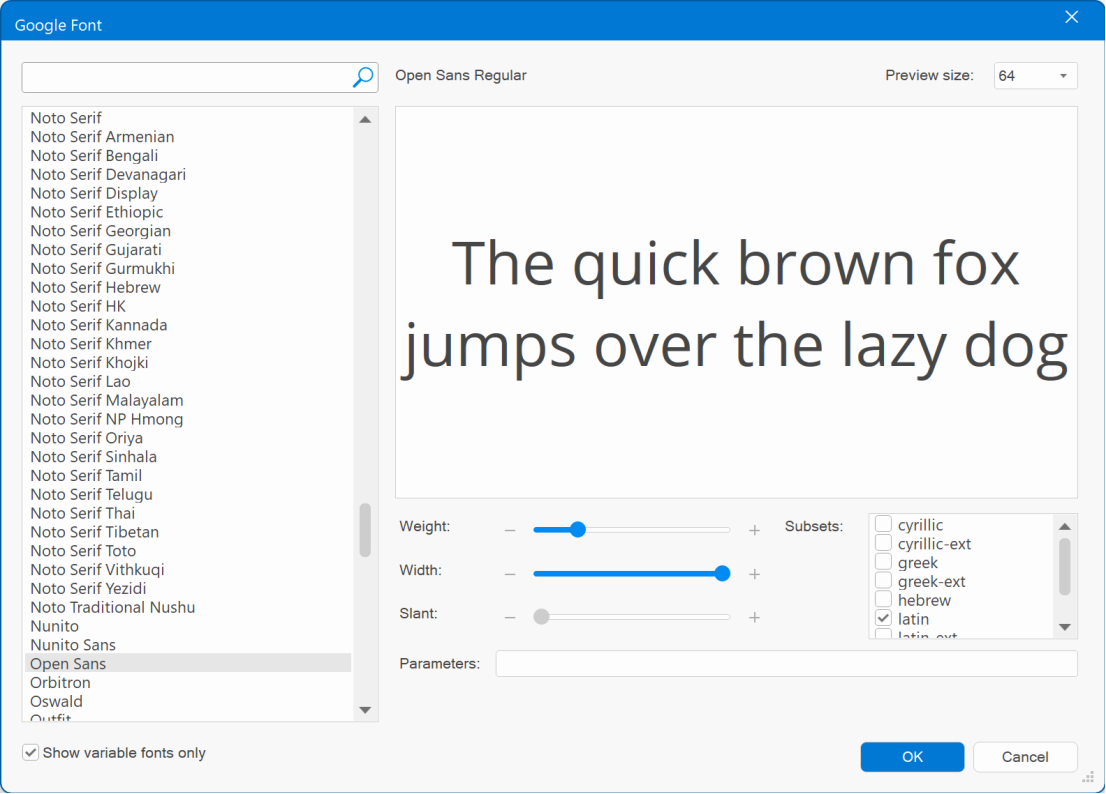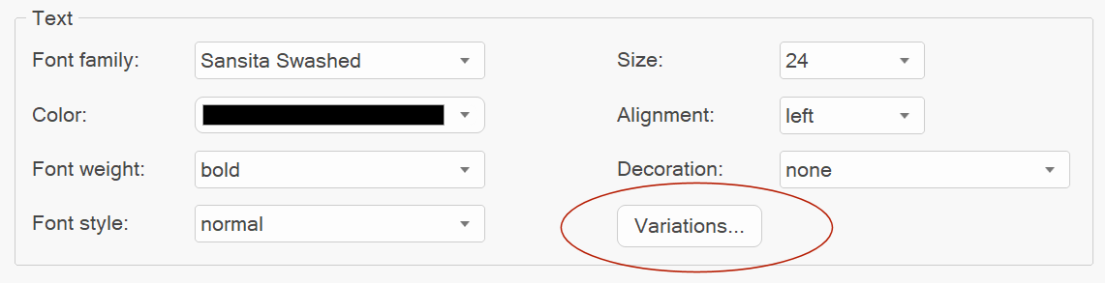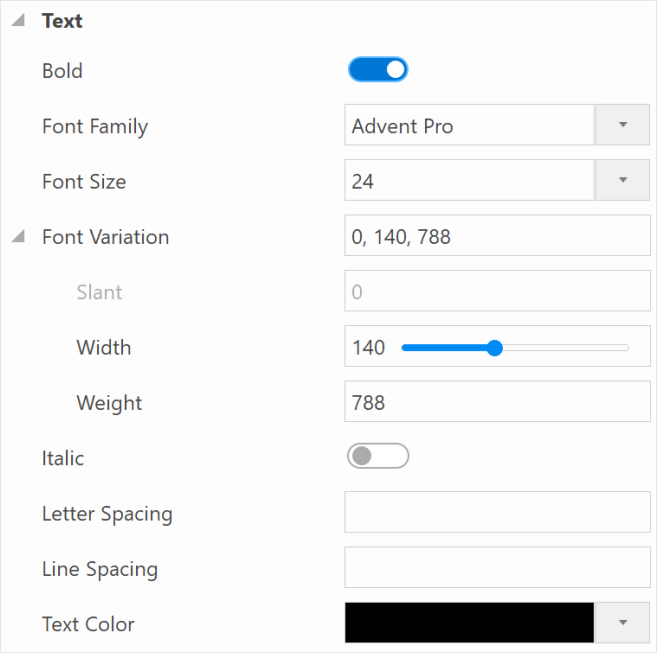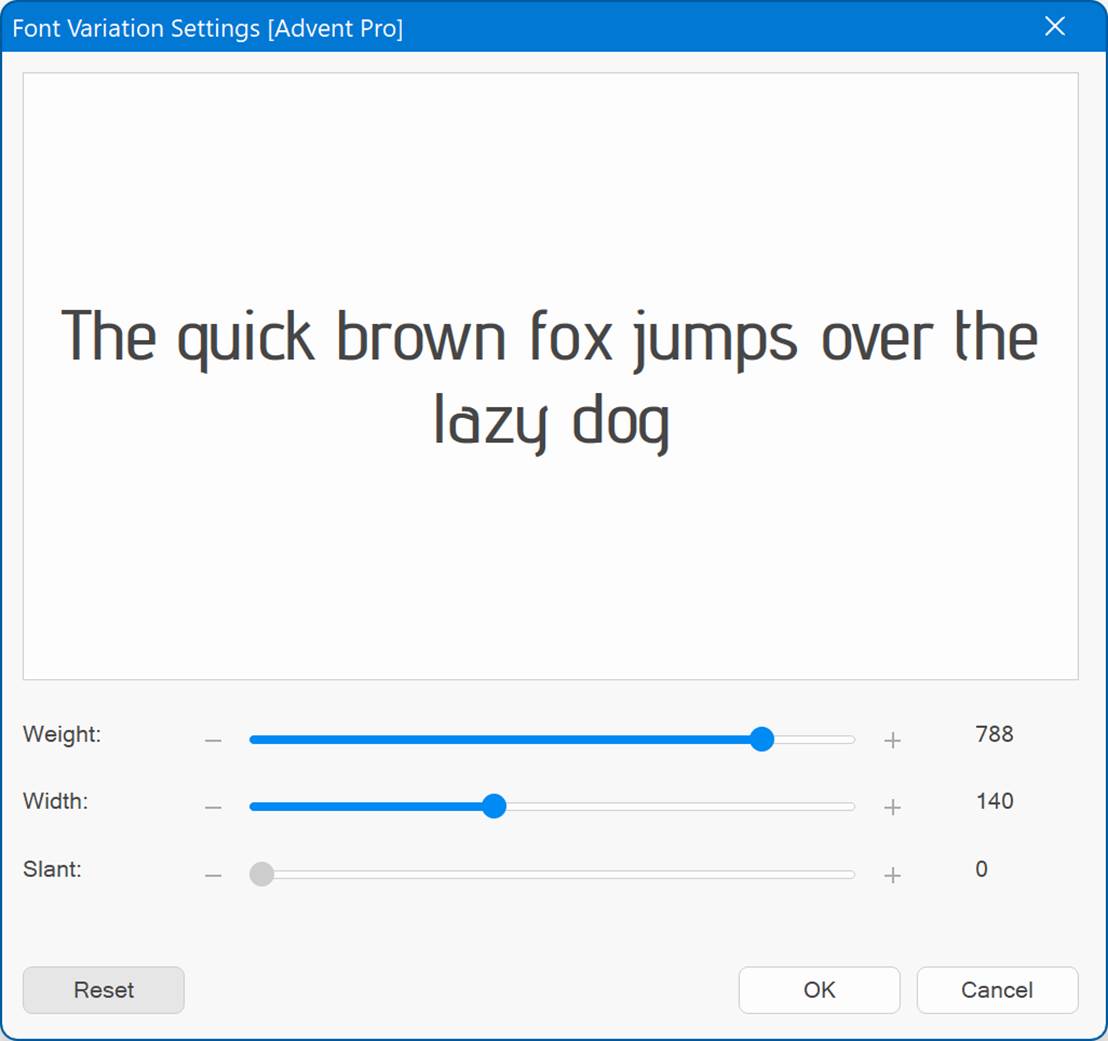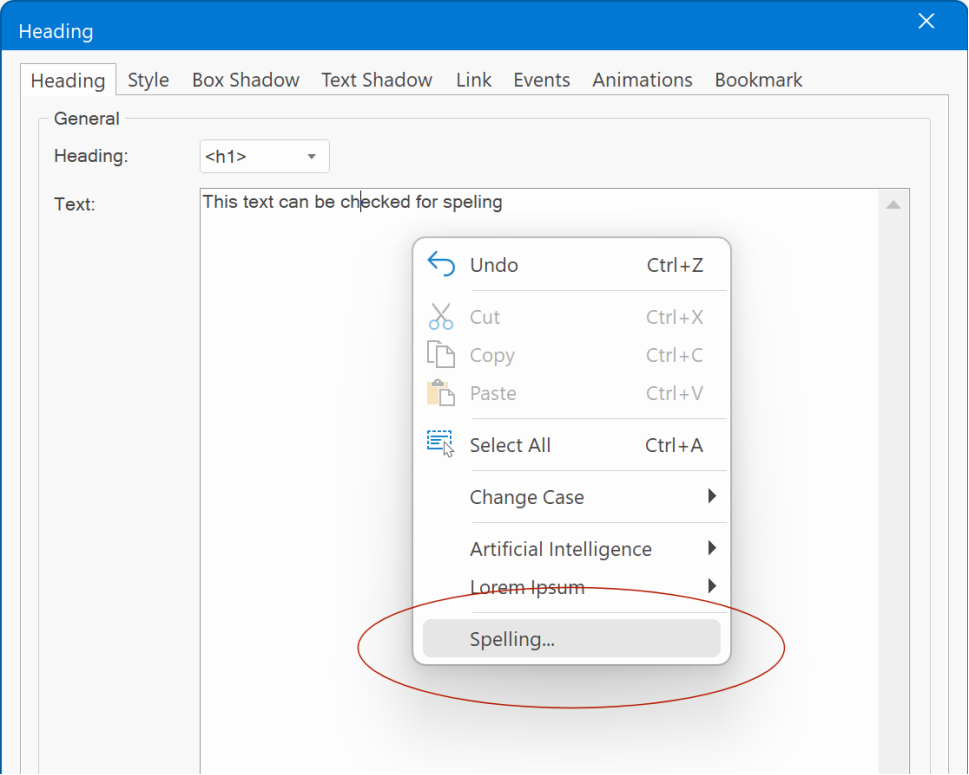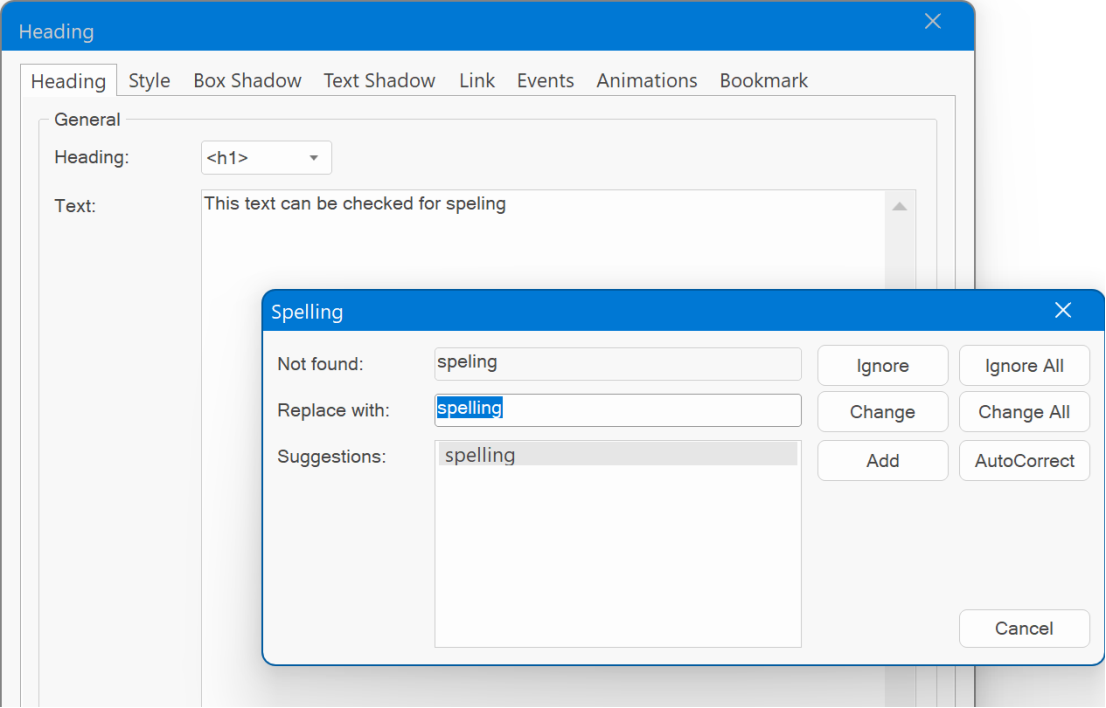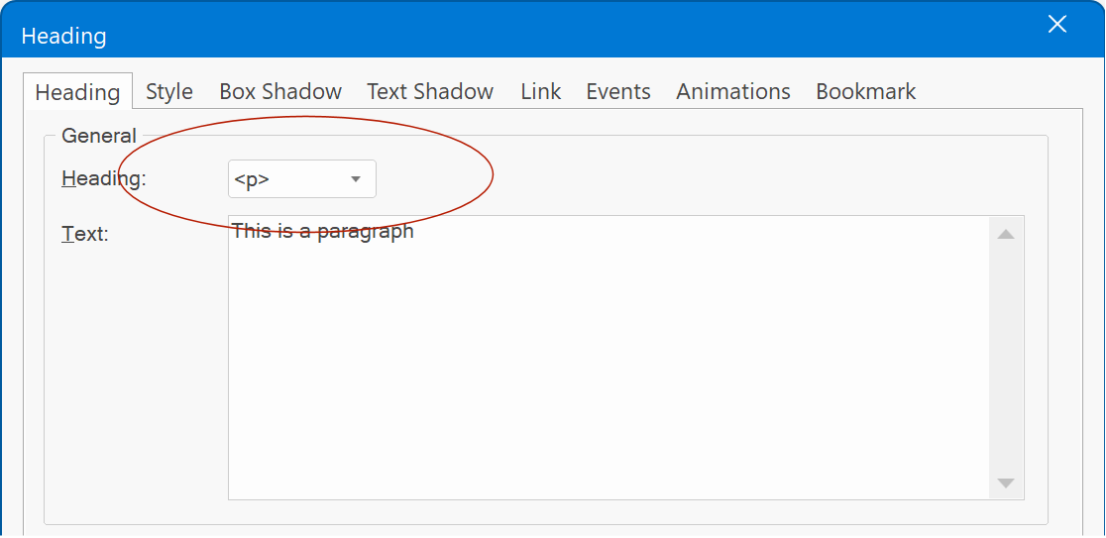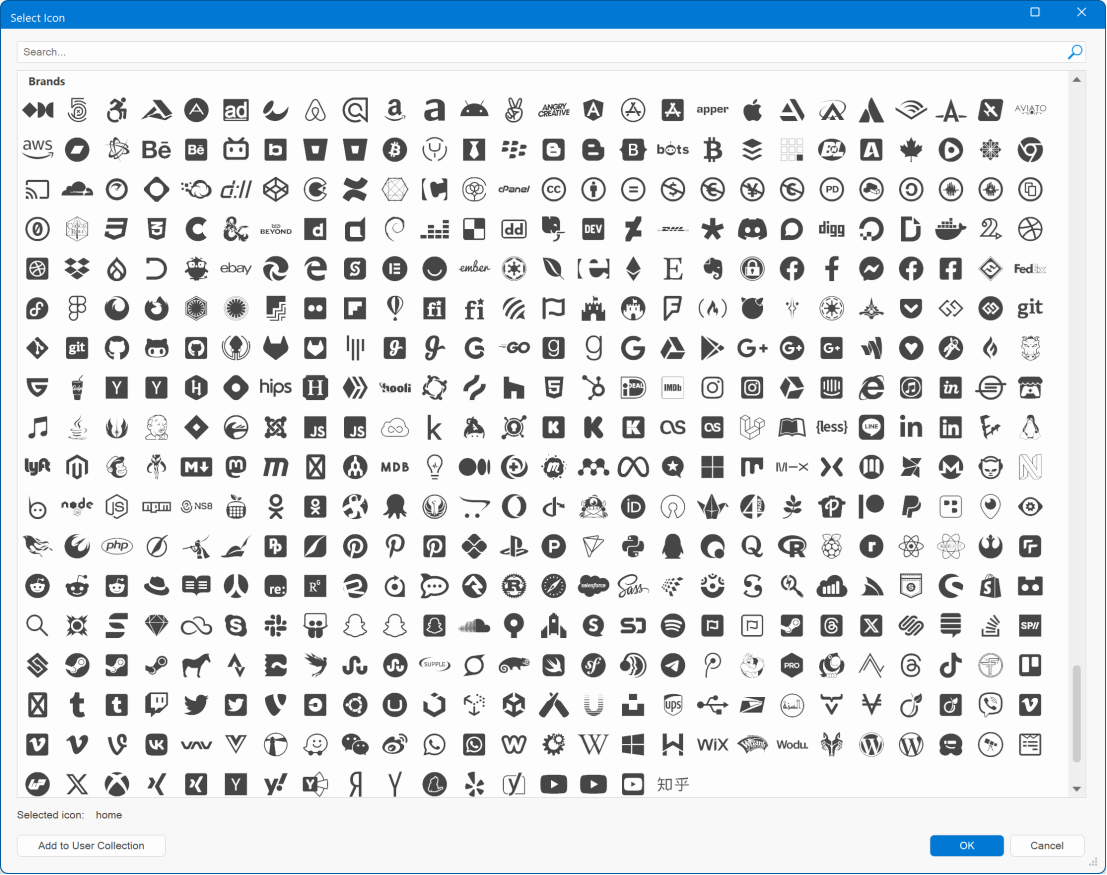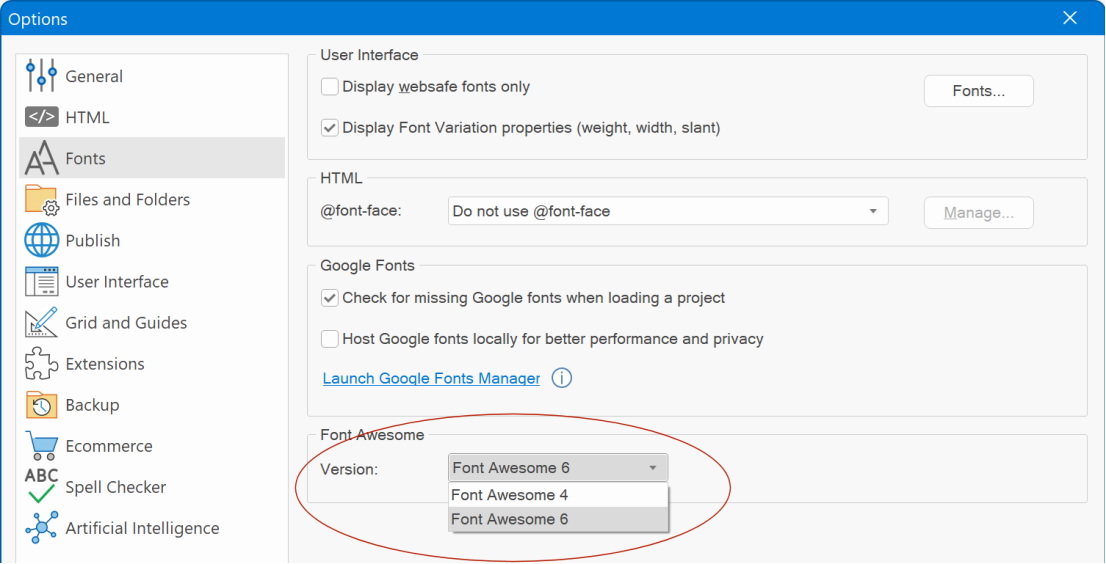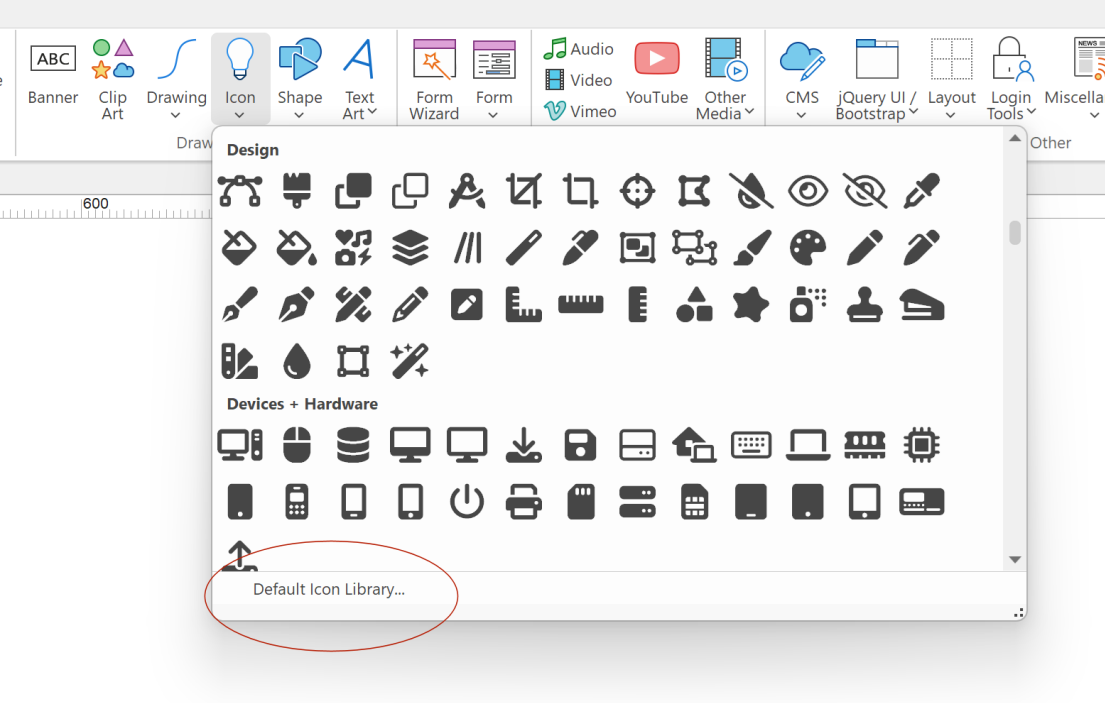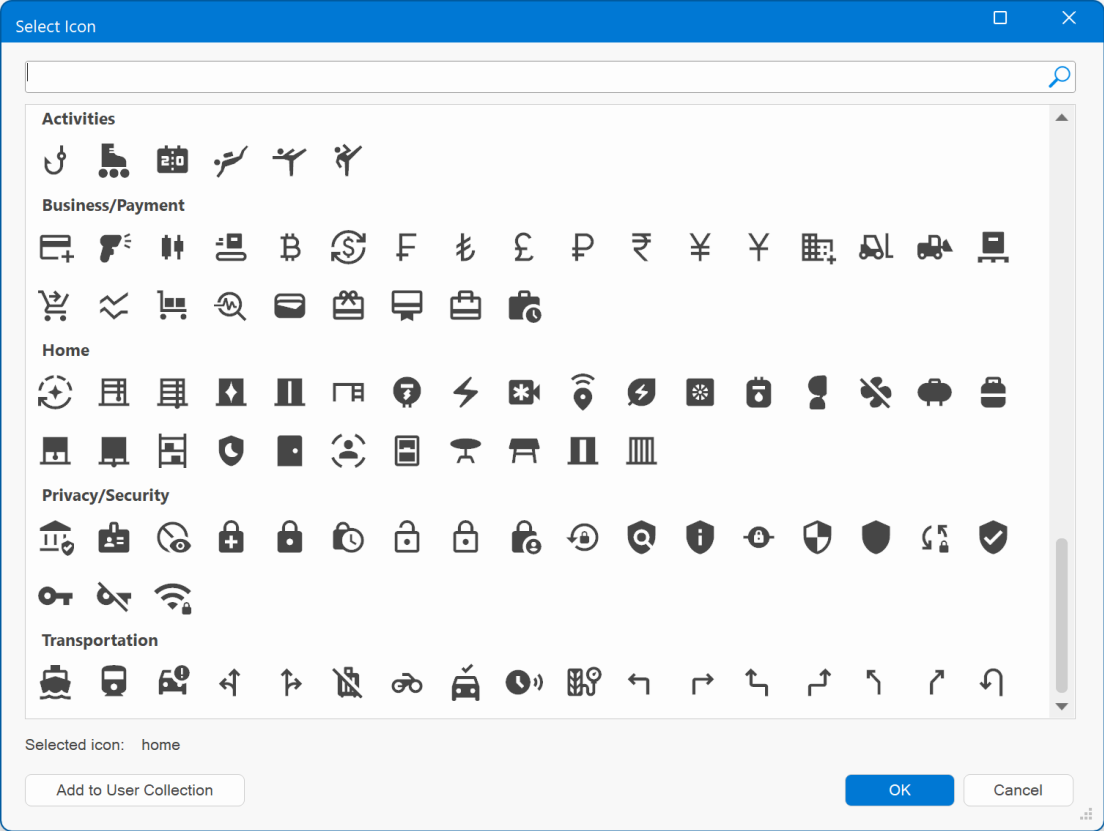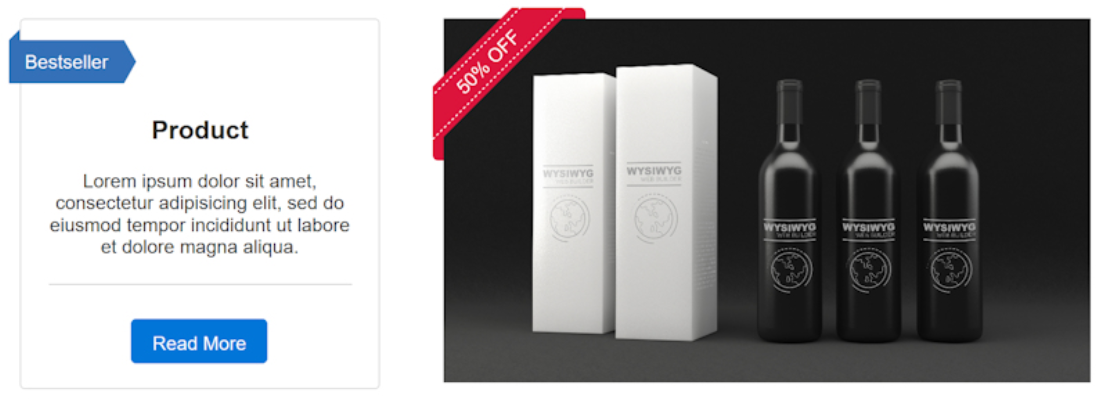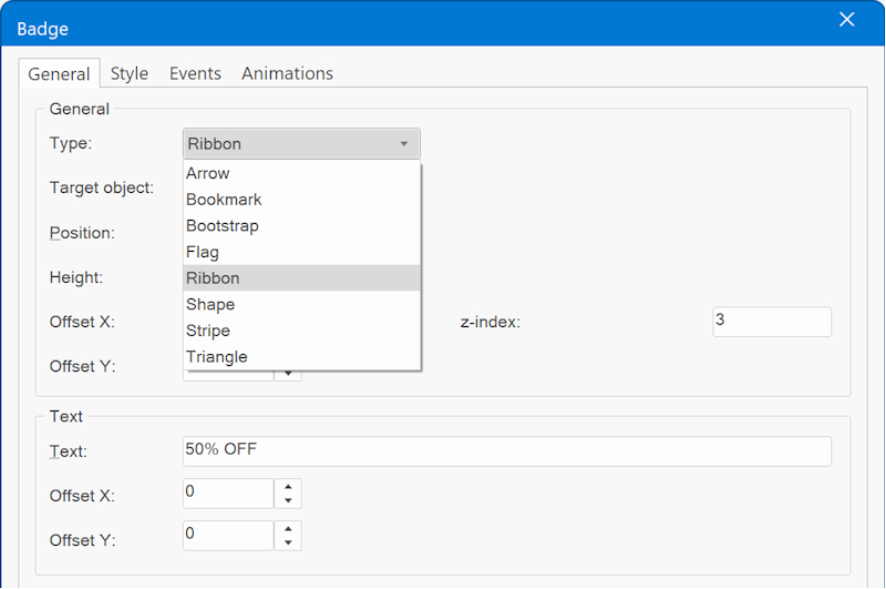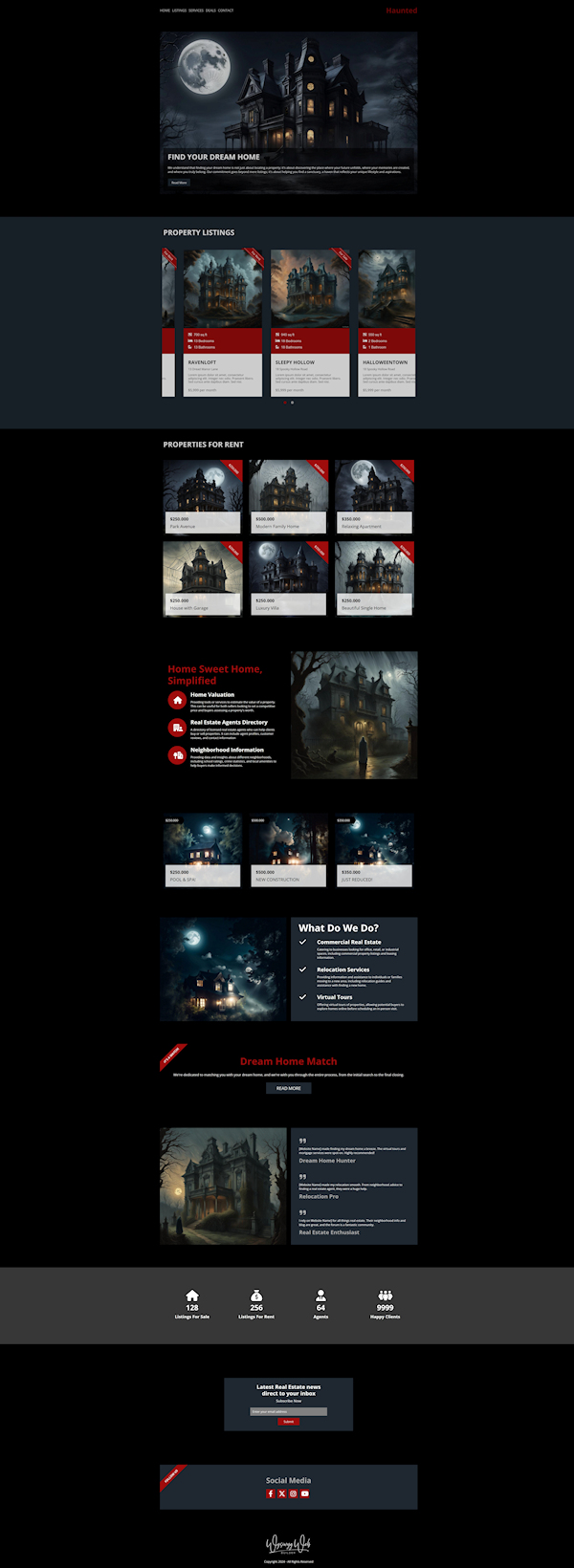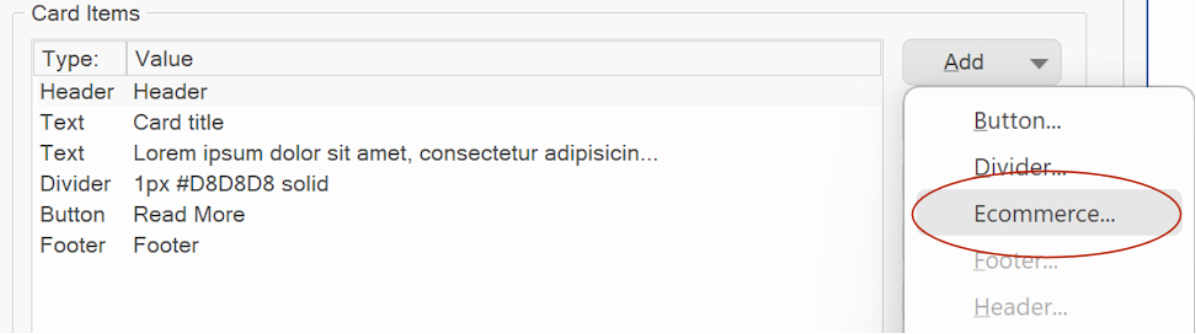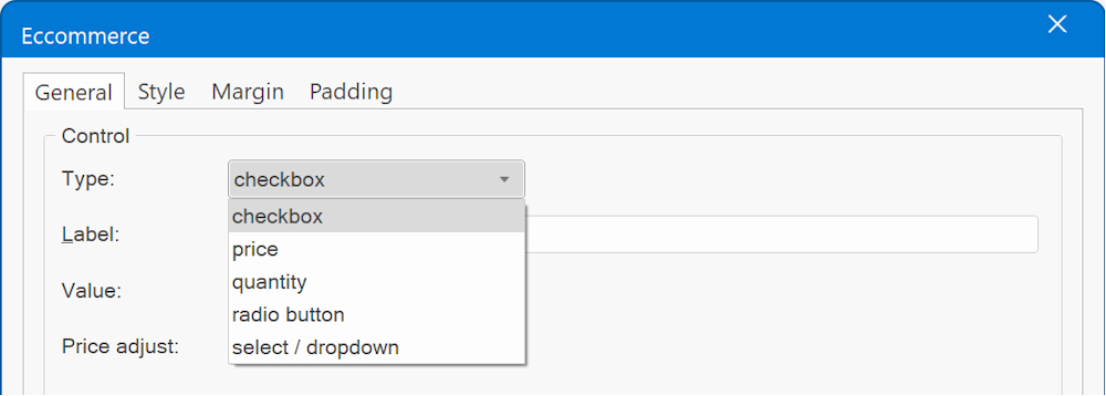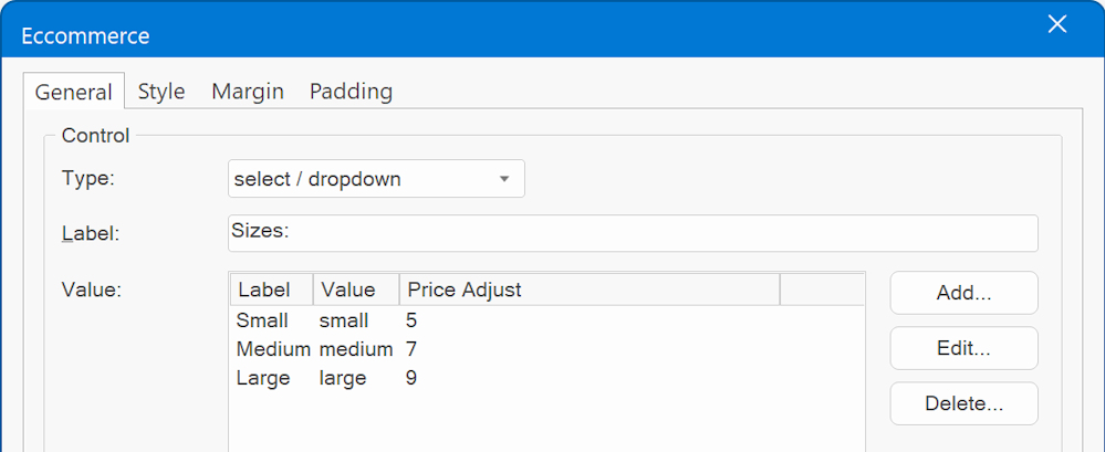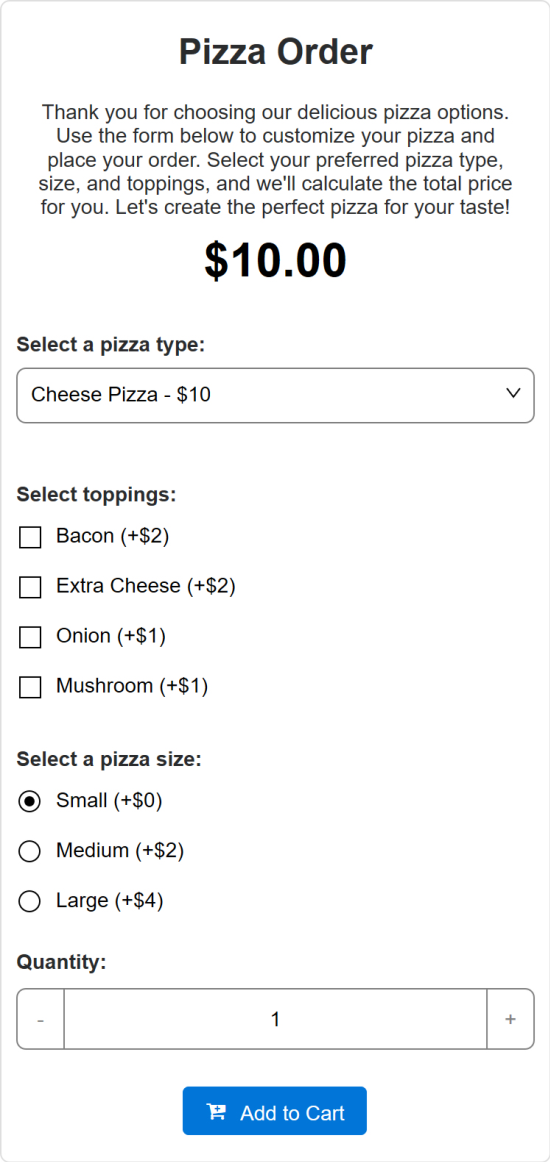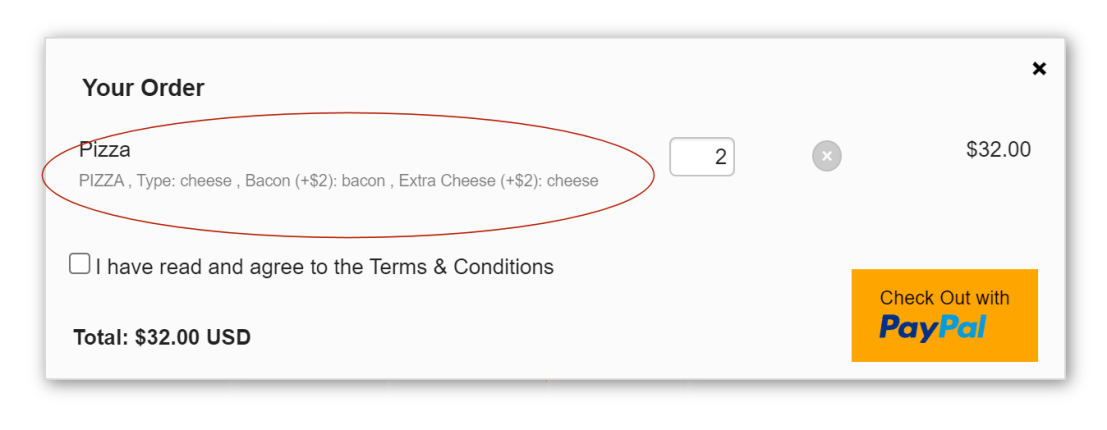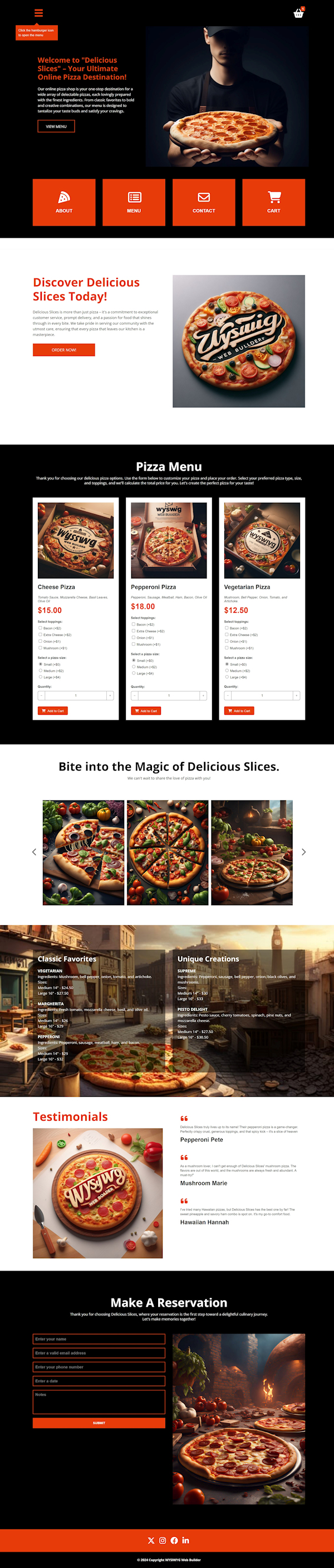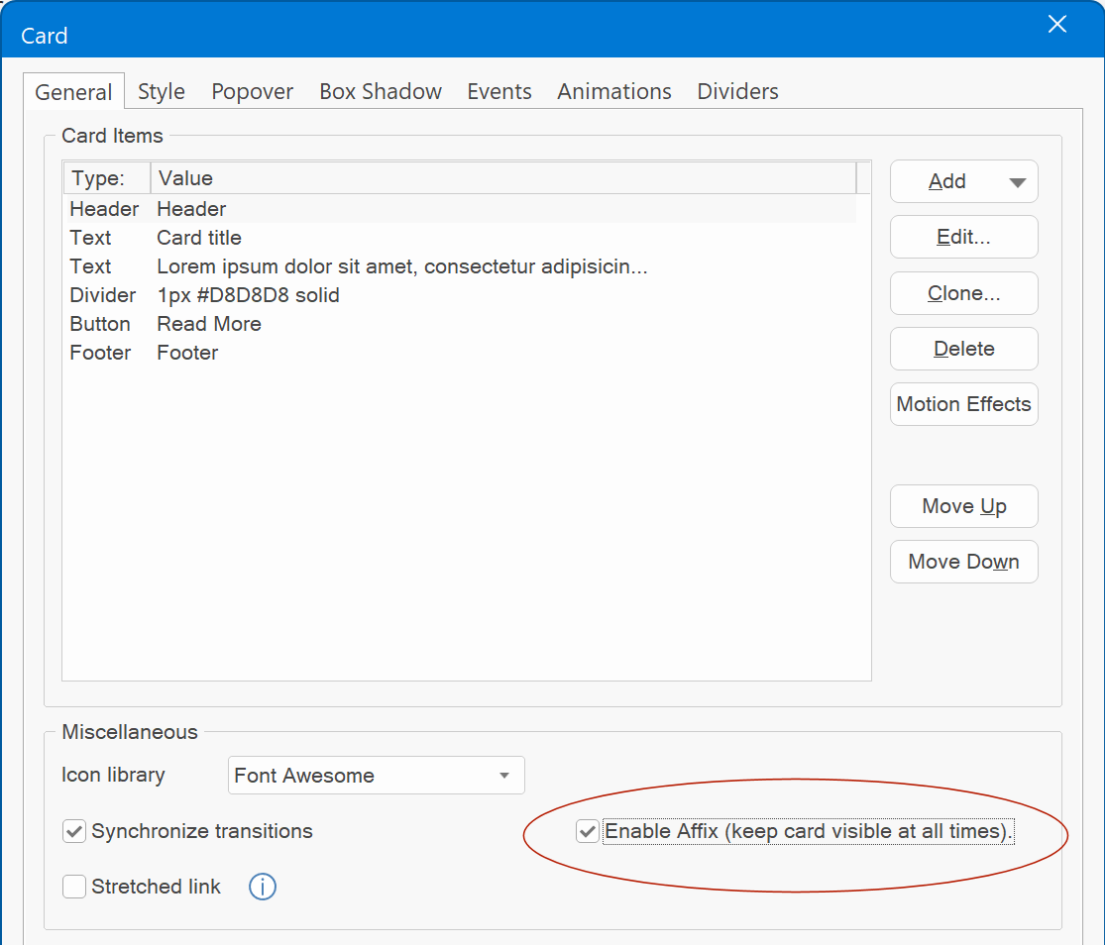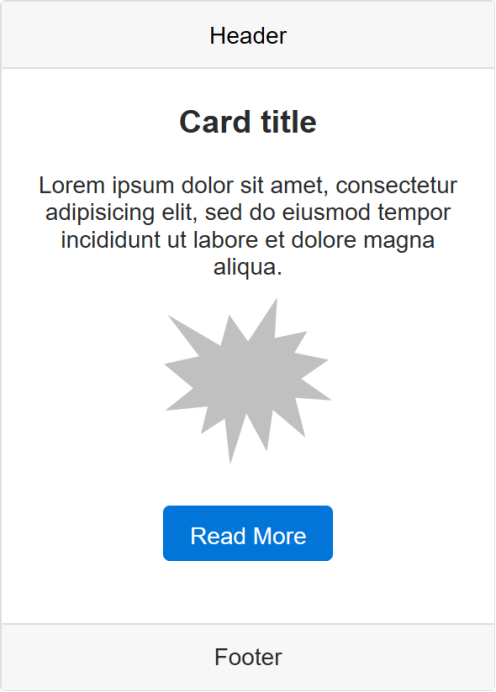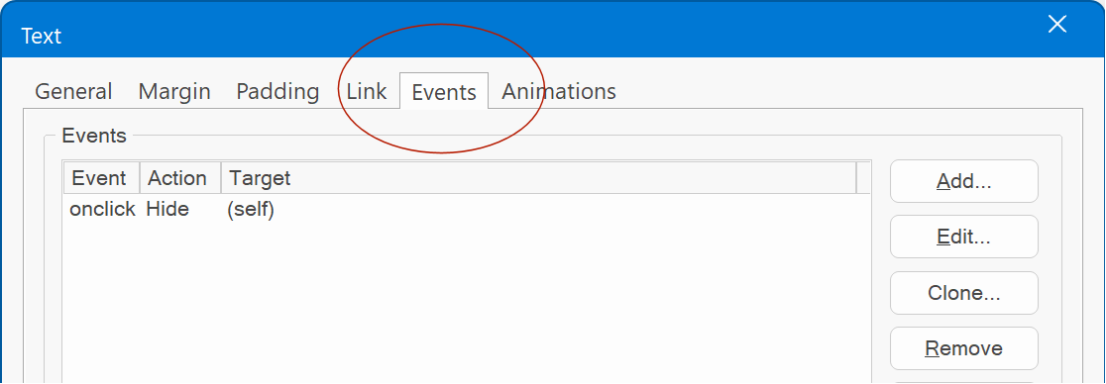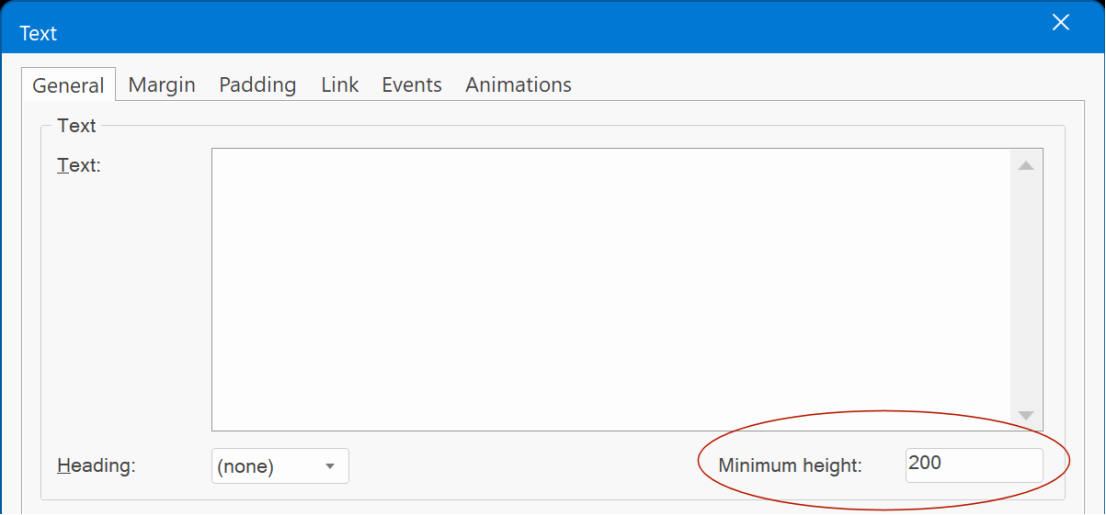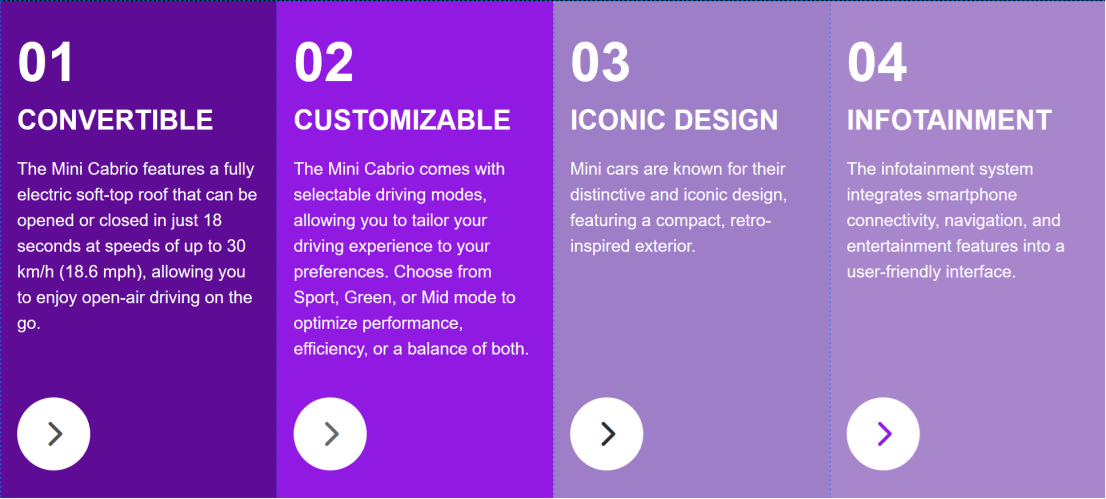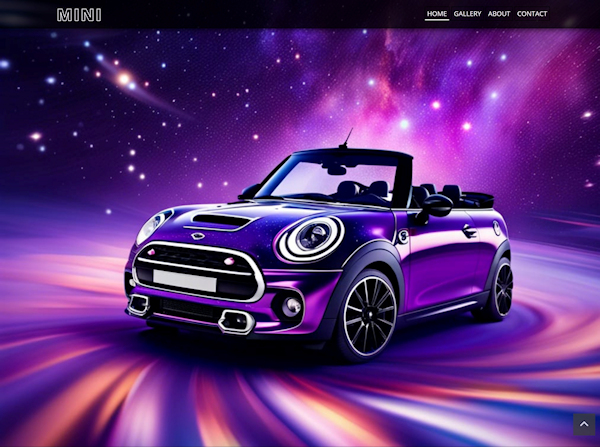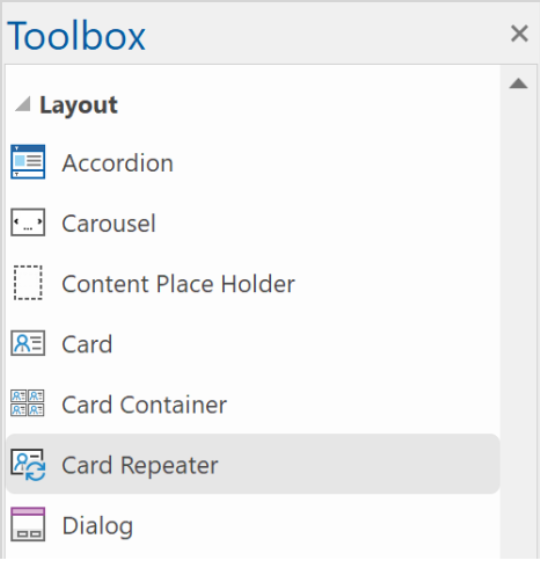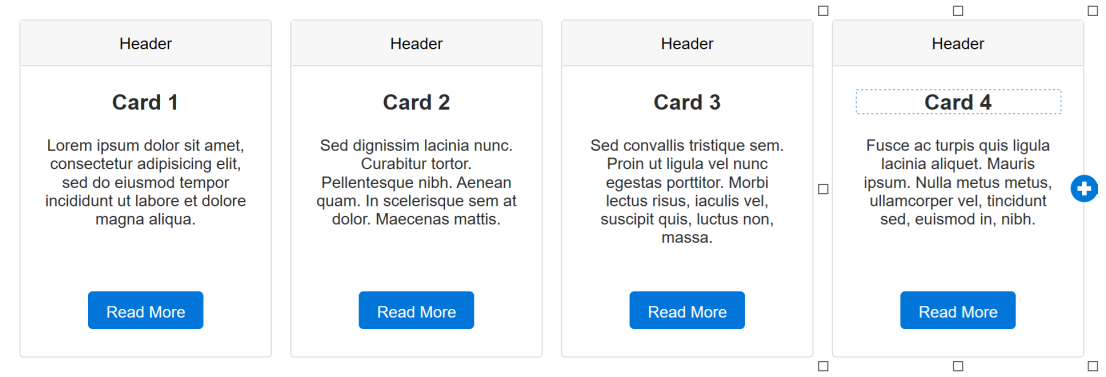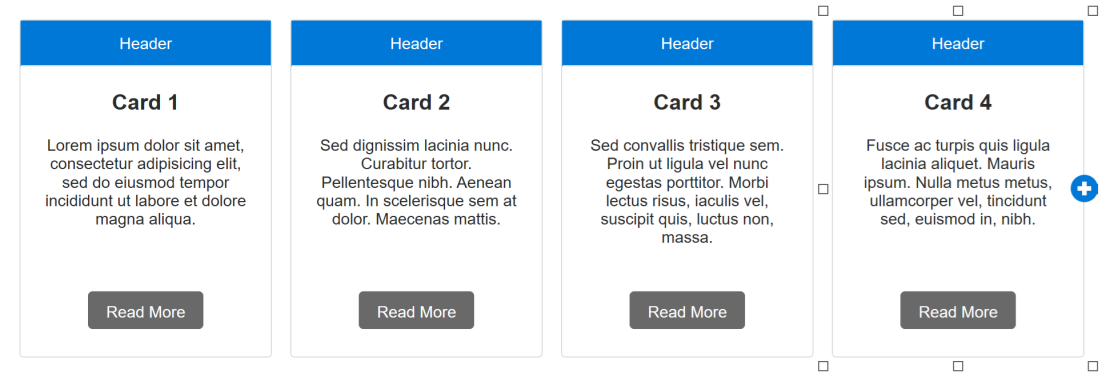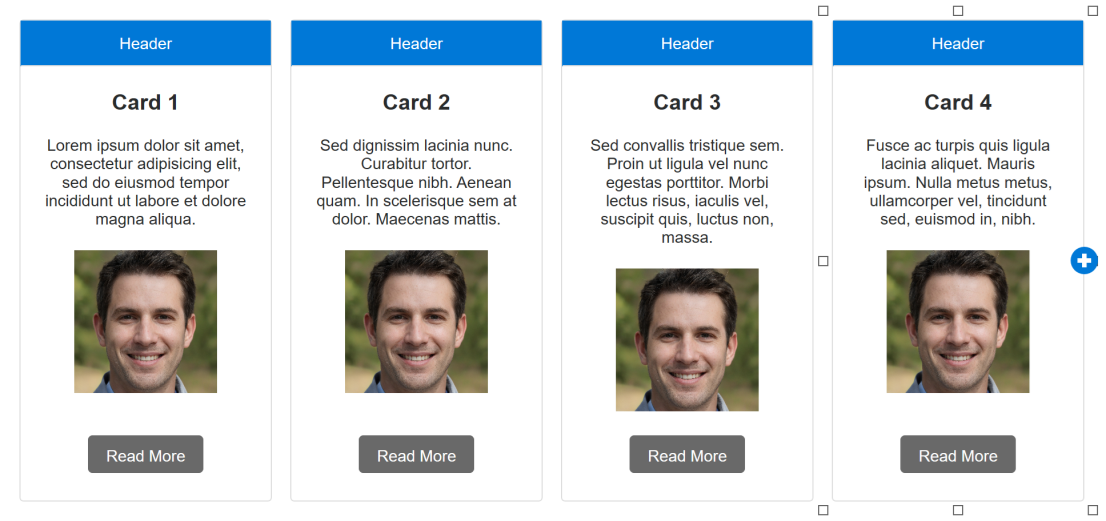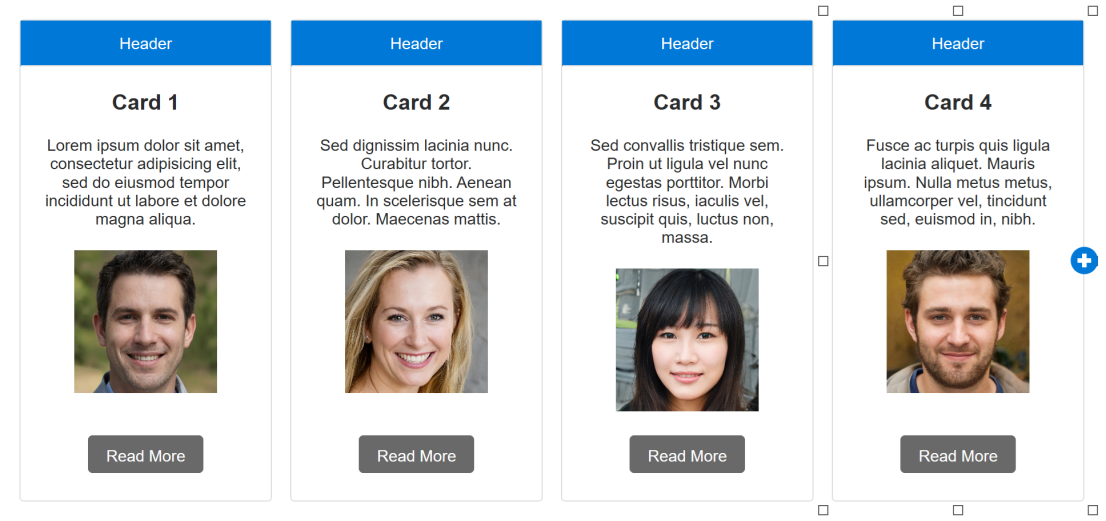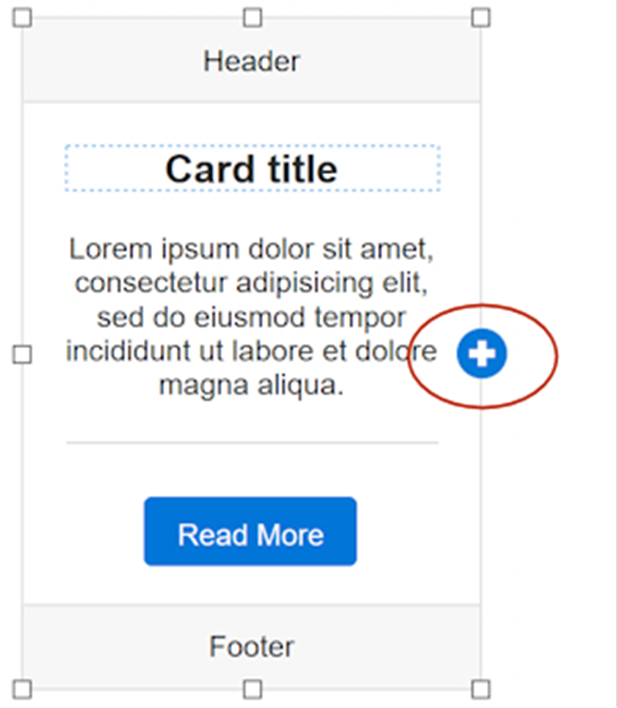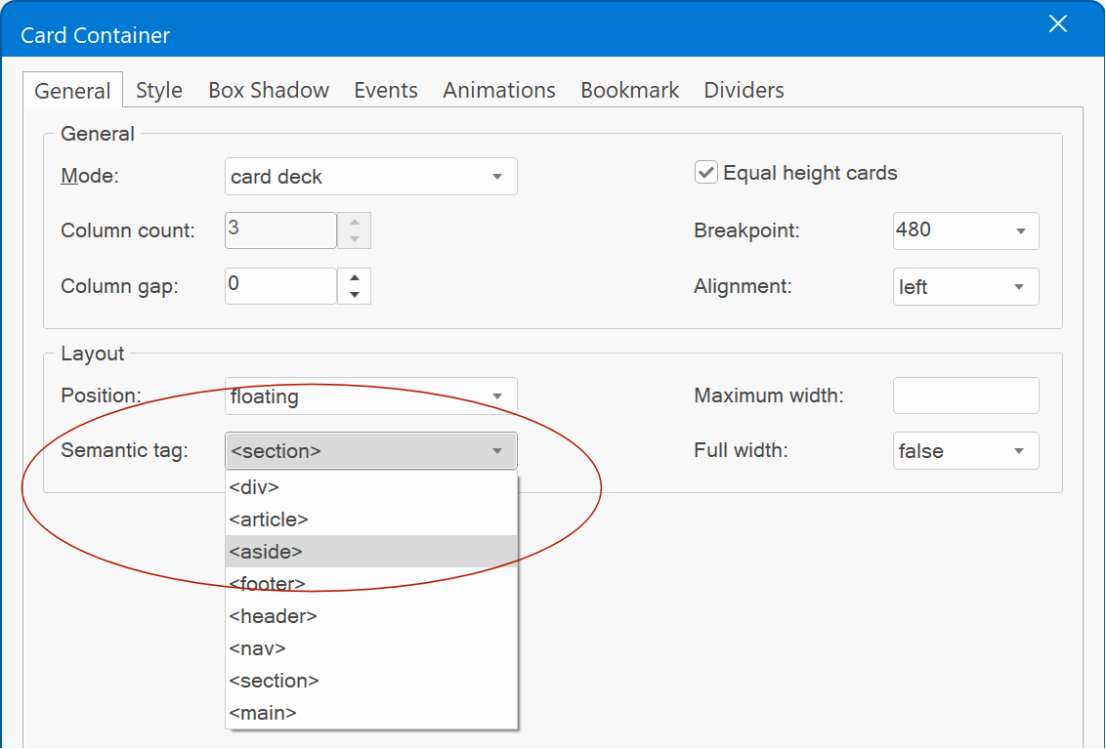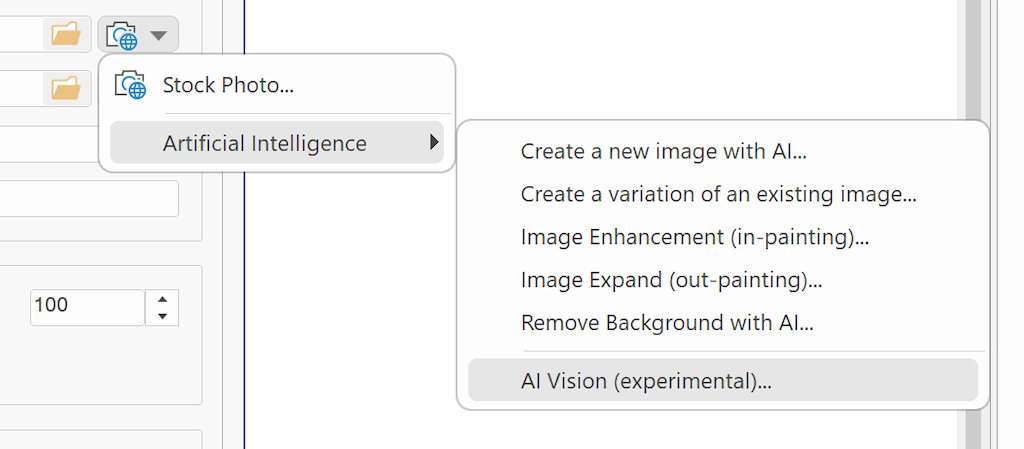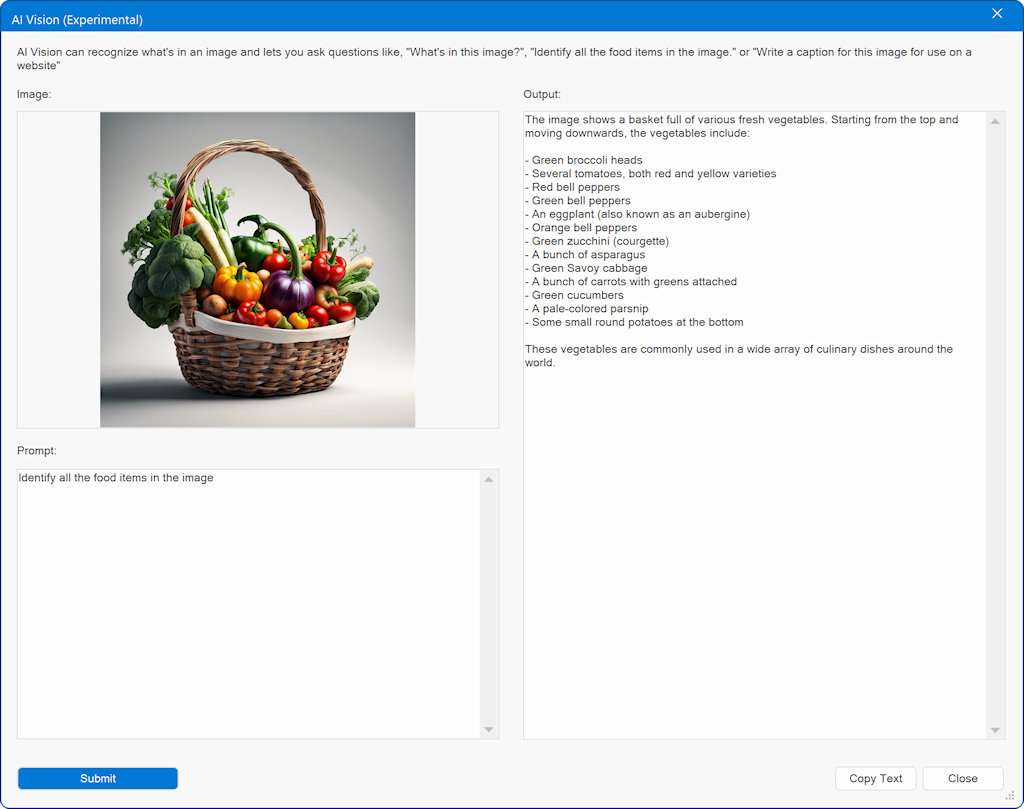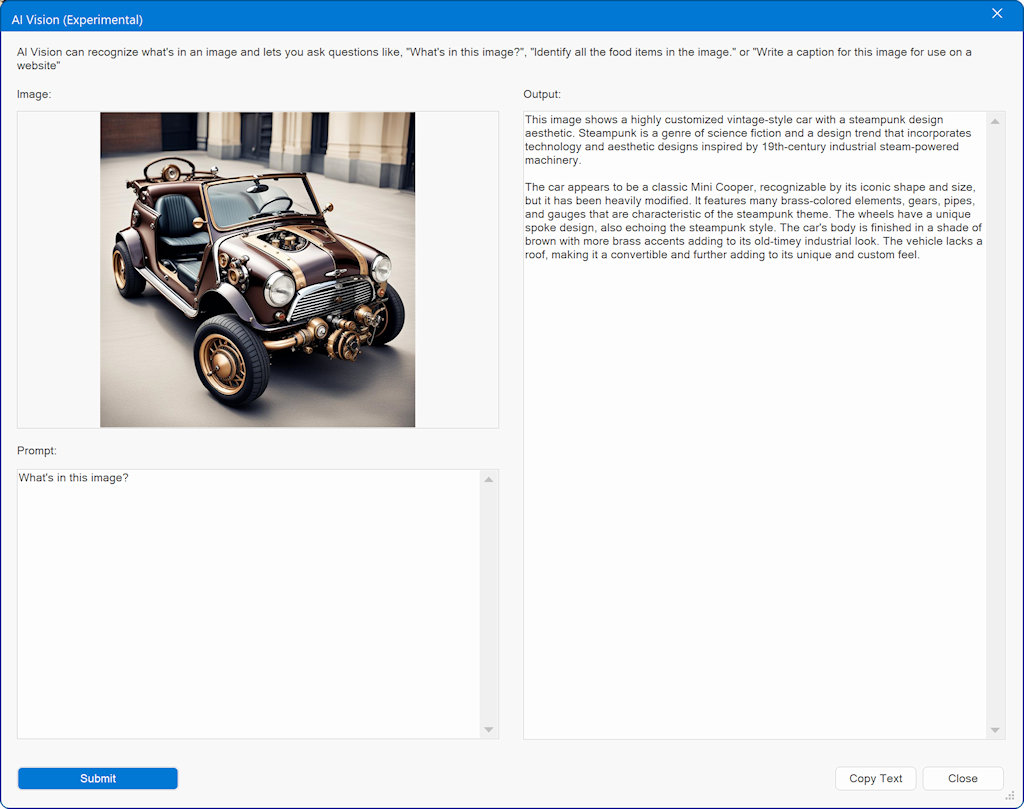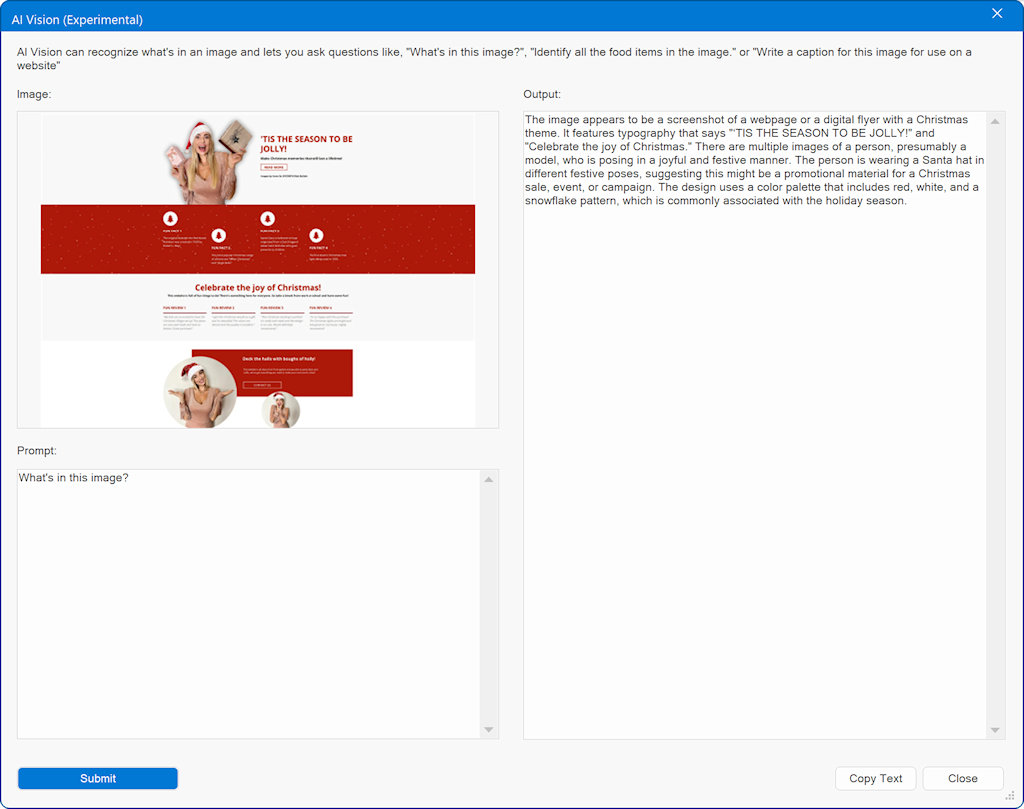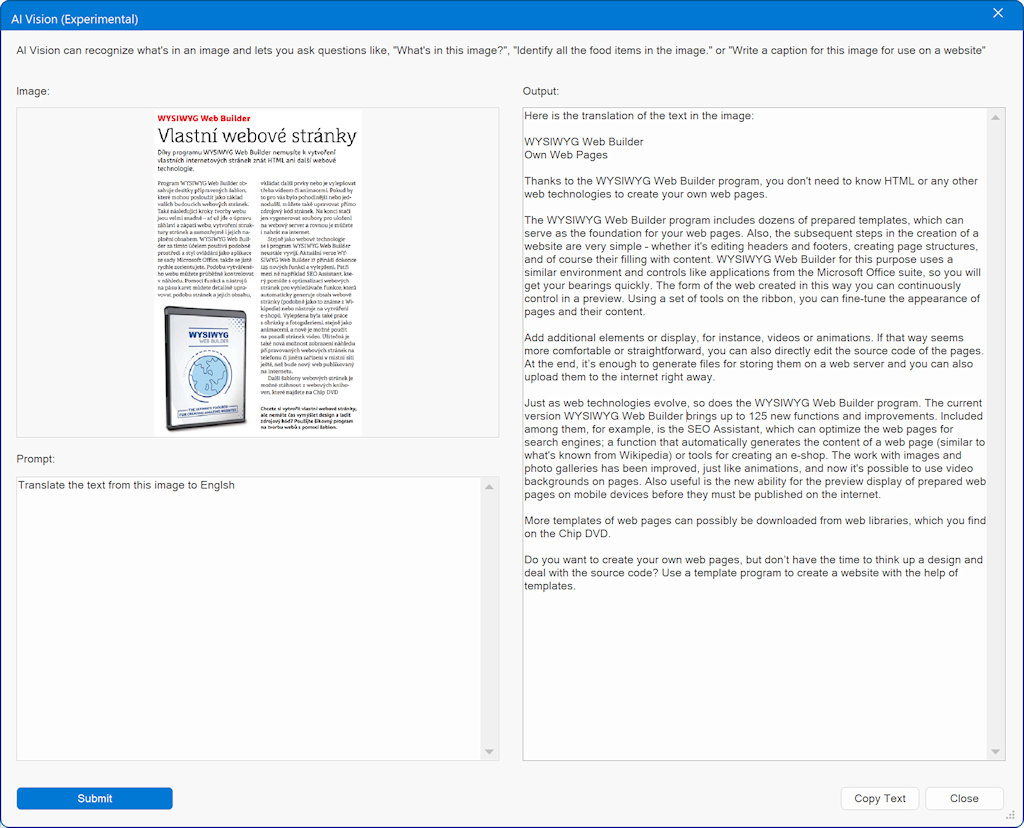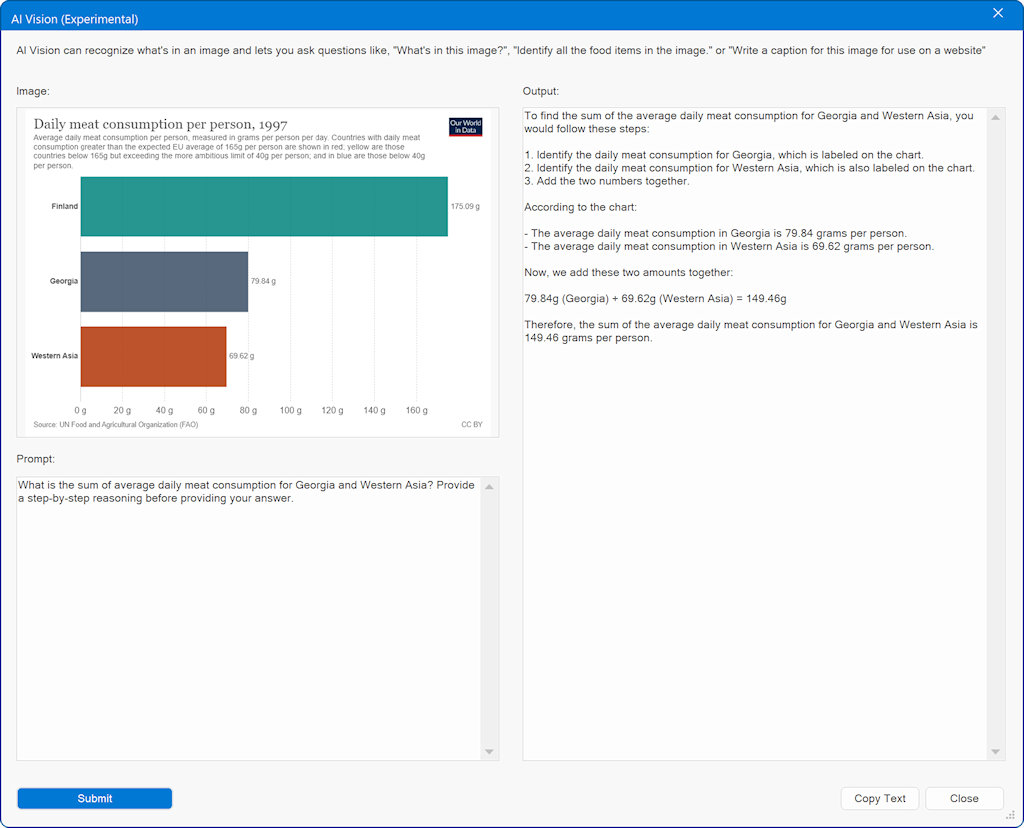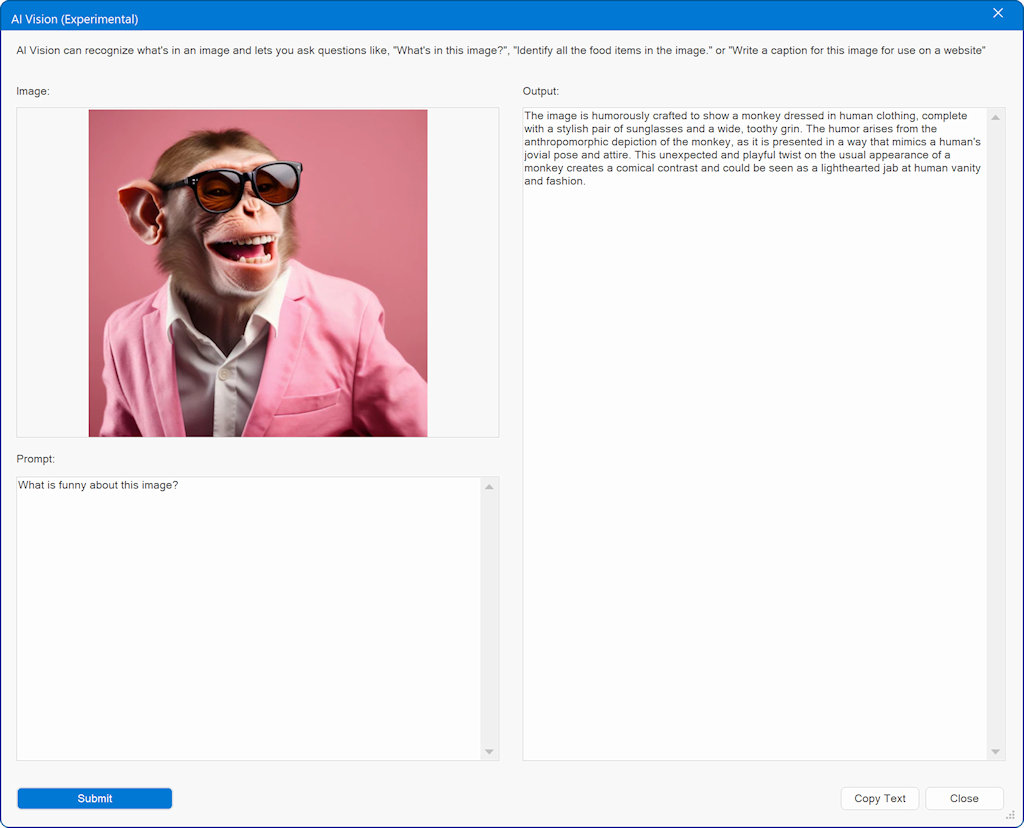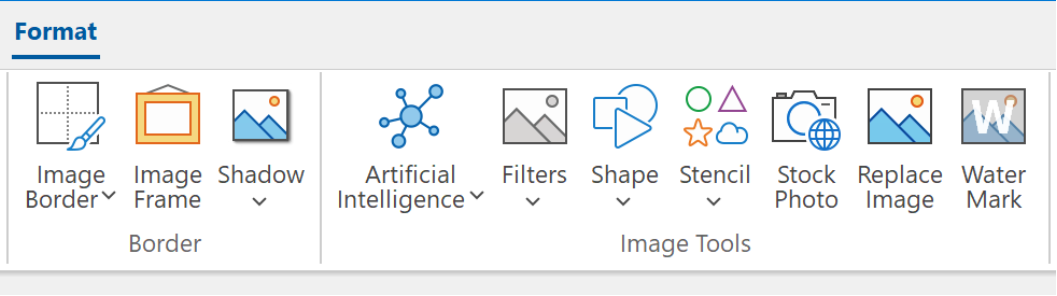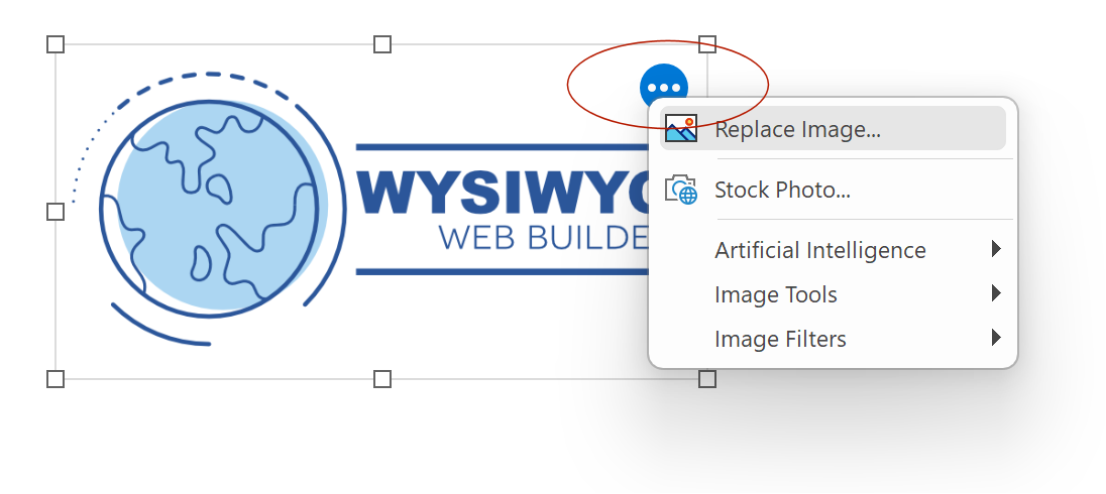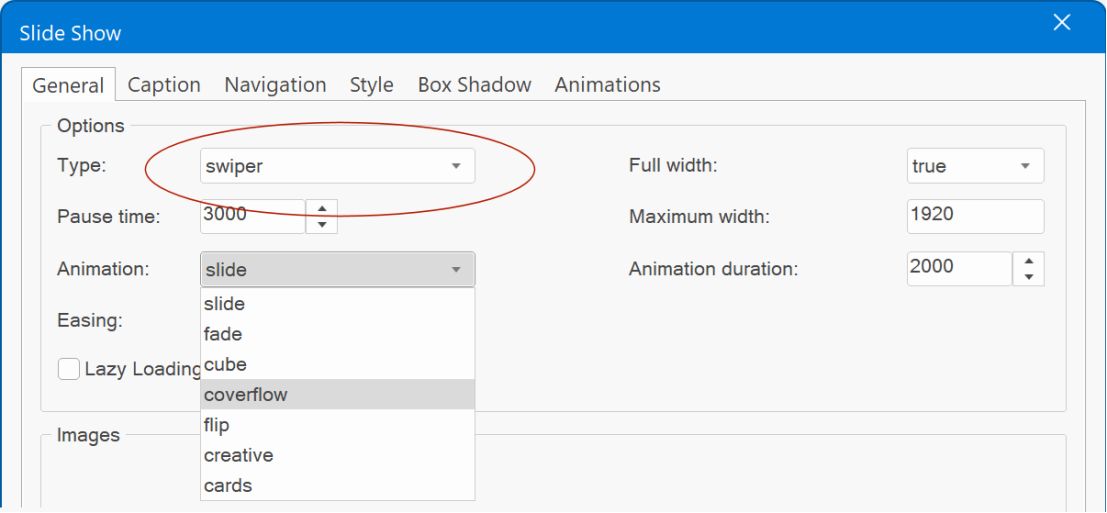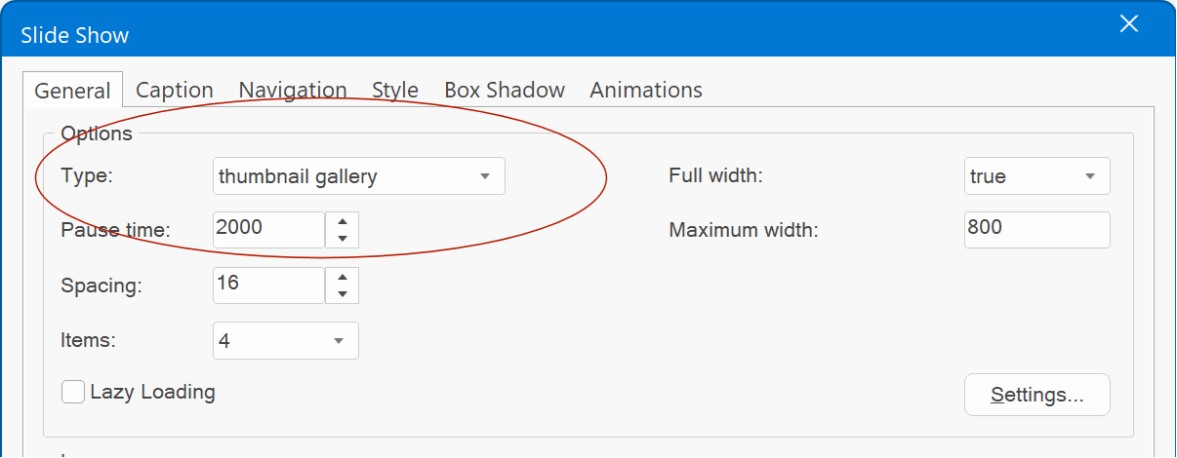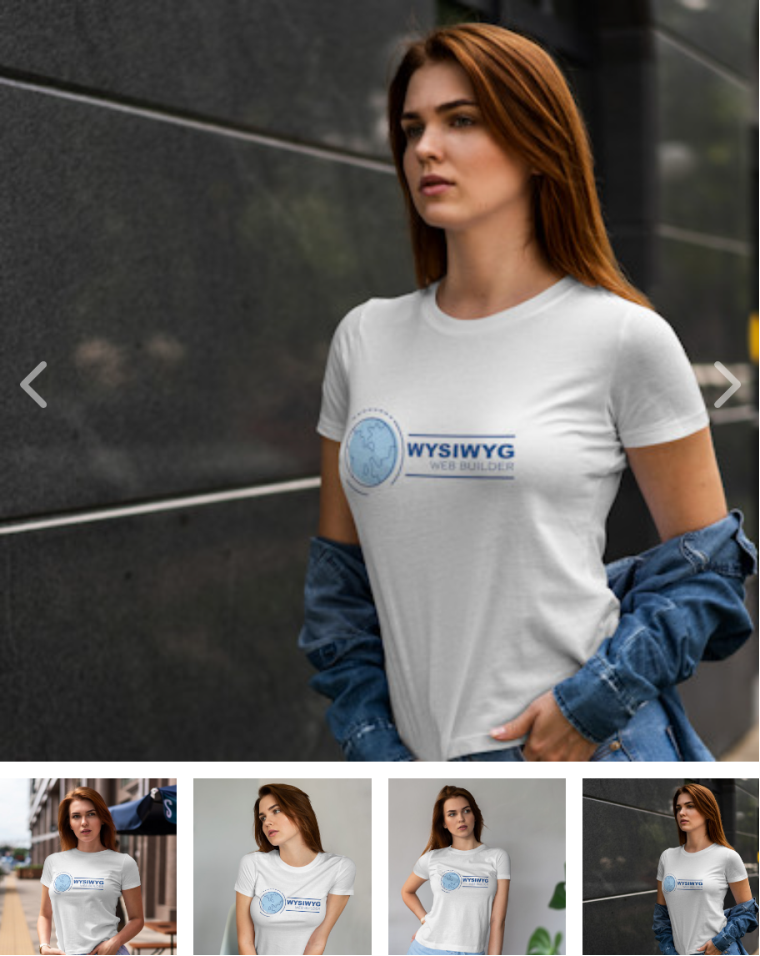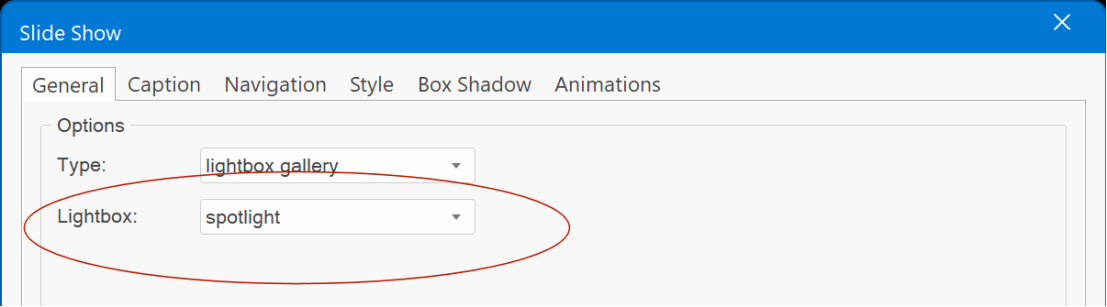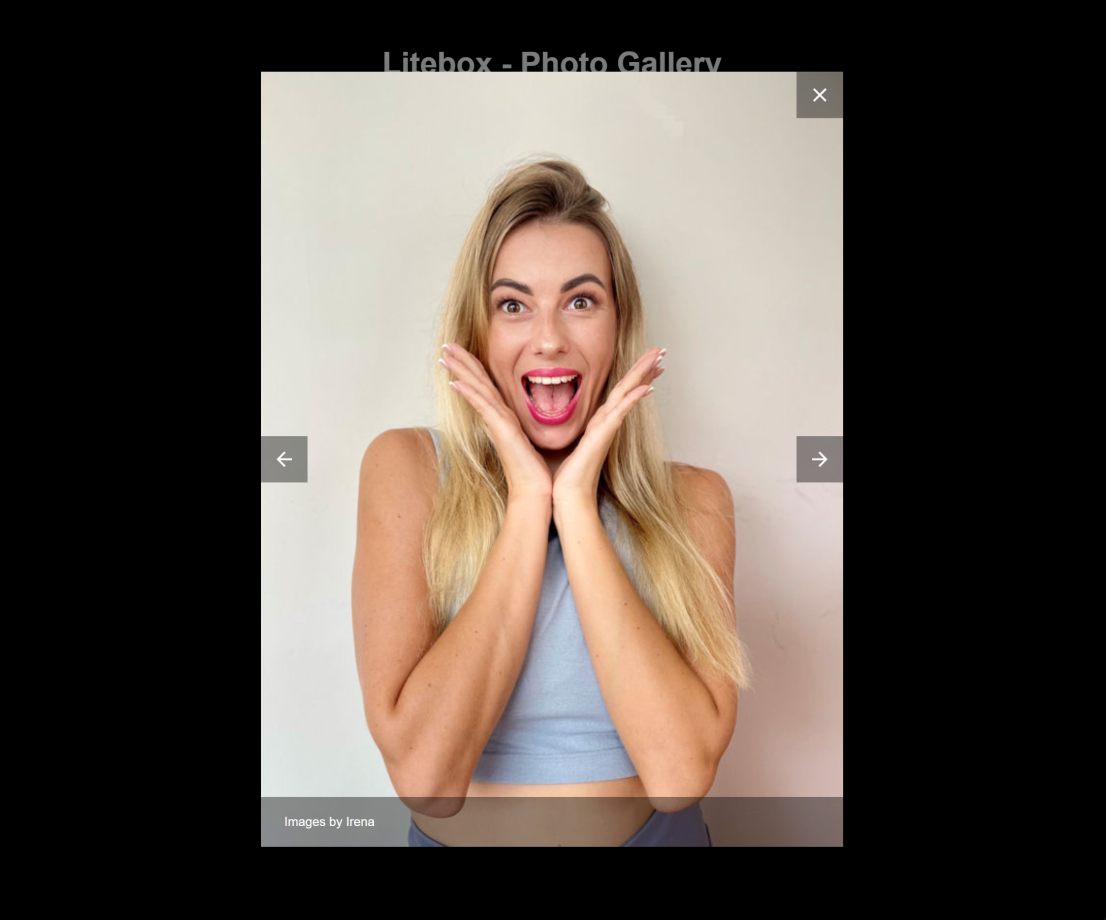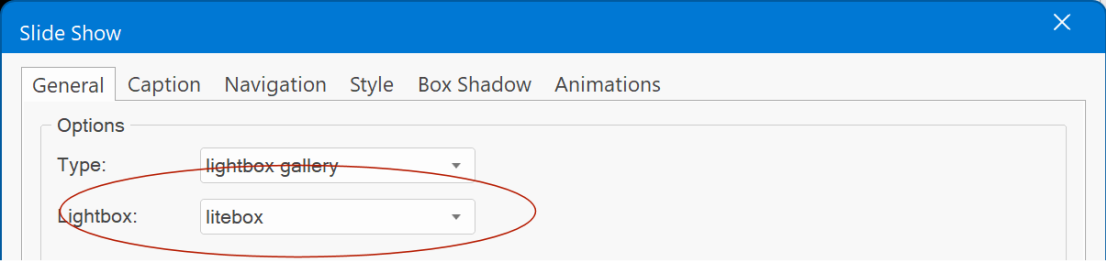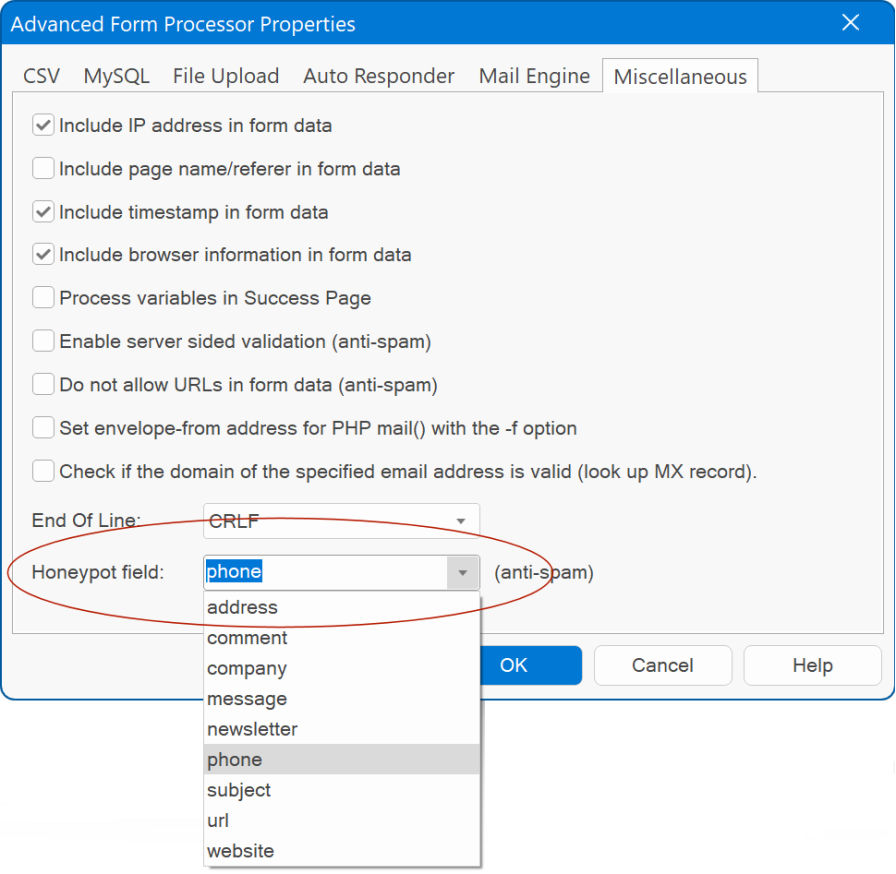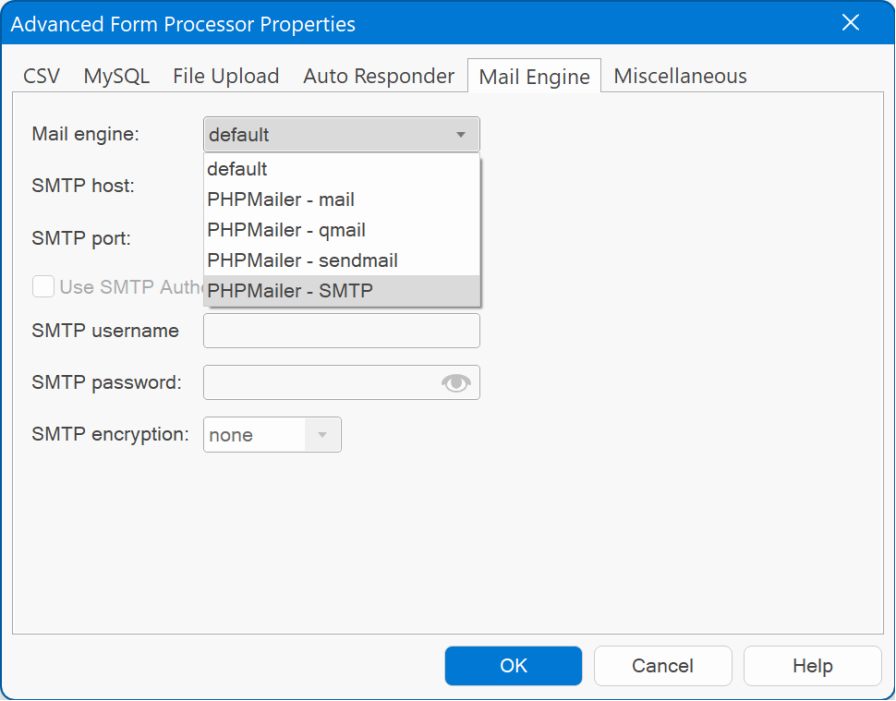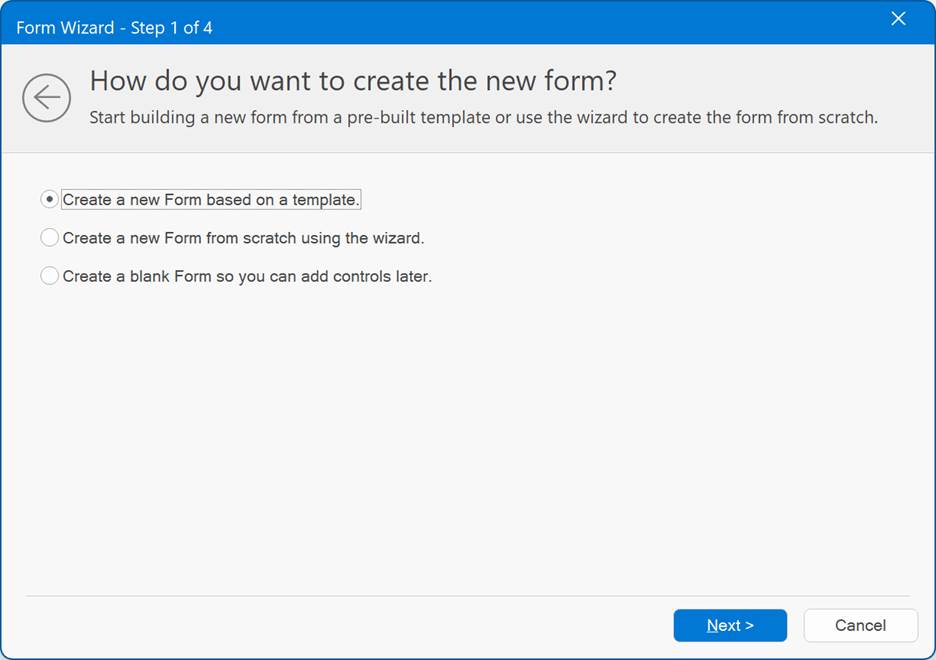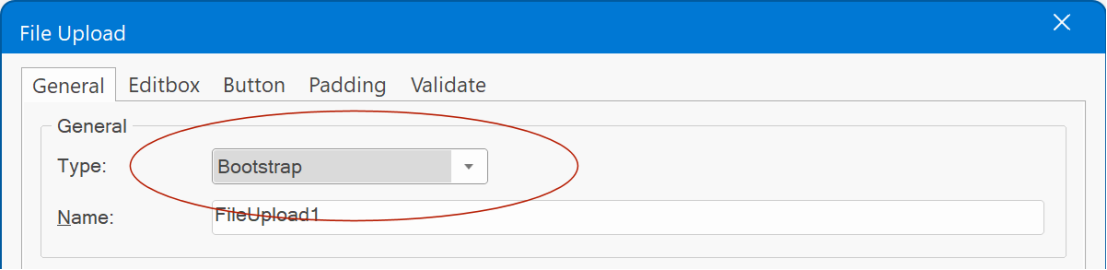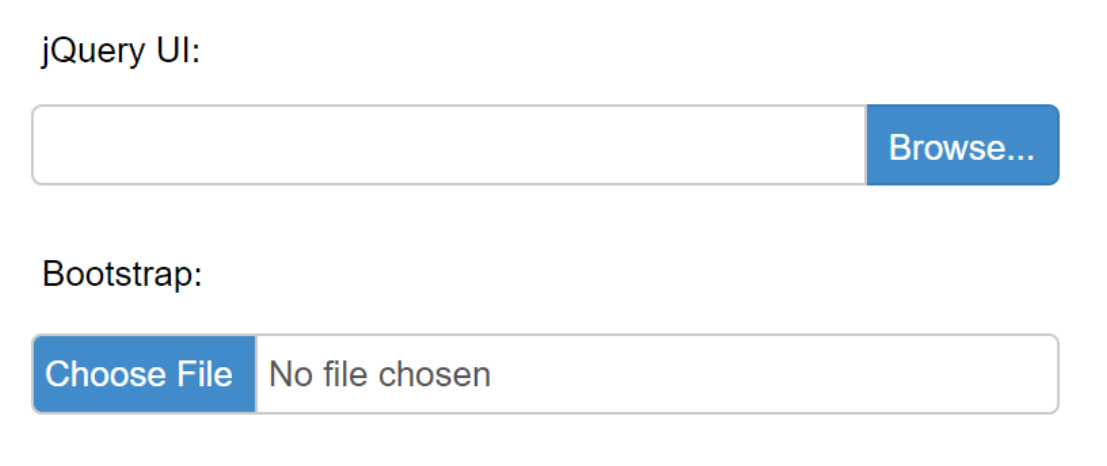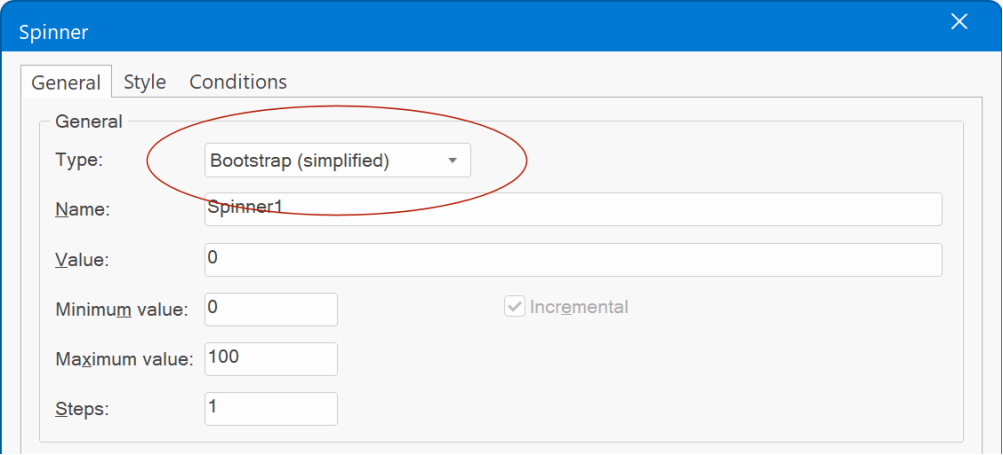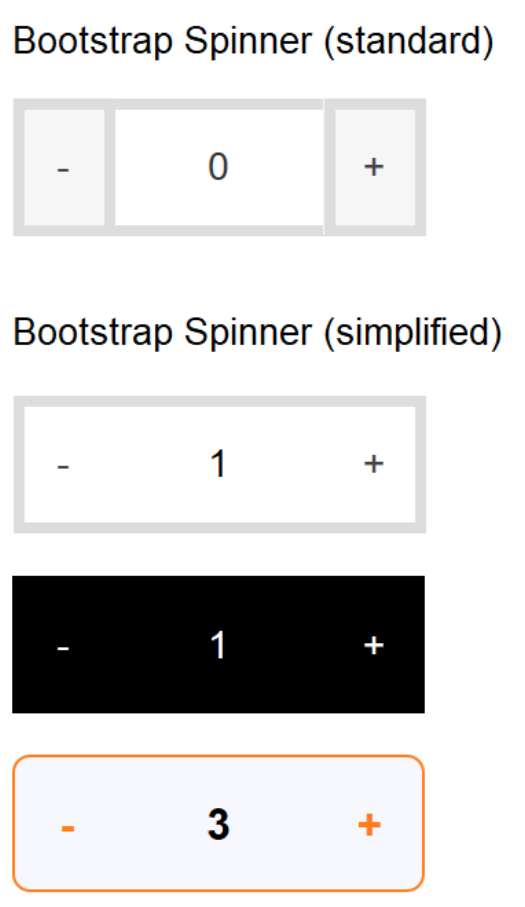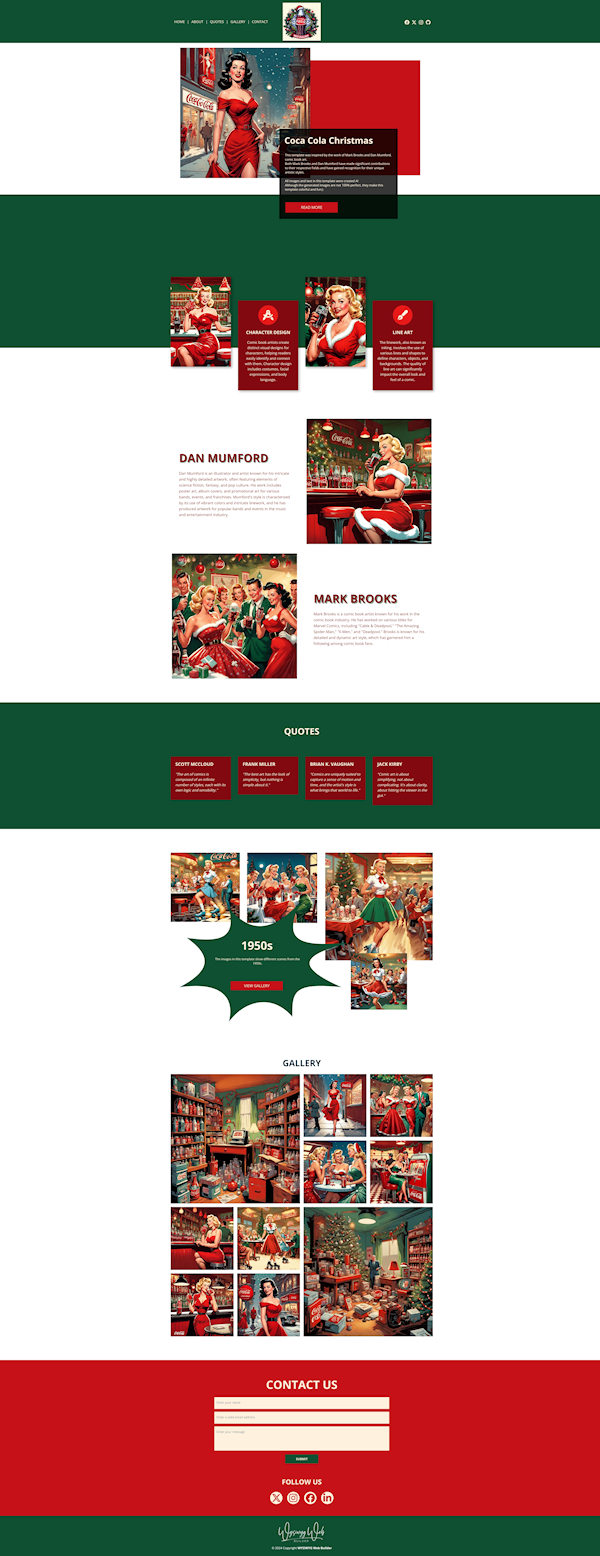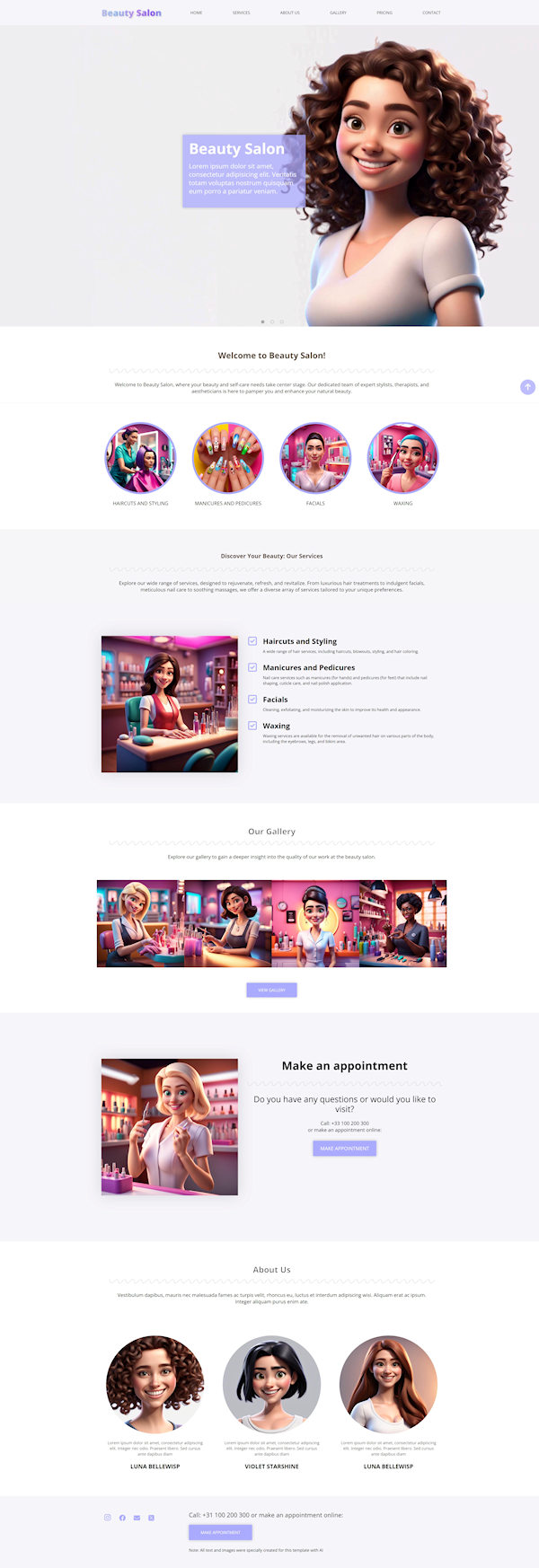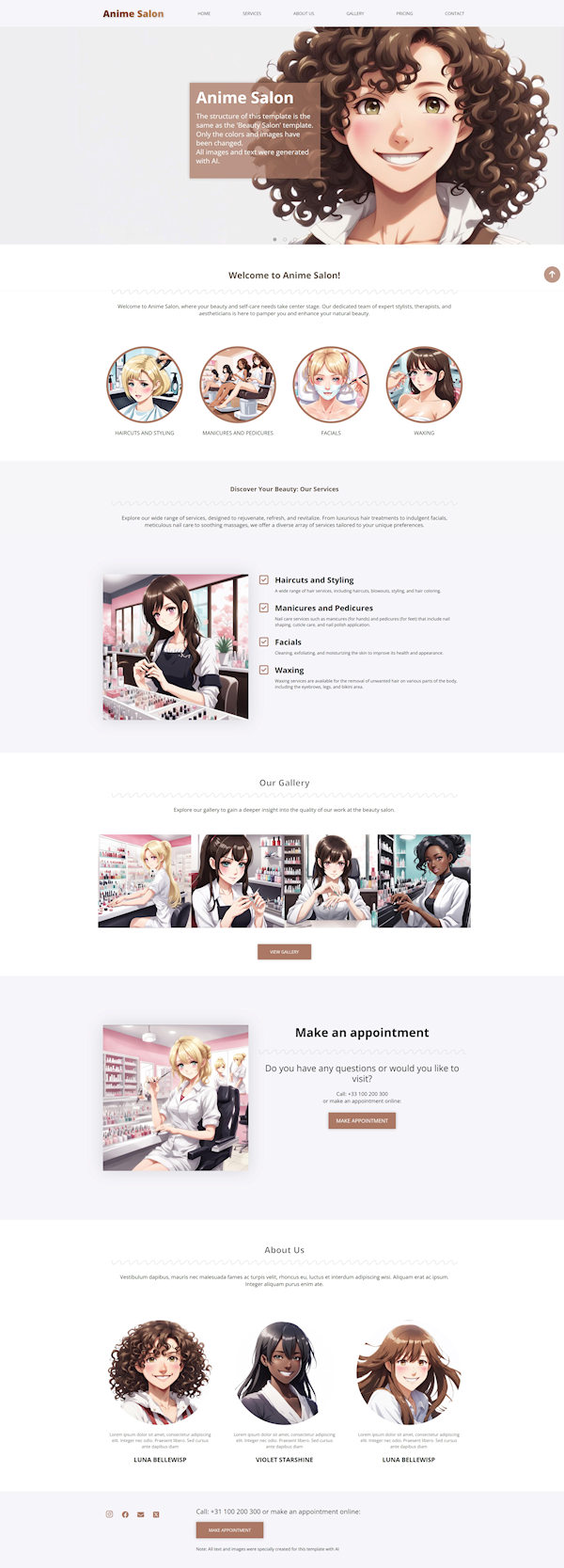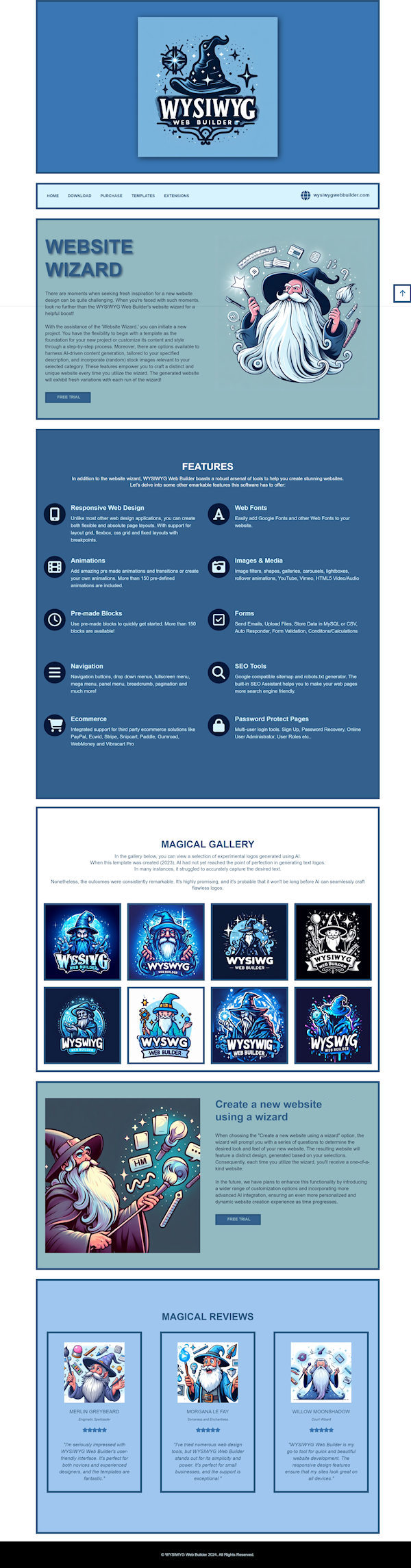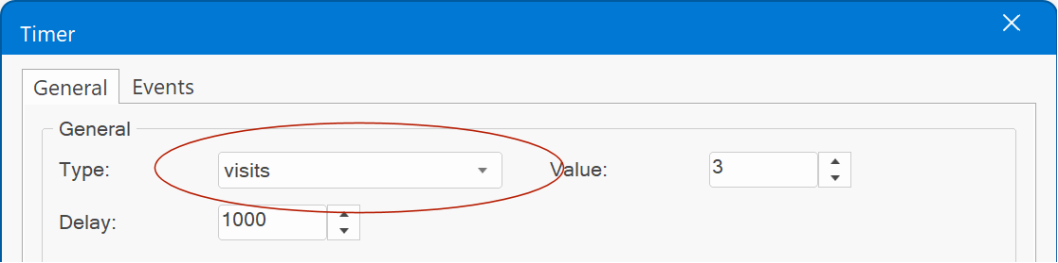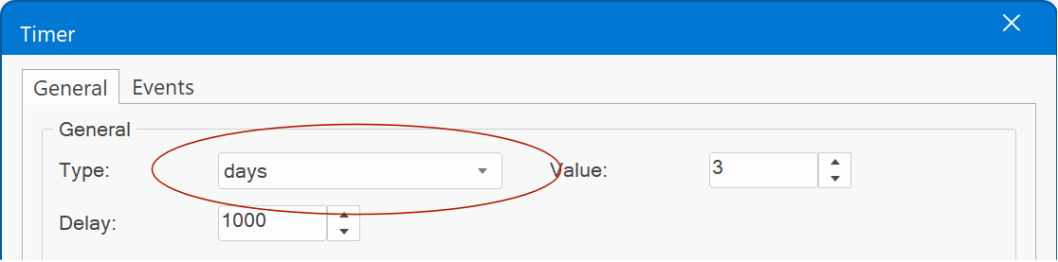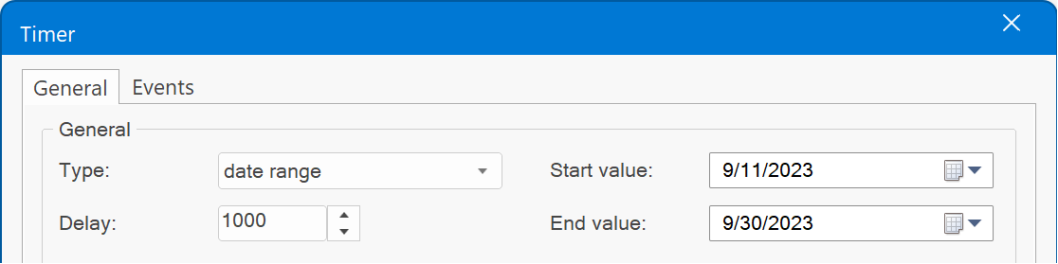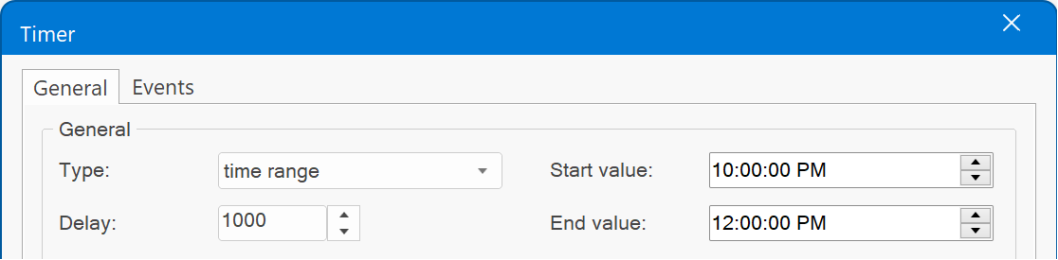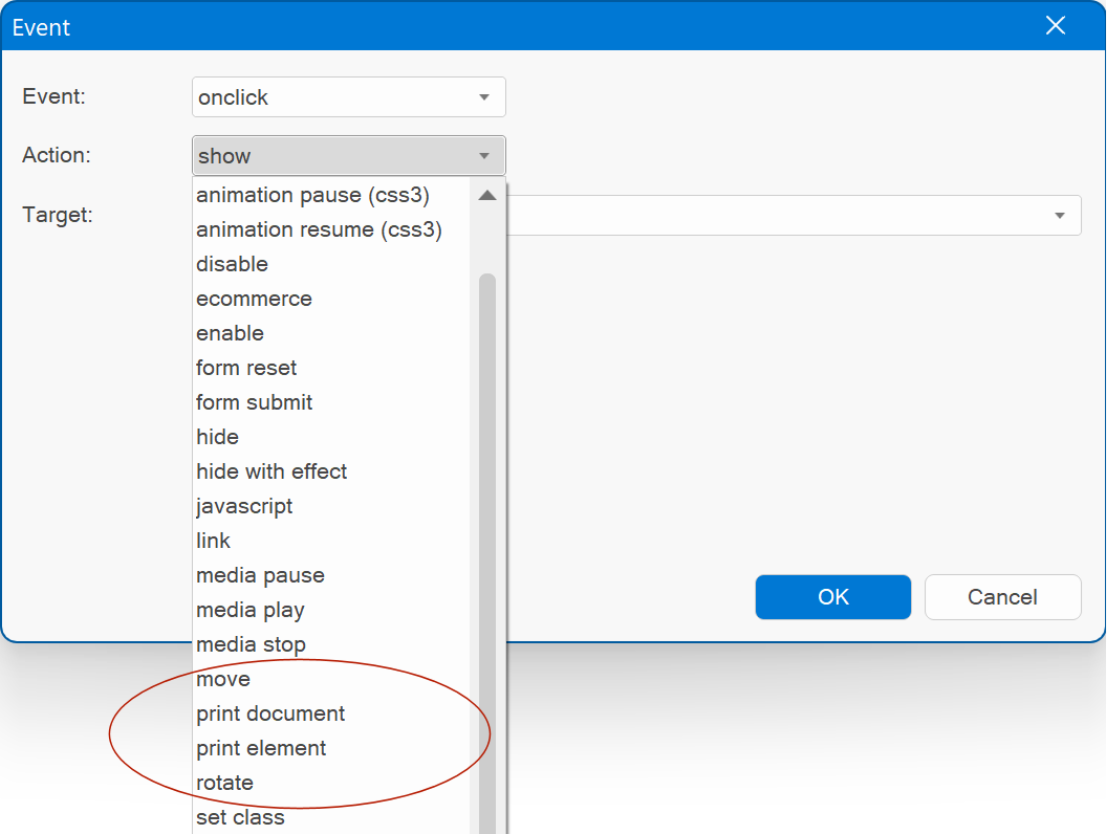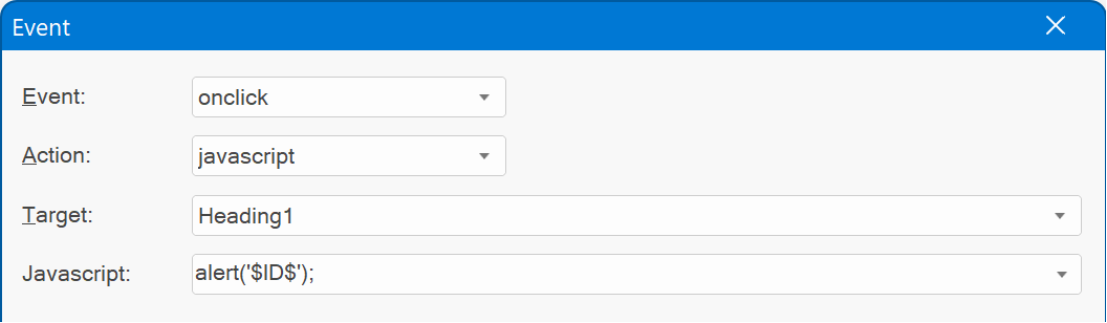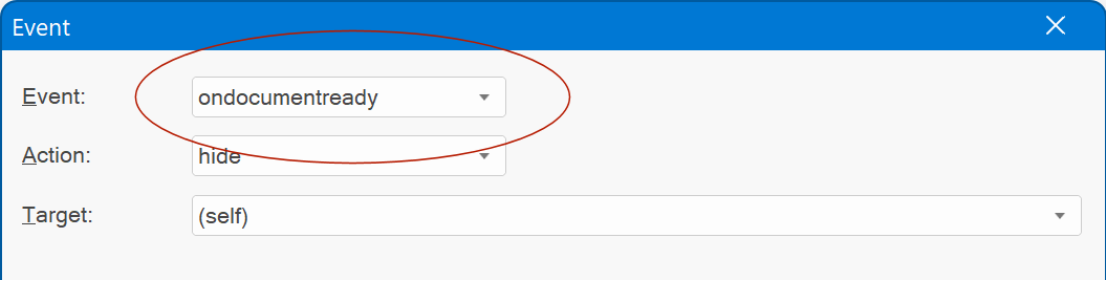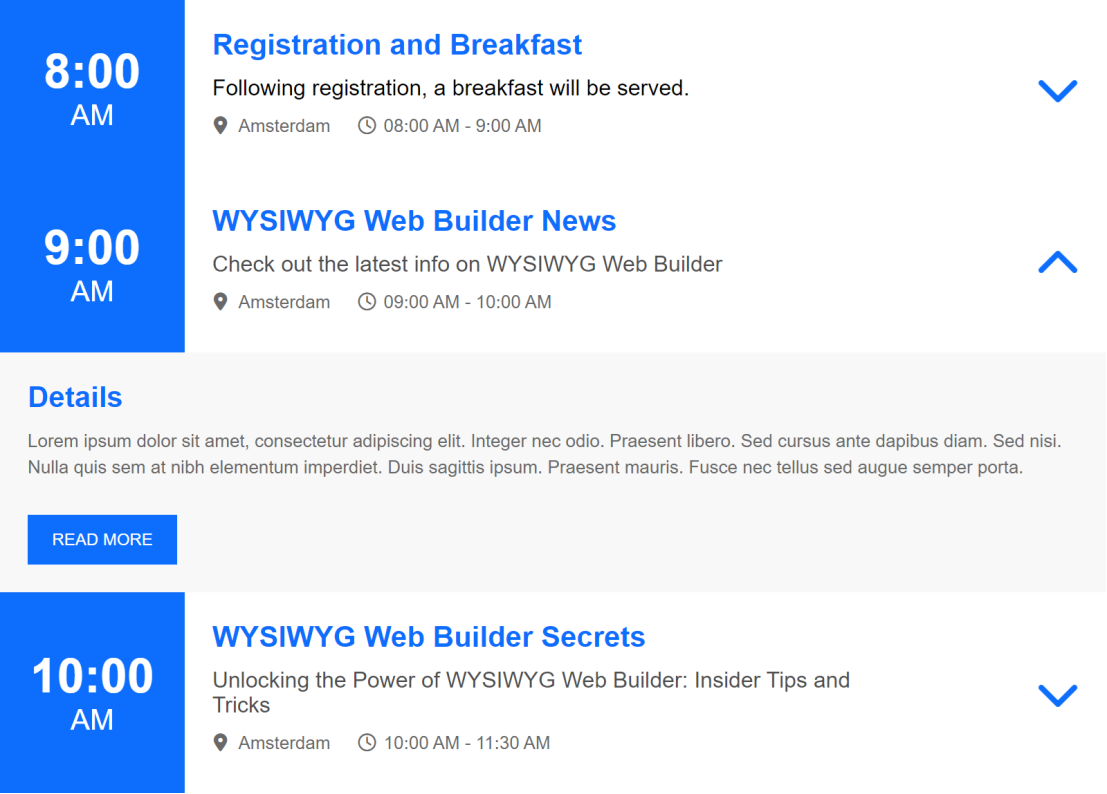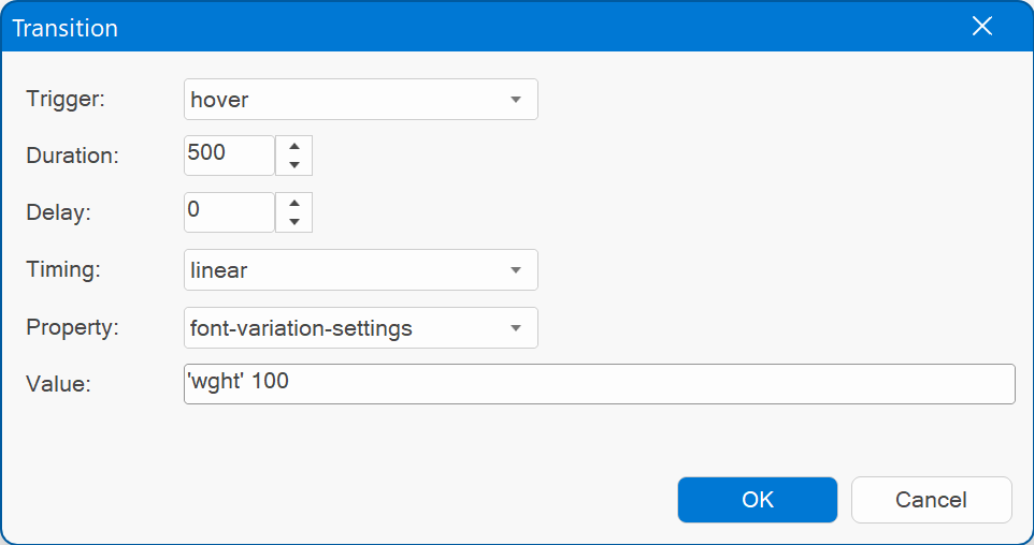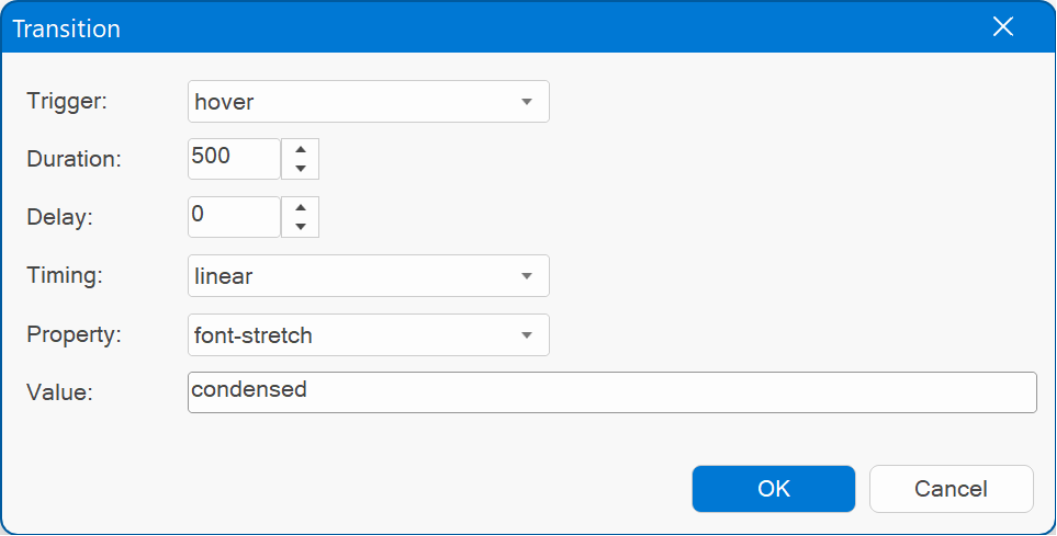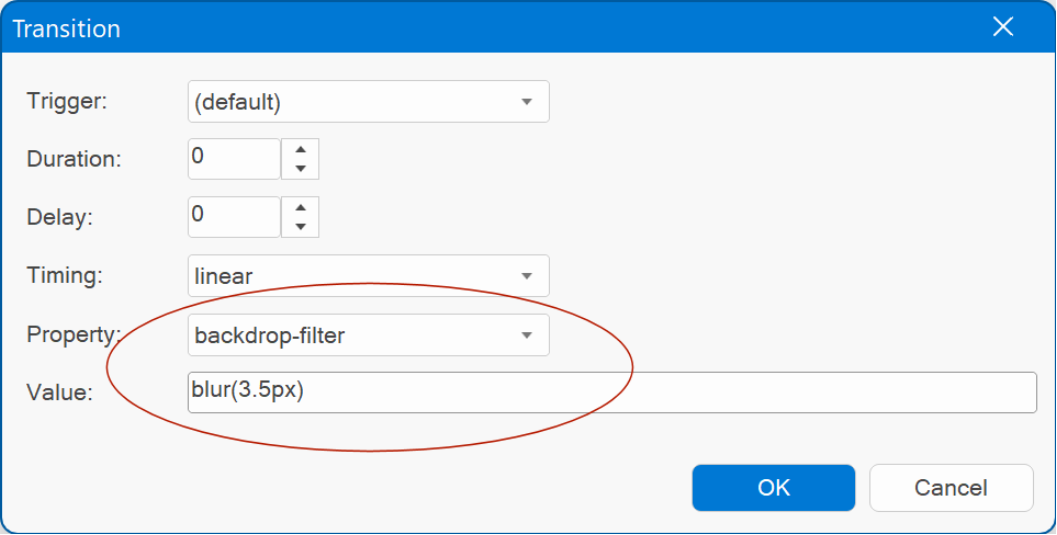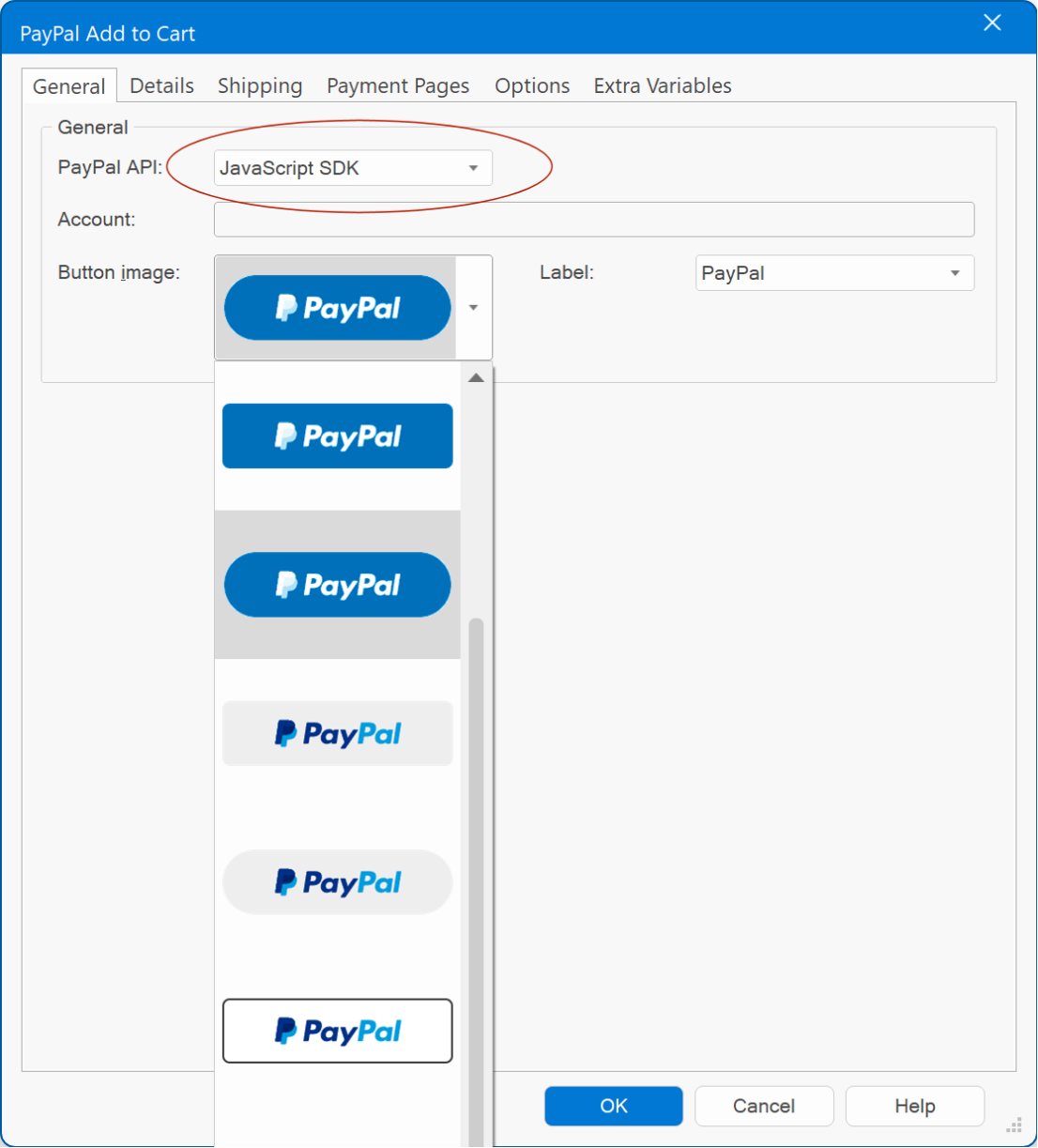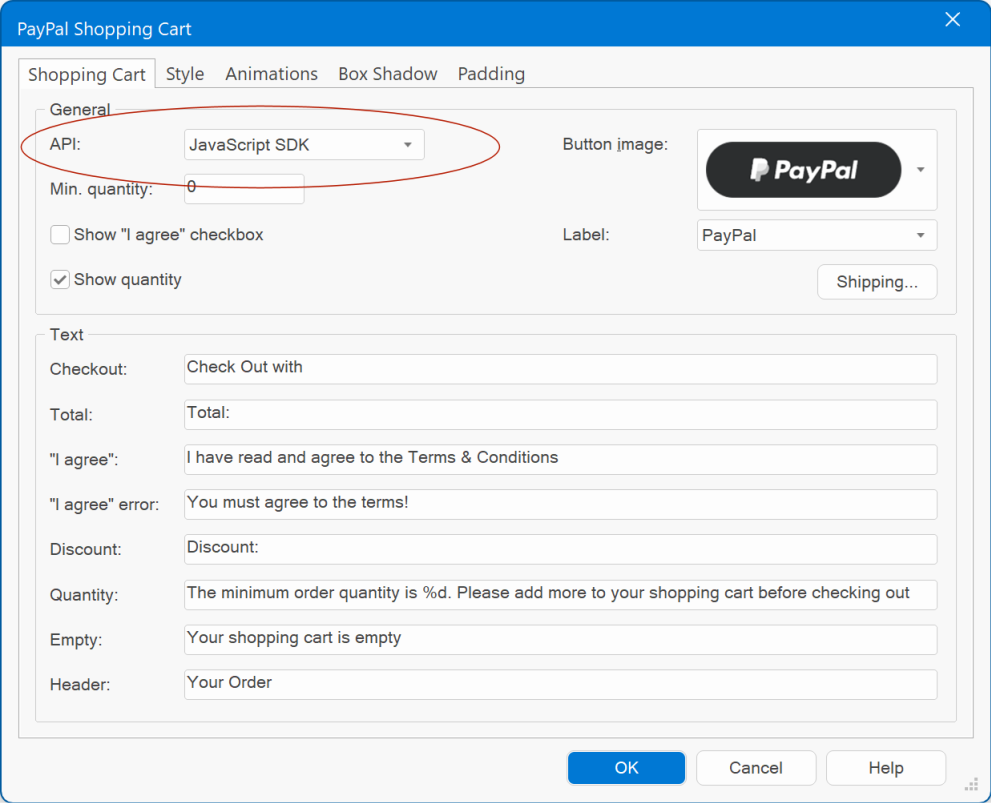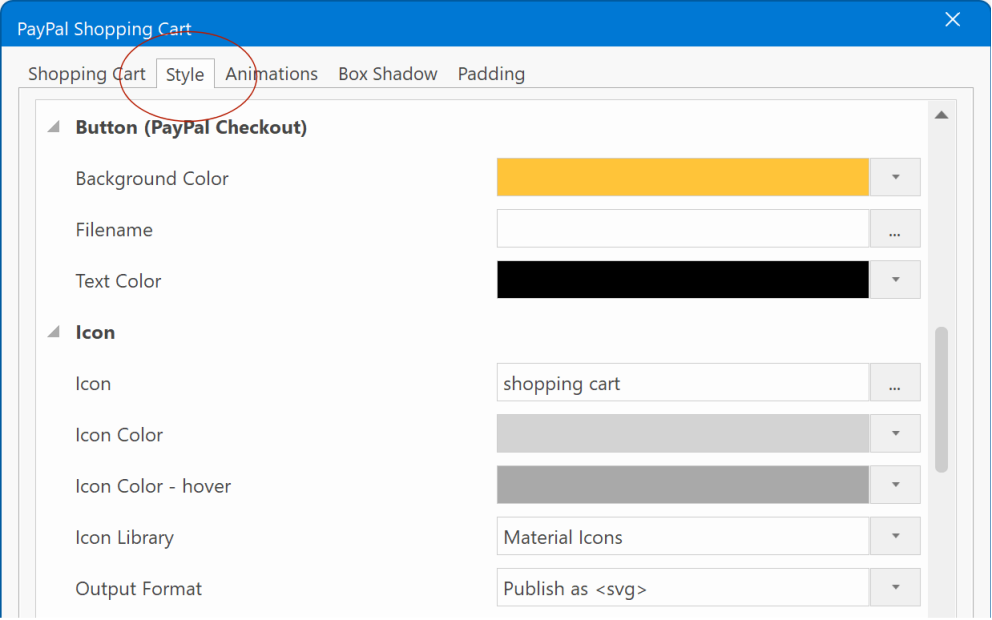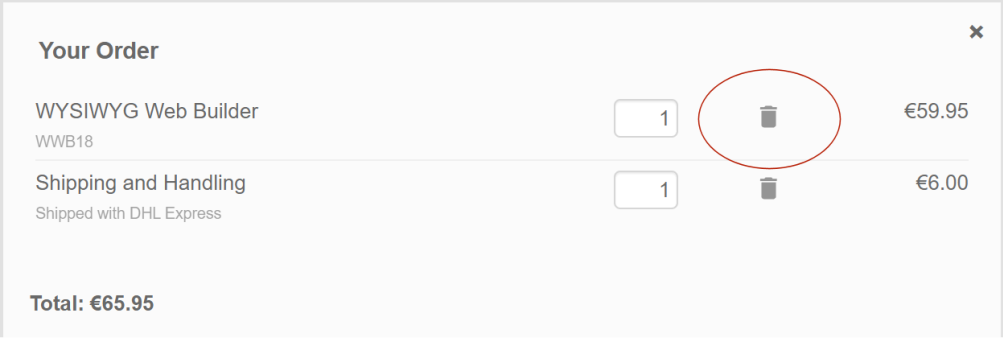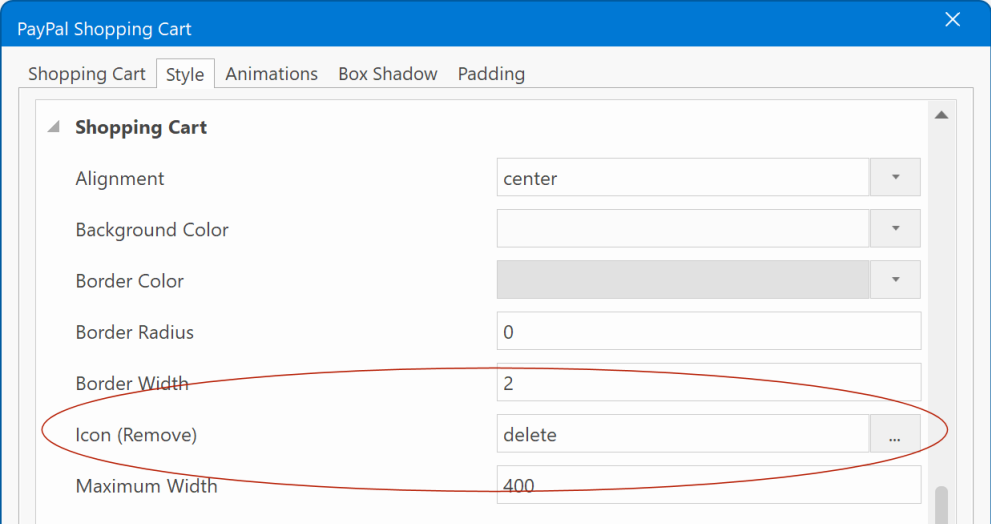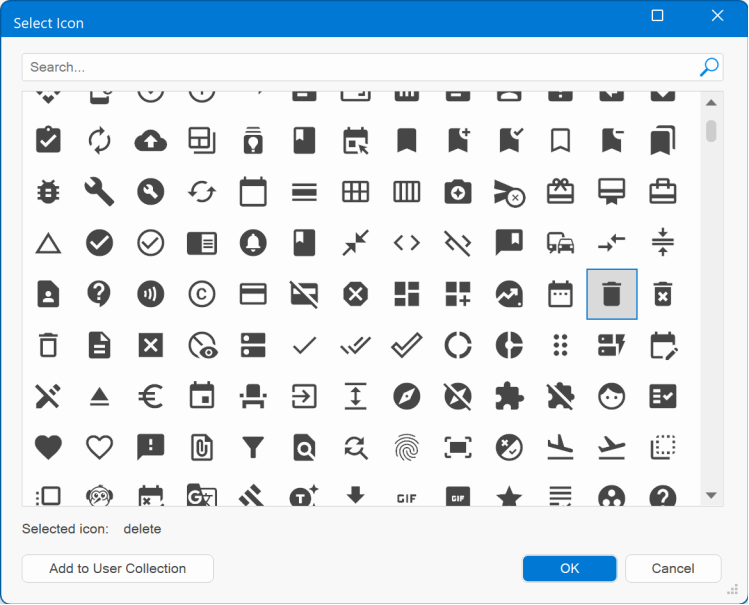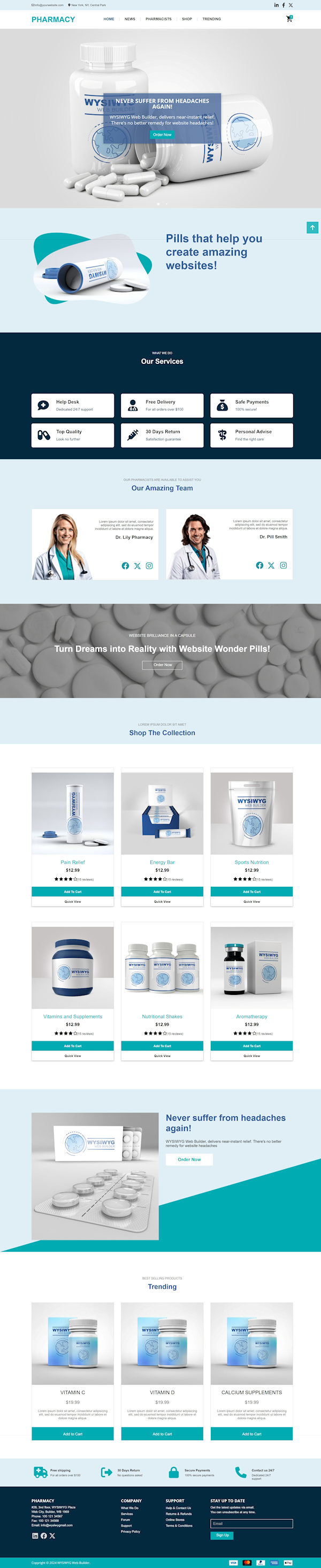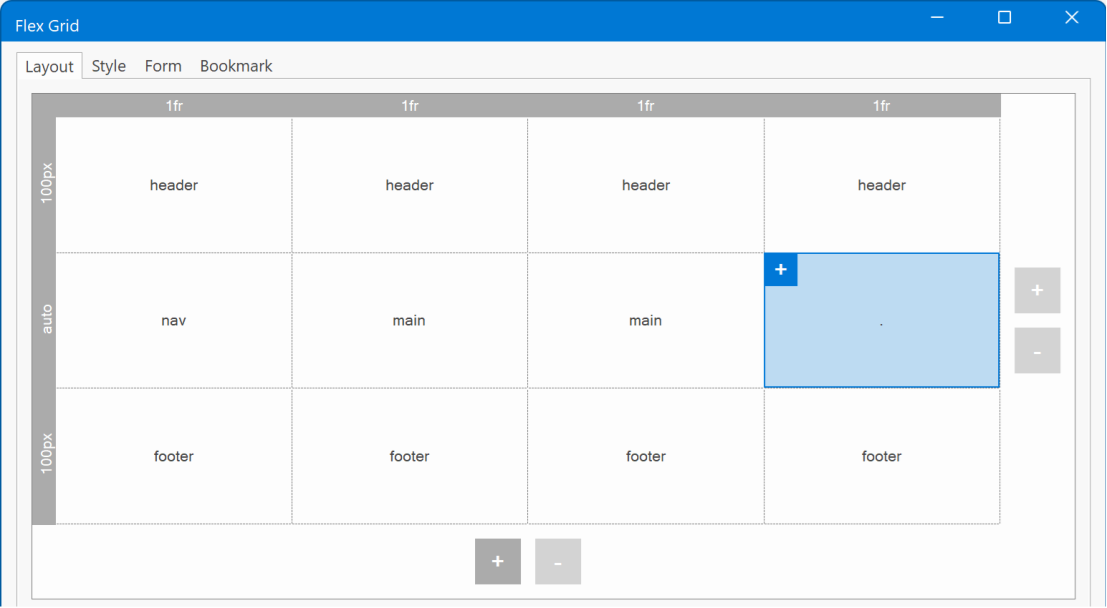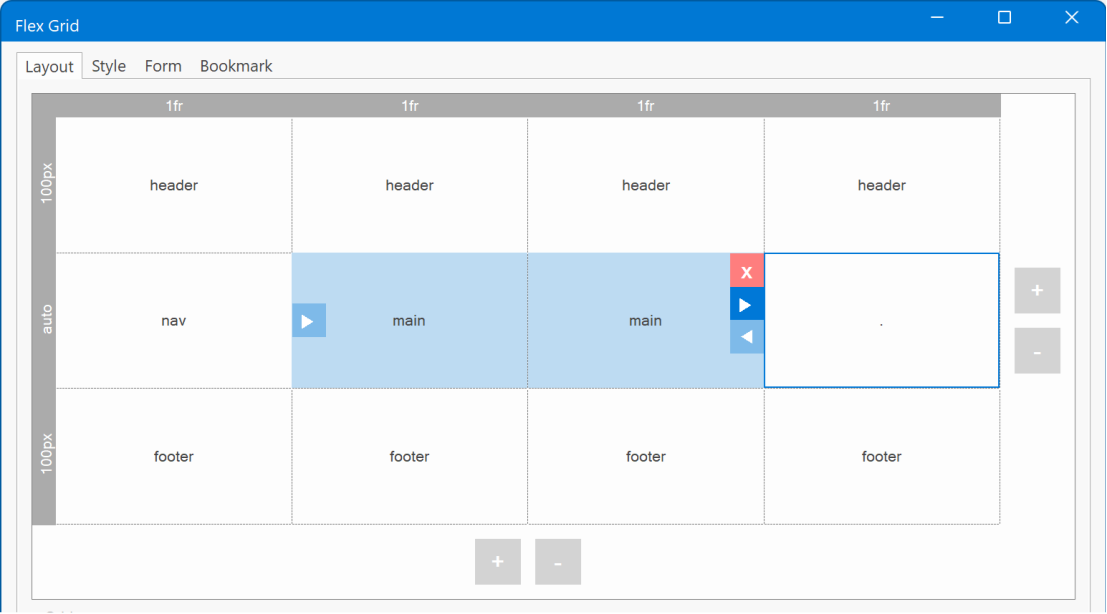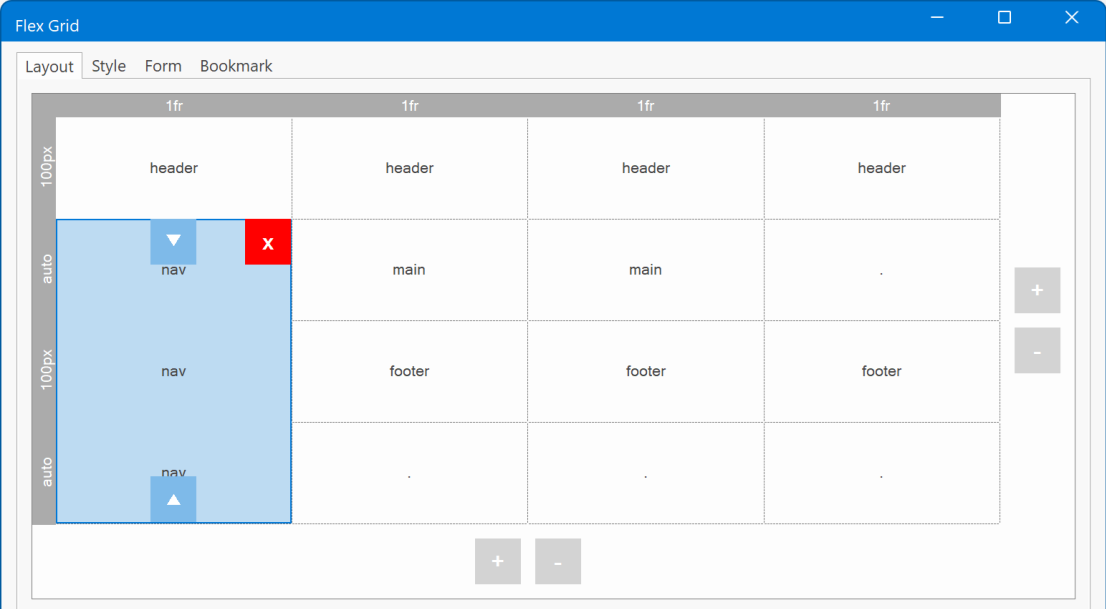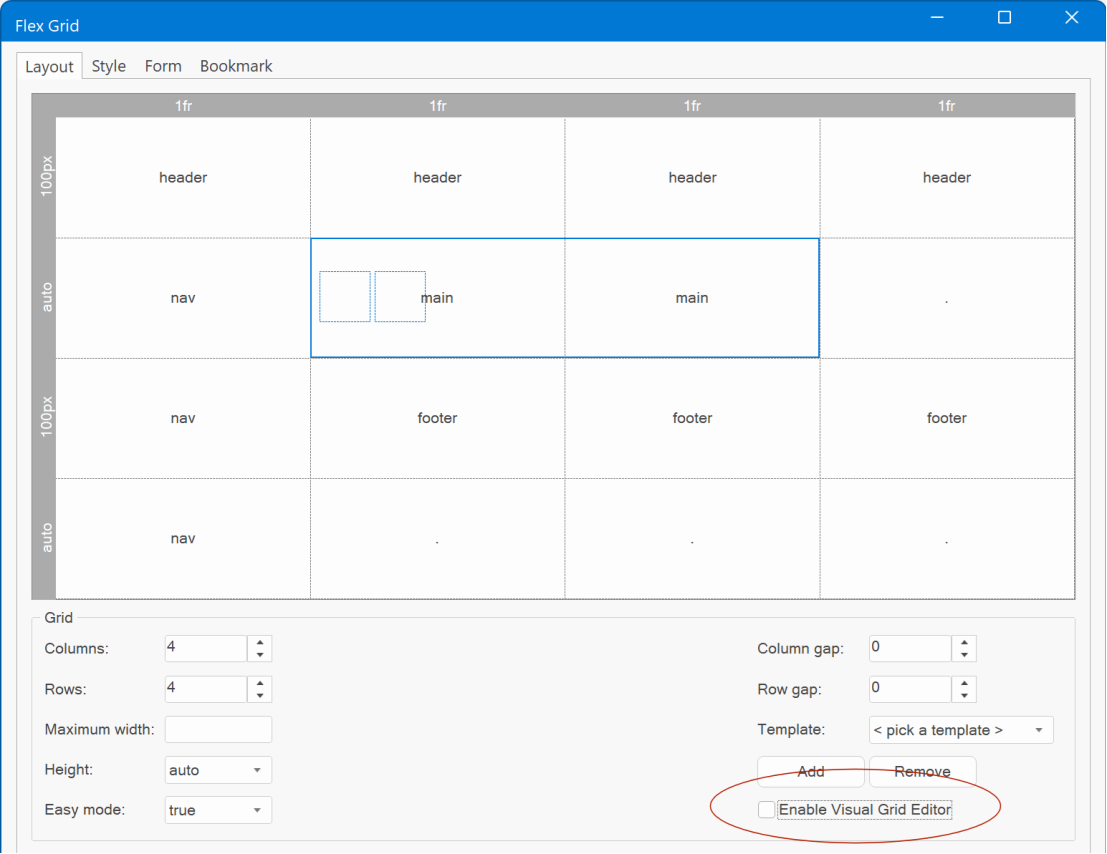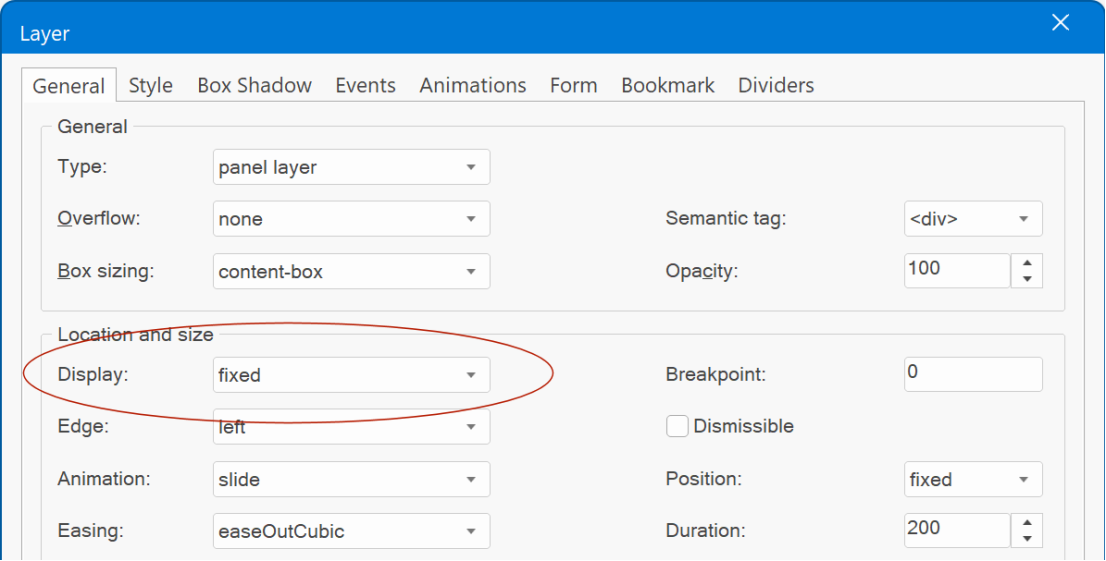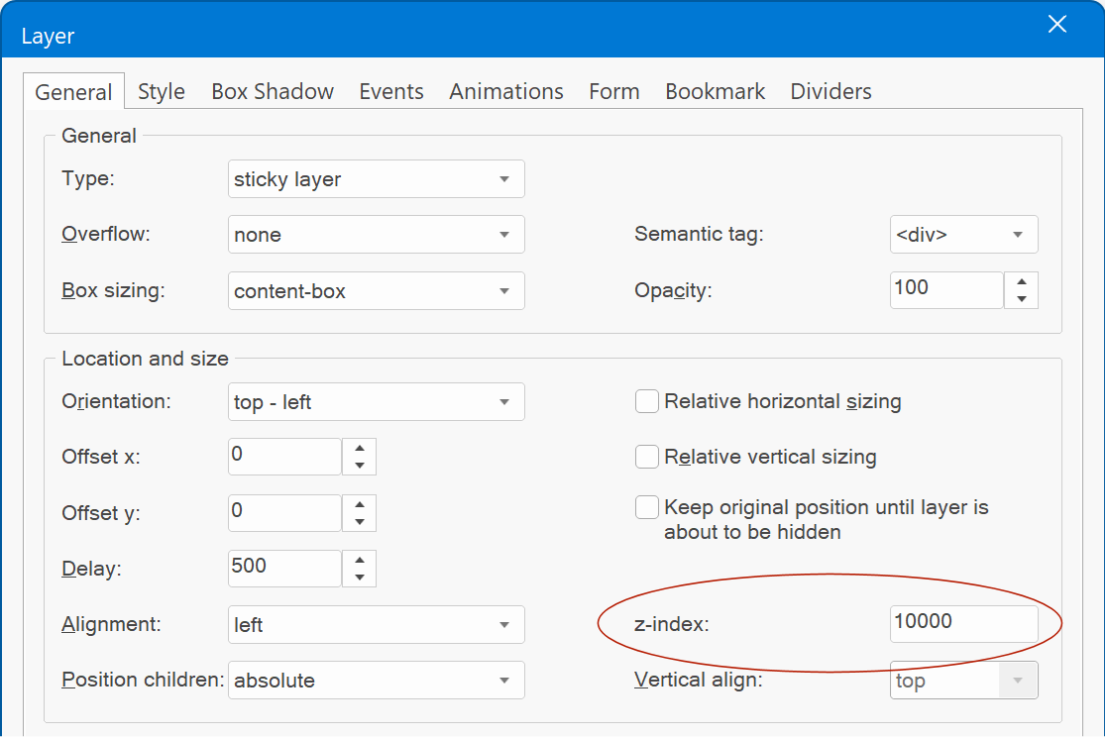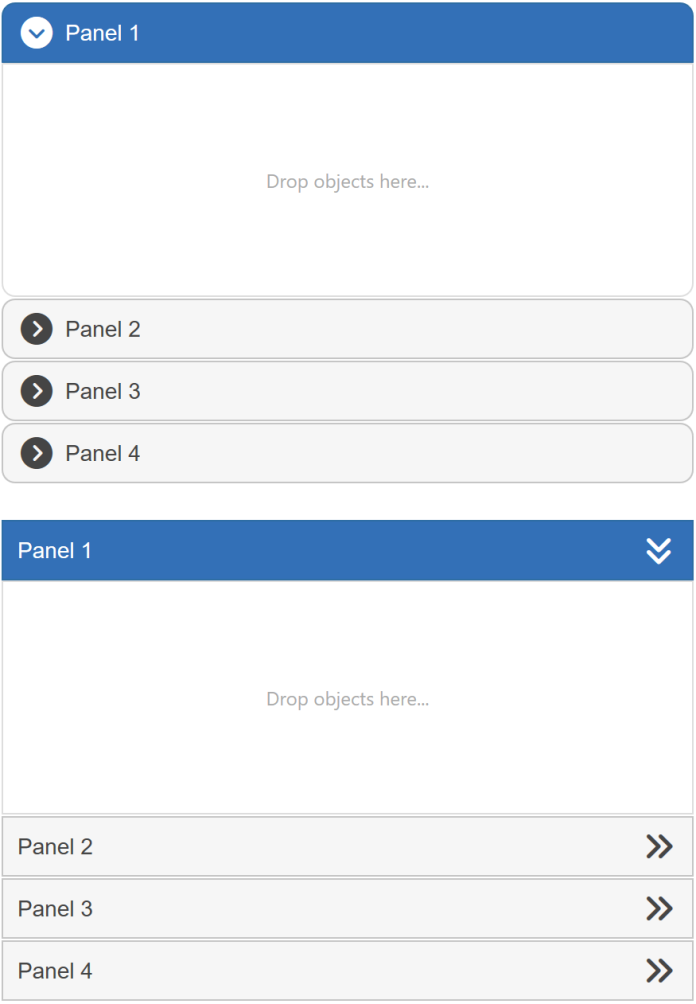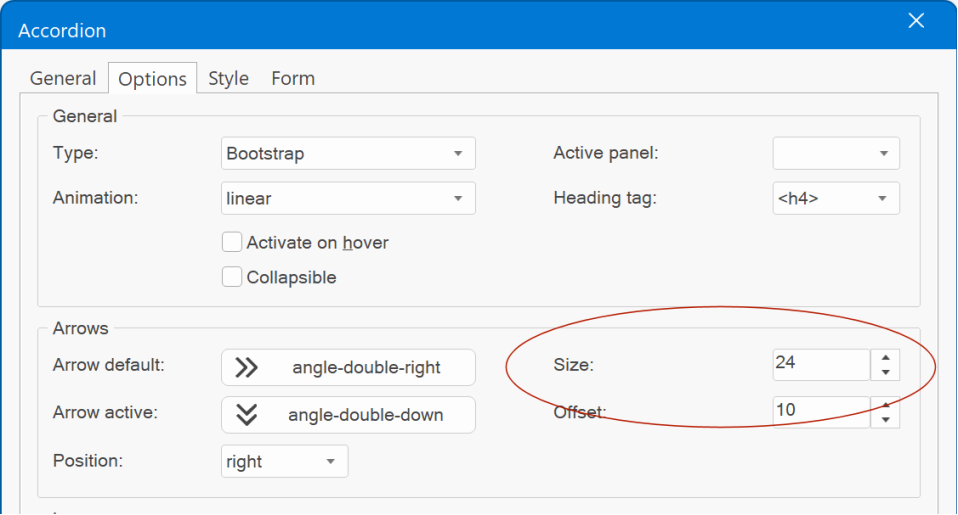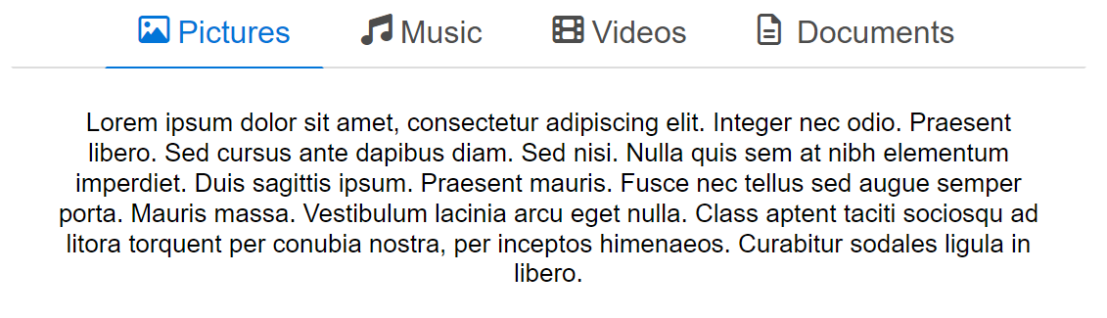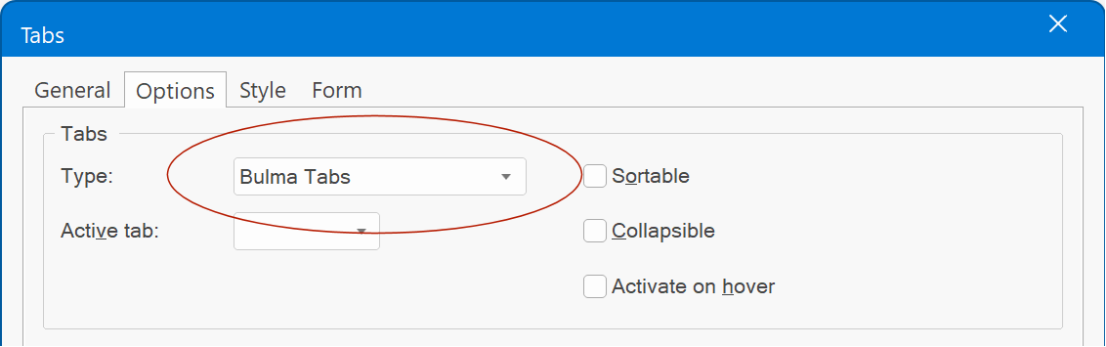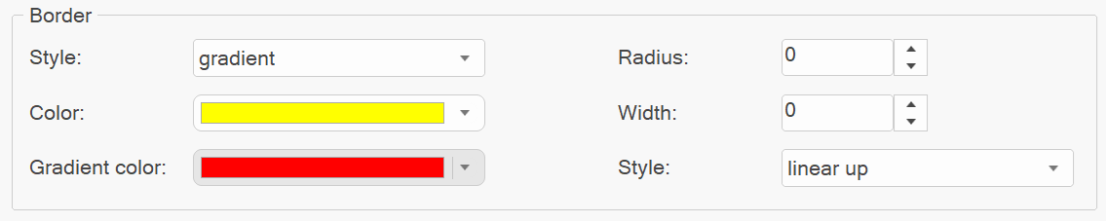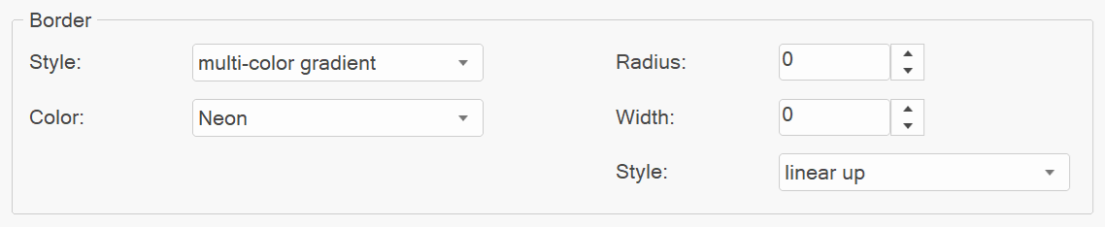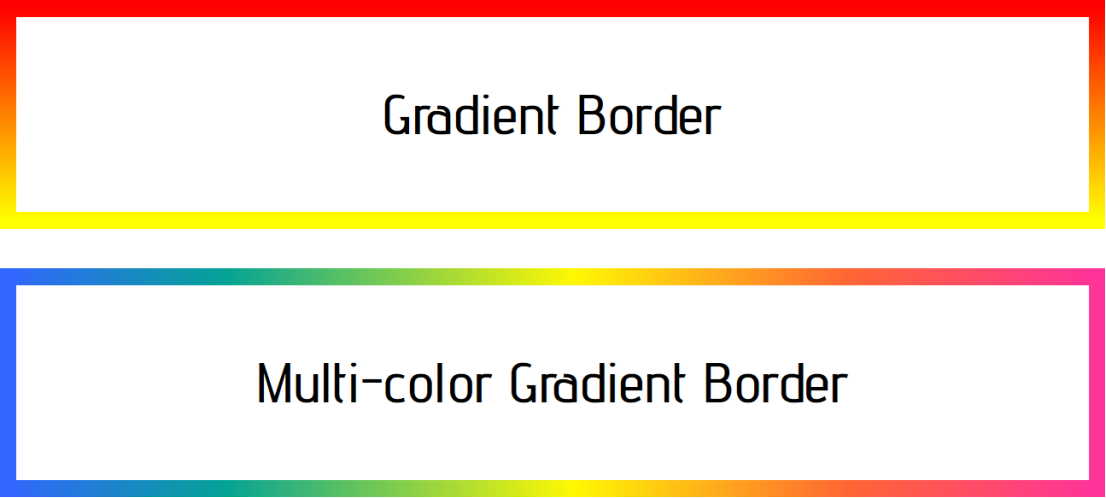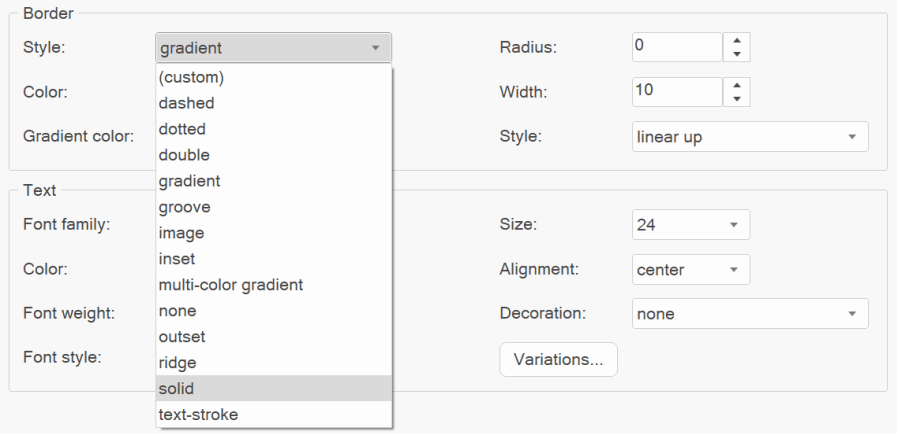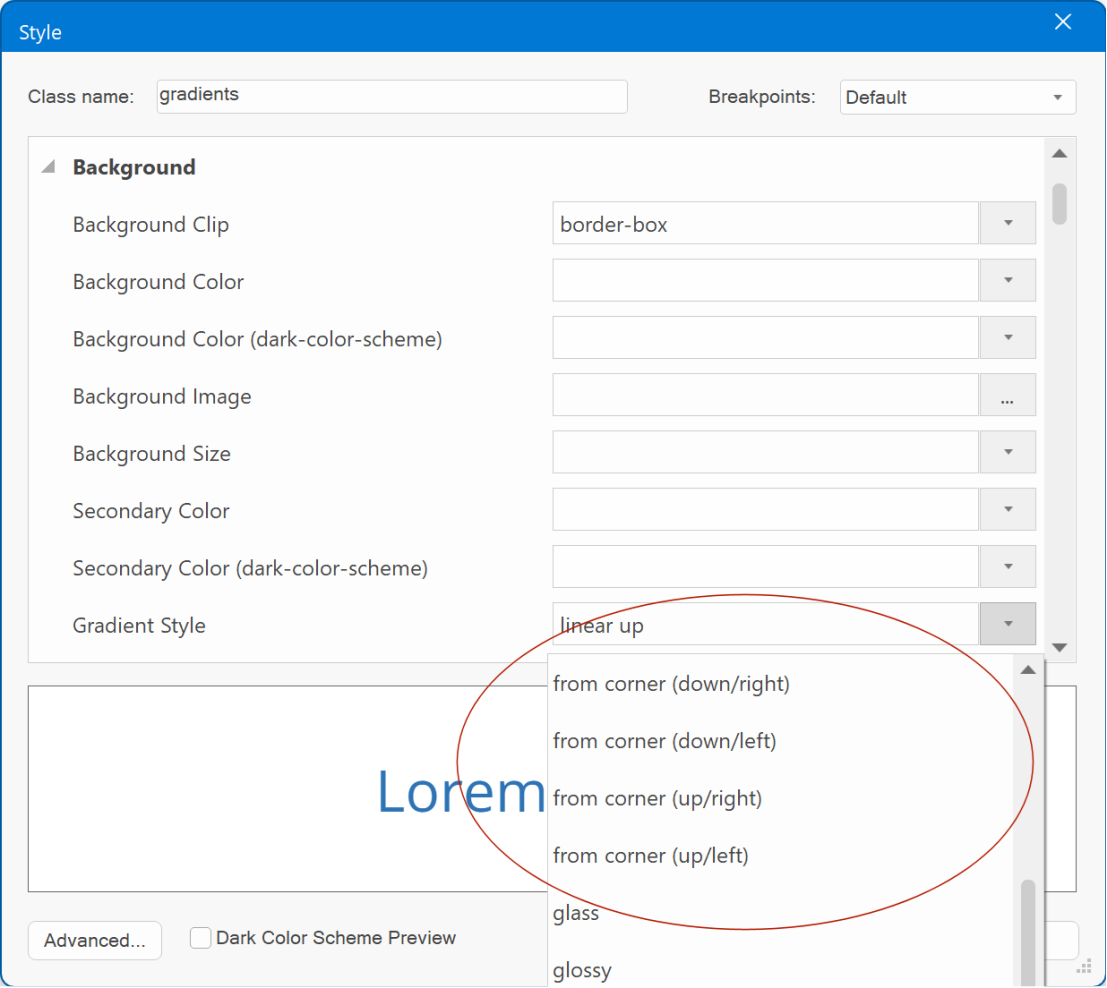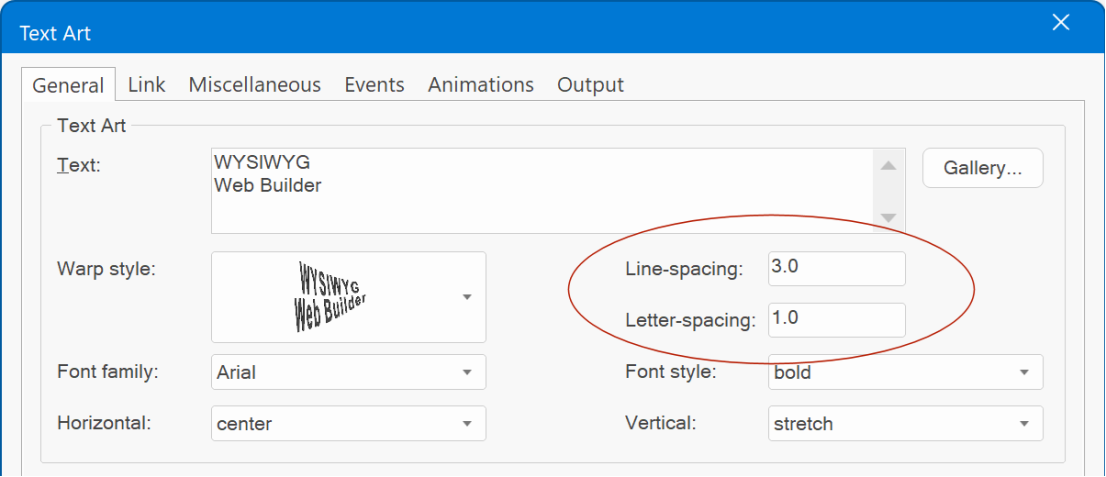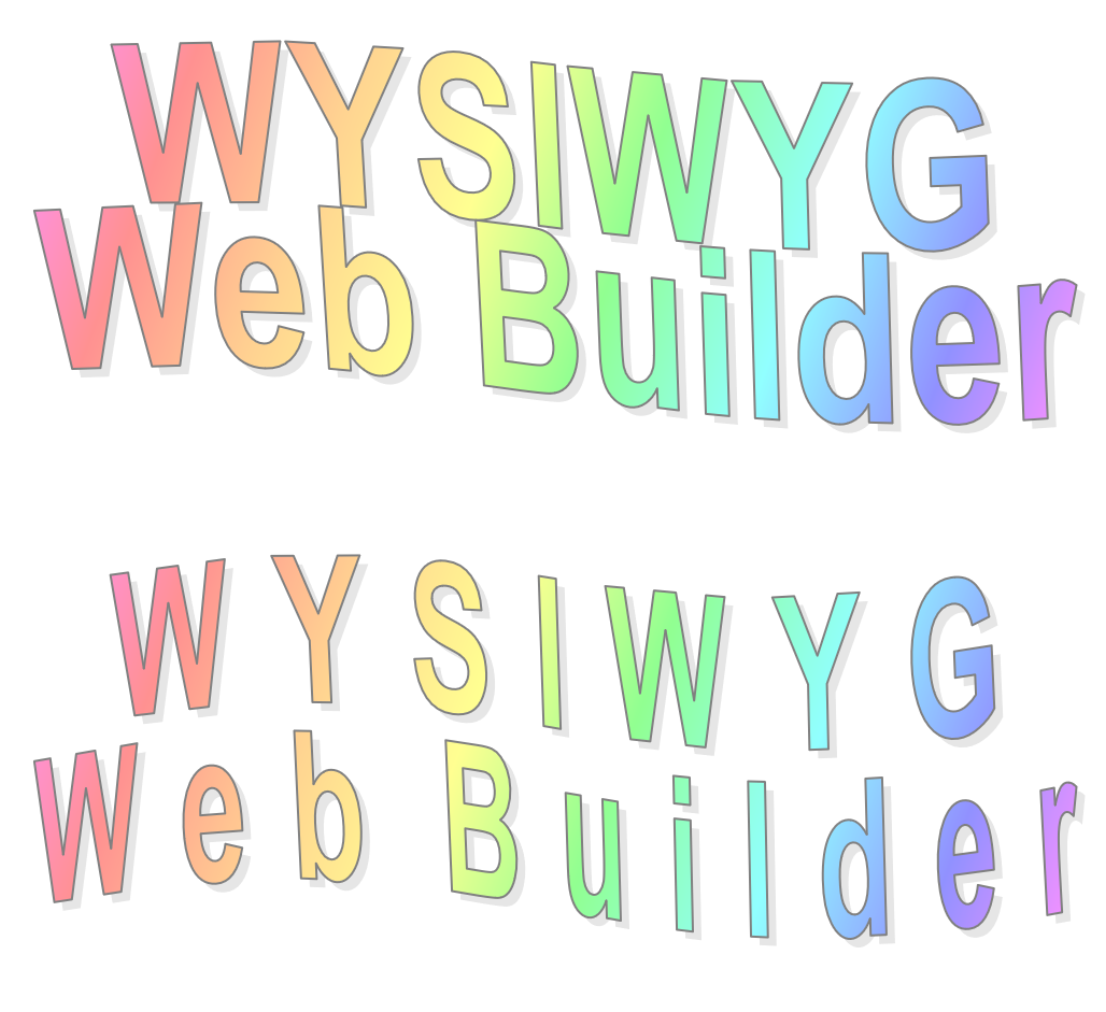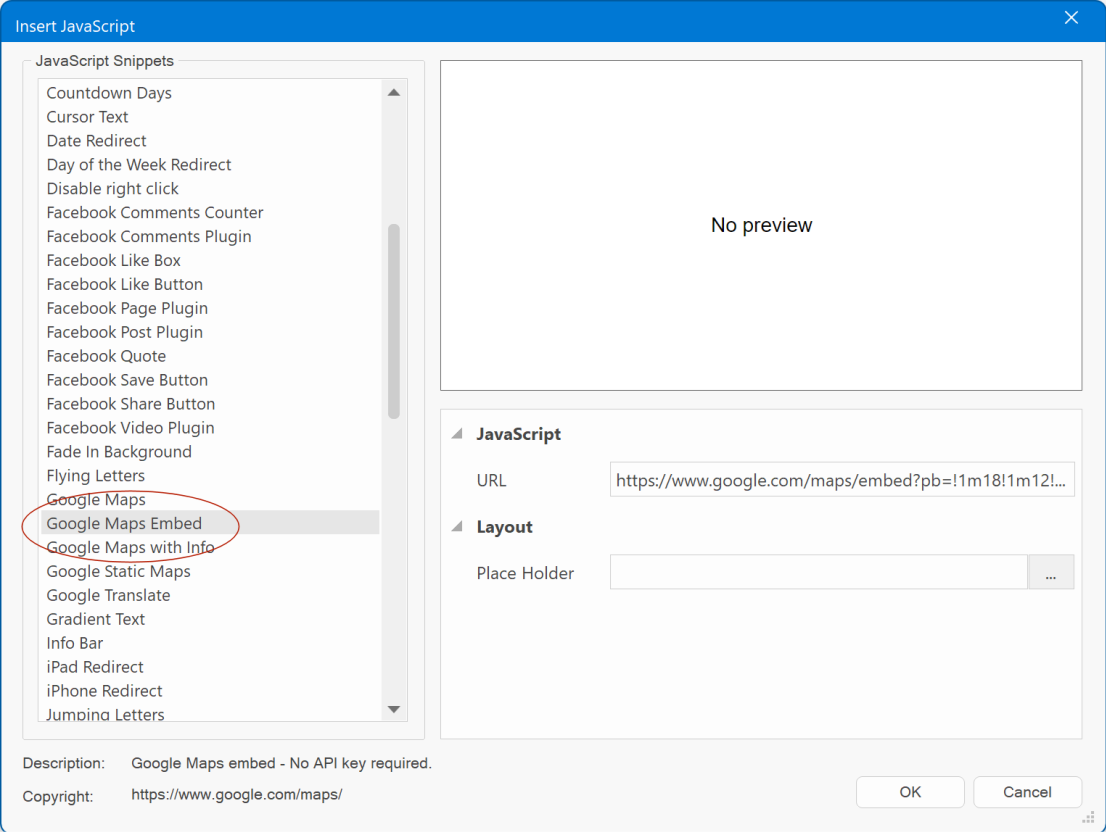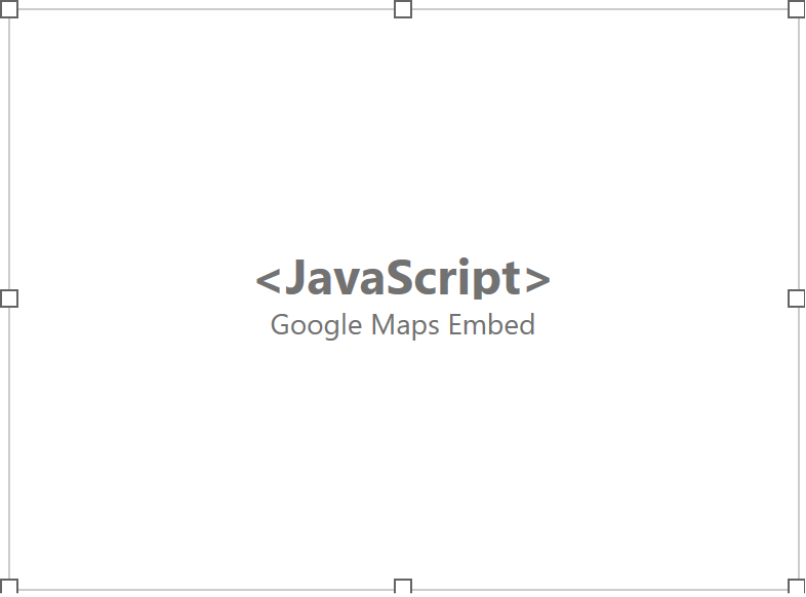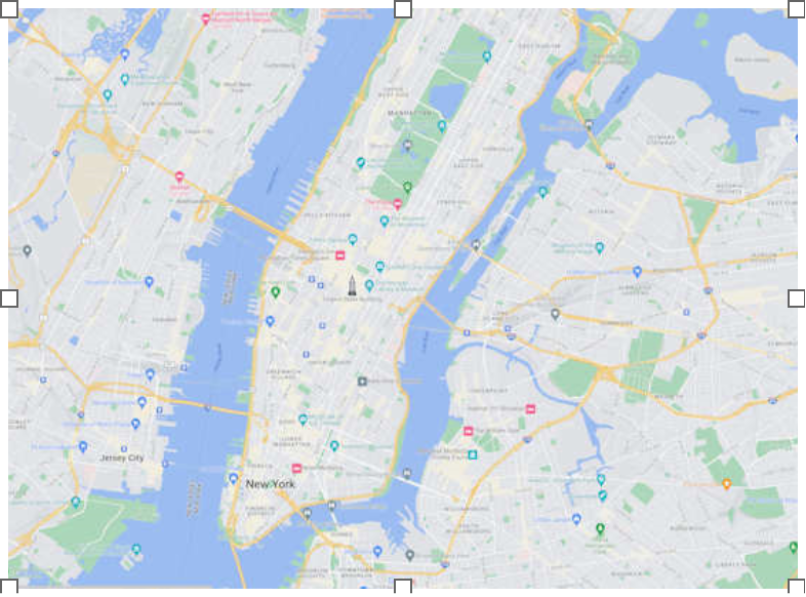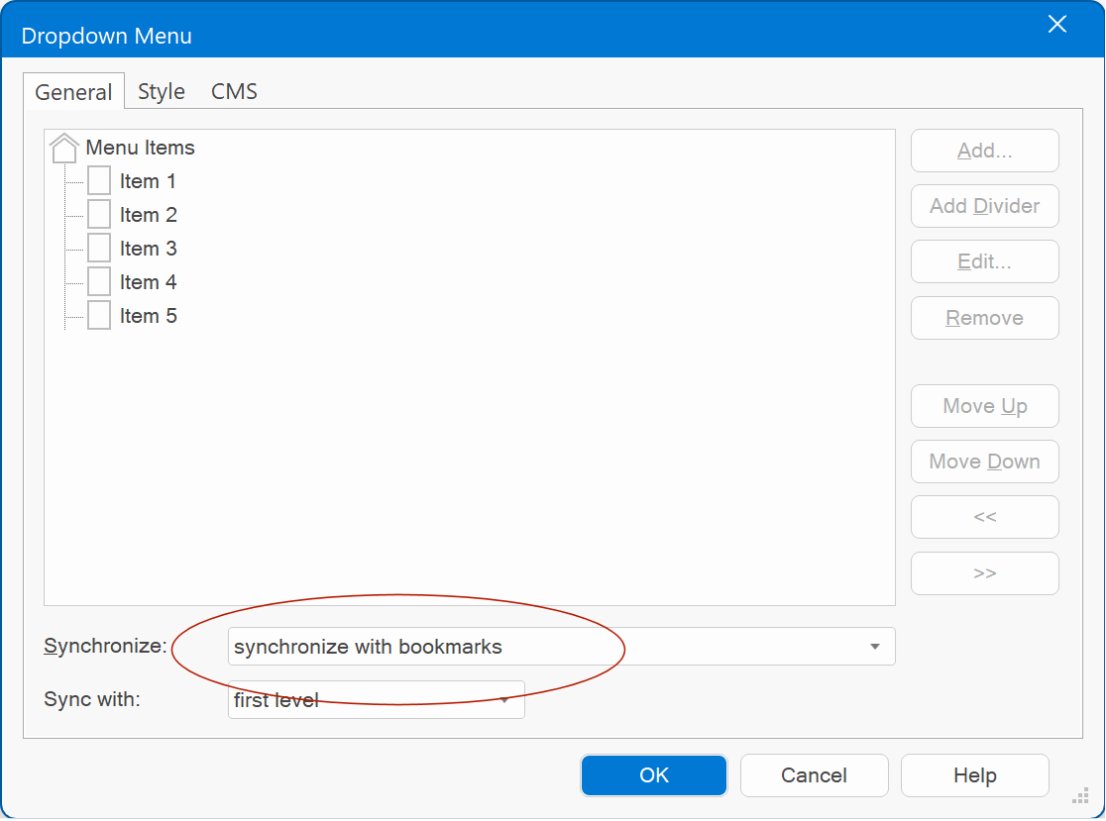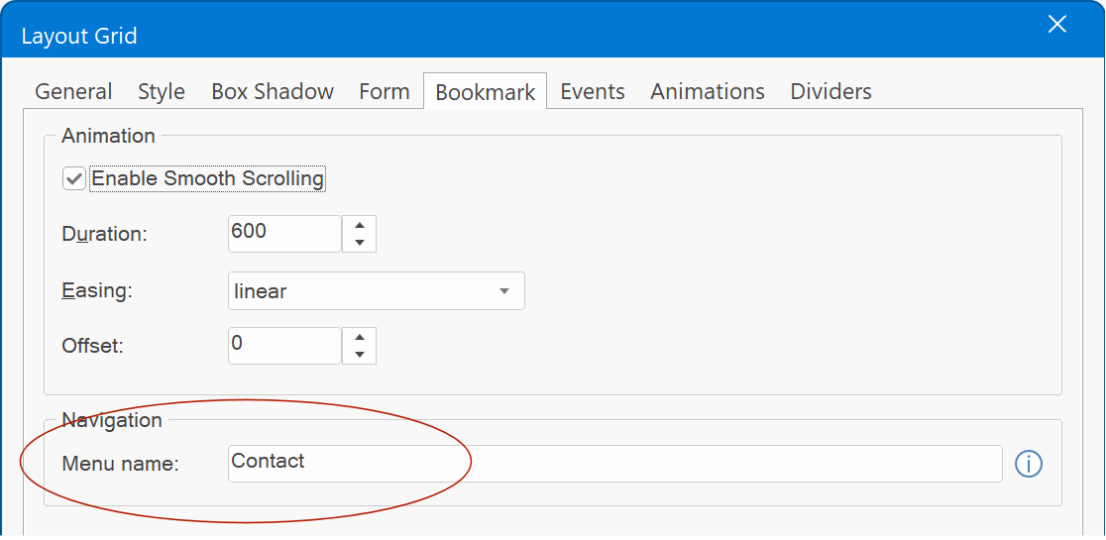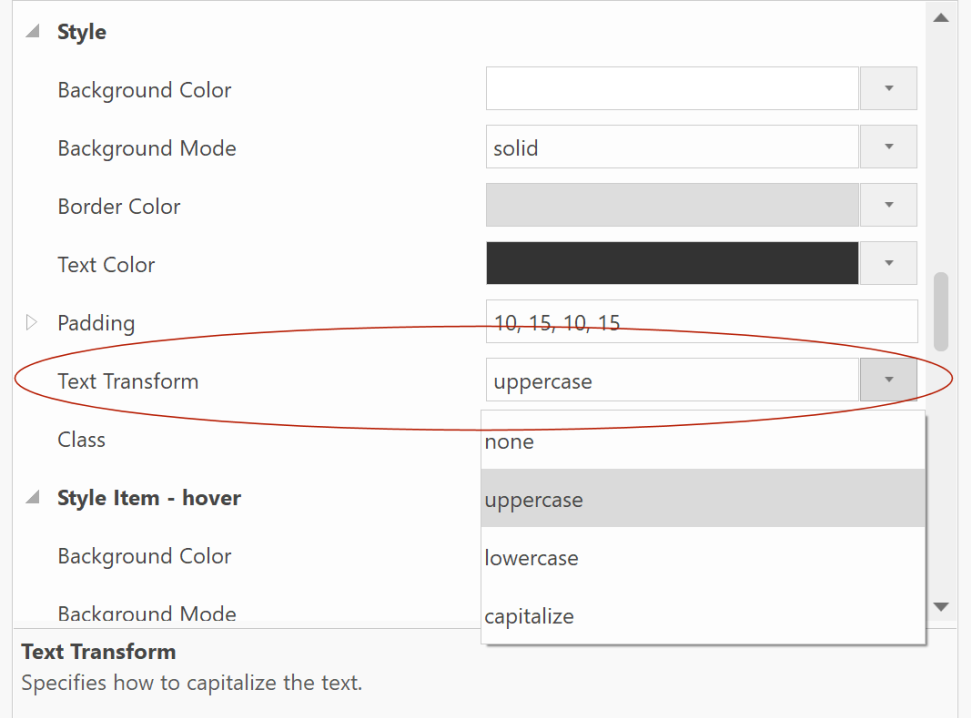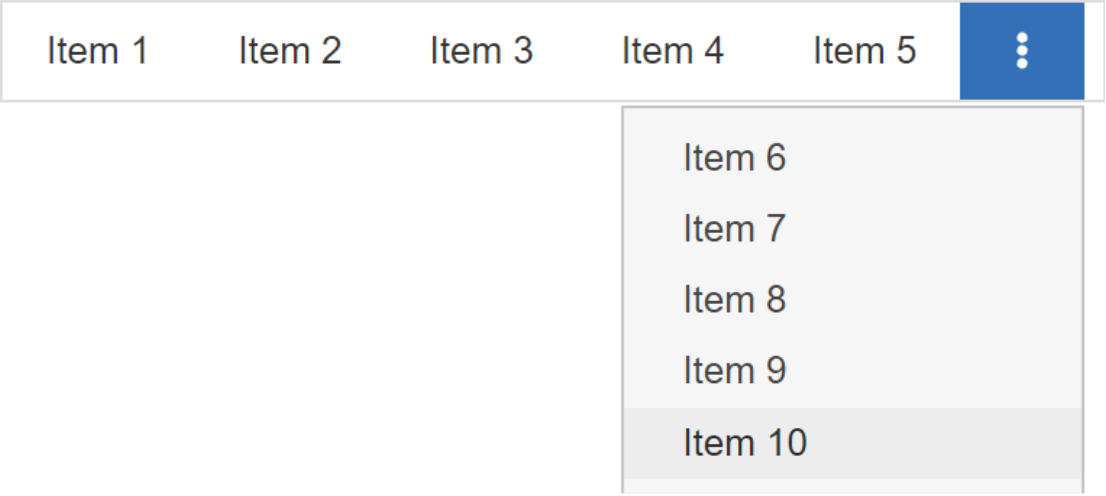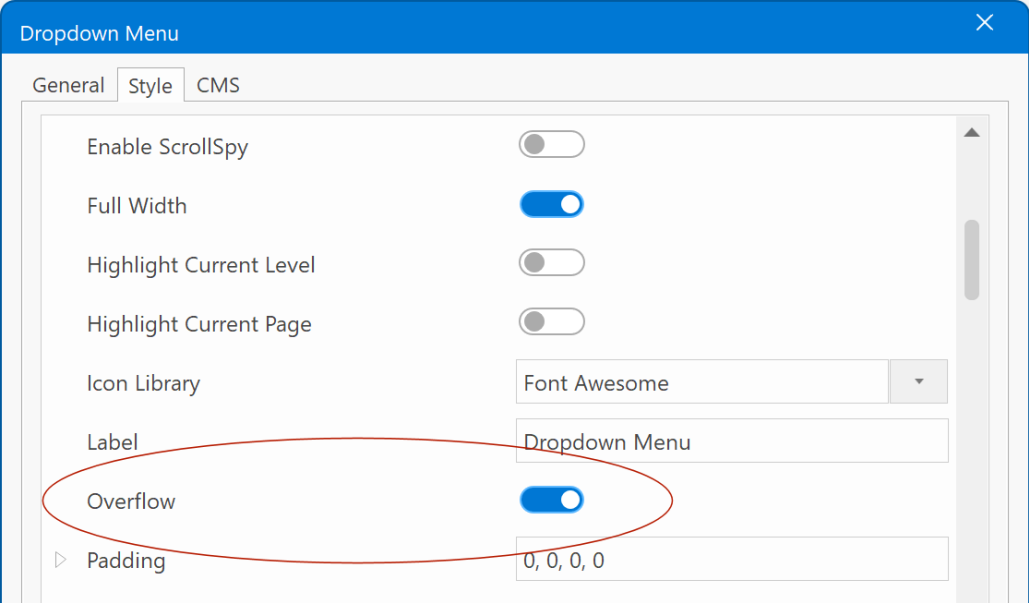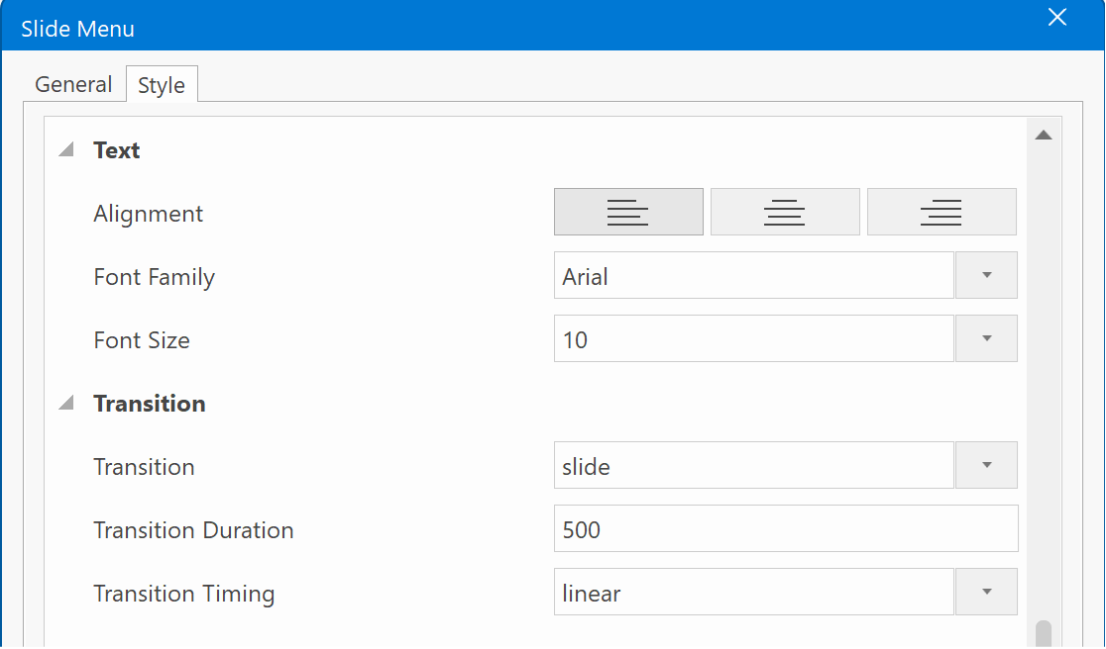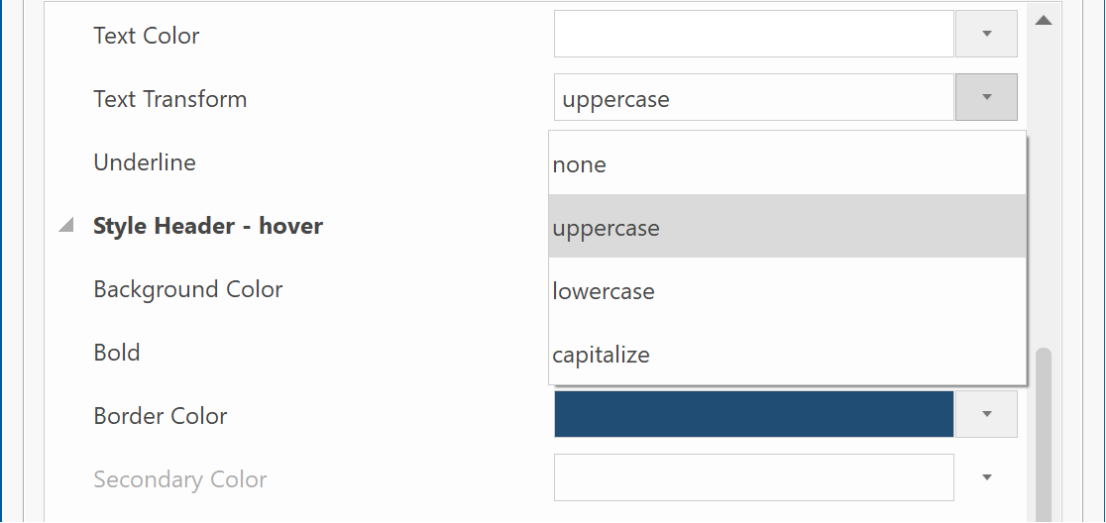Something 'magical' is coming soon! (teaser)
Posted: Sun Nov 05, 2023 6:39 pm
'19' is a magical number:
The 1st letter of the alphabet is 'A'
The 9th letter of the alphabet is 'I'
Introducing: WYSIWYG Web Builder AI !
Improve your online presence easily with the help of WYSIWYG Web Builder's AI-powered tools. Make your website content better, reach a global audience by translating it, create eye-catching visuals to impress your visitors, and generate custom code for your web projects with ease. WYSIWYG Web Builder AI combines all these important features in one place, giving you a complete platform to take your web design projects to new levels.
The AI tools in WYSIWYG Web Builder are implemented using the OpenAI API (Chat GPT, DALL·E).
You will need an OpenAI API key in order to use this functionality.
AI is just one of the more than 125 new features and improvement we have planned for version 19.
This topic will undergo frequent updates to unveil exciting new features. Be sure to check back regularly so you don't miss out on anything.

This image was generated with AI.
Note:
WYSIWYG Web Builder 19 is planned for later this year.
The exact release date is unknown at this time. But we tell you more as soon as we know it!
*** Special Offer ***
If you buy version 18 today you will get version the next version for free when it becomes available!
This offer is also valid for all licenses purchased within 60 days before the official release date (as usual).
https://www.wysiwygwebbuilder.com/purchase.html
Other registered users of WYSIWYG Web Builder will get a 50% discount when upgrading to the new version in the first few weeks after the release.
Stay tuned for more information!
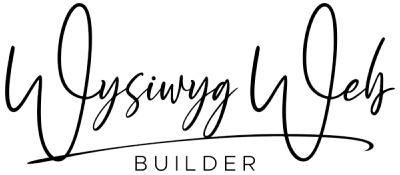
The 1st letter of the alphabet is 'A'
The 9th letter of the alphabet is 'I'
Introducing: WYSIWYG Web Builder AI !
Improve your online presence easily with the help of WYSIWYG Web Builder's AI-powered tools. Make your website content better, reach a global audience by translating it, create eye-catching visuals to impress your visitors, and generate custom code for your web projects with ease. WYSIWYG Web Builder AI combines all these important features in one place, giving you a complete platform to take your web design projects to new levels.
The AI tools in WYSIWYG Web Builder are implemented using the OpenAI API (Chat GPT, DALL·E).
You will need an OpenAI API key in order to use this functionality.
AI is just one of the more than 125 new features and improvement we have planned for version 19.
This topic will undergo frequent updates to unveil exciting new features. Be sure to check back regularly so you don't miss out on anything.

This image was generated with AI.
Note:
WYSIWYG Web Builder 19 is planned for later this year.
The exact release date is unknown at this time. But we tell you more as soon as we know it!
*** Special Offer ***
If you buy version 18 today you will get version the next version for free when it becomes available!
This offer is also valid for all licenses purchased within 60 days before the official release date (as usual).
https://www.wysiwygwebbuilder.com/purchase.html
Other registered users of WYSIWYG Web Builder will get a 50% discount when upgrading to the new version in the first few weeks after the release.
Stay tuned for more information!