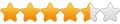I thought I might share this with people because it had me stumped for a while.
There are many good practices when using Web Builder and certainly one of them is using the Asset Manager for a number of reasons:
- Make sure the linked objects are coming from the desired project sub/directory folder.
- Check that there are "Object Not Found" - this could indicate a missing object - or one that is hidden and no longer used OR a hidden defined background path in one or more master frame/page properties (see below)
- Ensure all objects are copied/moved across when reorganising/relocating project files
THE PURPOSE OF THIS POST - Background image not found.
This one stumped me for a while. In a recent project:
- I had a global background set in the Page Properties > Style > Image: field (with Mode: set to Image) of the Master Frame.
- I then decided to use separate images for each page, so changed the value of the Master Frame - Page Properties > Style > Mode: field to Solid - the Style tab window content changes accordingly and the Image: field is no longer displayed.
- Now, go into Asset Manager, and you will find that the background object is shown as NOT FOUND.
So, to avoid this, if you change away from an image path - make sure you remove the image path first.
PABLO - any way to automatically remove the path when changing away from a background image please?
TOOLS > ASSET MANAGER - Background Image Not Found
Forum rules
This section is to share tips, tricks and tutorials related to WYSIWYG Web Builder.
Please do not post questions or problems here. They will not be answered.
PLEASE READ THE FORUM RULES BEFORE YOU POST:
viewtopic.php?f=12&t=1901
This section is to share tips, tricks and tutorials related to WYSIWYG Web Builder.
Please do not post questions or problems here. They will not be answered.
PLEASE READ THE FORUM RULES BEFORE YOU POST:
viewtopic.php?f=12&t=1901
TOOLS > ASSET MANAGER - Background Image Not Found
Yours truly
Colin M
Western Australia
Colin M
Western Australia
Re: TOOLS > ASSET MANAGER - Background Image Not Found
I did actually leave the path in there so you can switch back without re-selecting the path.
This is useful, for example, if during design time you want to temporarily switch to a solid background.
This is useful, for example, if during design time you want to temporarily switch to a solid background.
Re: TOOLS > ASSET MANAGER - Background Image Not Found
Hmm - hadn't thought of that (is there ANYTHING you don't think aboutPablo wrote:I did actually leave the path in there so you can switch back without re-selecting the path.
This is useful, for example, if during design time you want to temporarily switch to a solid background.
Yours truly
Colin M
Western Australia
Colin M
Western Australia
Re: TOOLS > ASSET MANAGER - Background Image Not Found
I will try to find out if that is possible.
Re: TOOLS > ASSET MANAGER - Background Image Not Found
Thank you Pablo VERY MUCHPablo wrote:I will try to find out if that is possible.
Yours truly
Colin M
Western Australia
Colin M
Western Australia