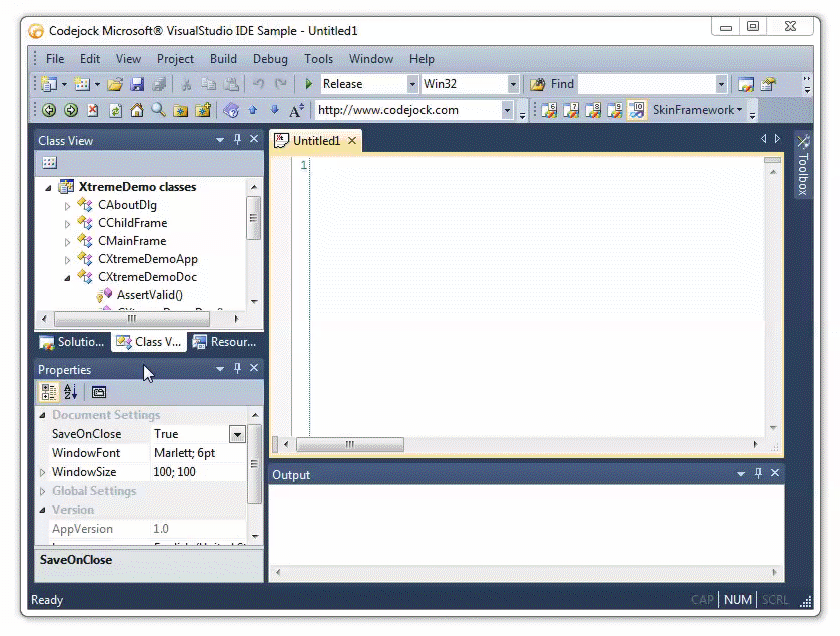How to restore the menubar/toolbar state layout?
Posted: Wed Oct 07, 2009 5:44 am
If you've accidentally disrupted the layout of the toolbox, site manager, or other windows, try these options to restore the original user interface layout.
OPTION 1
The quickest way to restore the default layout of all toolbars and docking windows is by removing the following registry key:
HKEY_CURRENT_USER\Software\Pablo Software Solutions\WYSIWYG Web Builder 20\BCGWorkspace
Important: Before you remove the key, make sure you close the application.
Please only remove the subkey 'BCGWorkspace', do not remove anything else!
OPTION 2
Download .reg file to reset the workspace state.
https://wysiwygwebbuilder.com/support/r ... kspace.zip
a. Unzip the file to your desktop.
b. double click resetworkspace.reg.
This will reset the workspace registry key.
OPTION 3
Alternatively you can dock each window into its original position manually.
Here's an animation how to dock windows back to their original position (Visual Studio 2010).
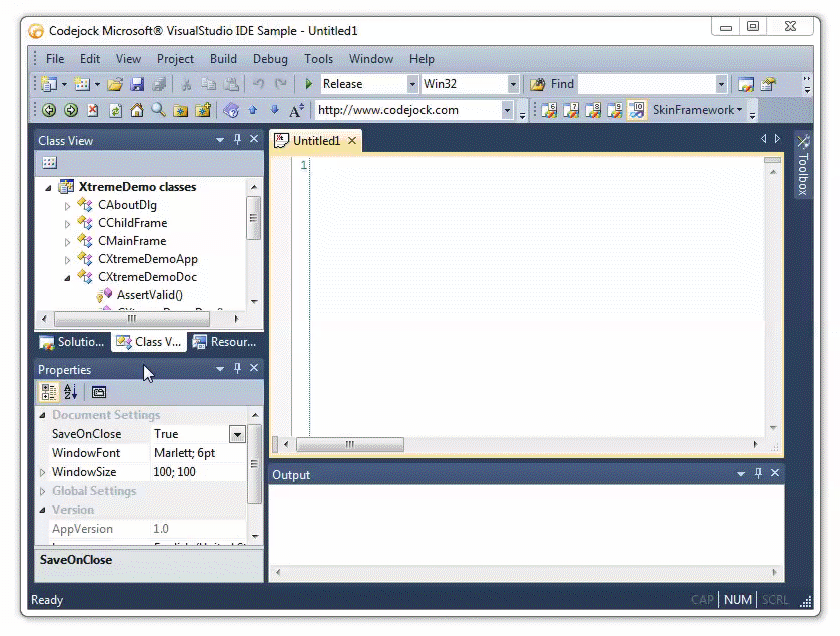
OPTION 1
The quickest way to restore the default layout of all toolbars and docking windows is by removing the following registry key:
HKEY_CURRENT_USER\Software\Pablo Software Solutions\WYSIWYG Web Builder 20\BCGWorkspace
Important: Before you remove the key, make sure you close the application.
Please only remove the subkey 'BCGWorkspace', do not remove anything else!
OPTION 2
Download .reg file to reset the workspace state.
https://wysiwygwebbuilder.com/support/r ... kspace.zip
a. Unzip the file to your desktop.
b. double click resetworkspace.reg.
This will reset the workspace registry key.
OPTION 3
Alternatively you can dock each window into its original position manually.
Here's an animation how to dock windows back to their original position (Visual Studio 2010).